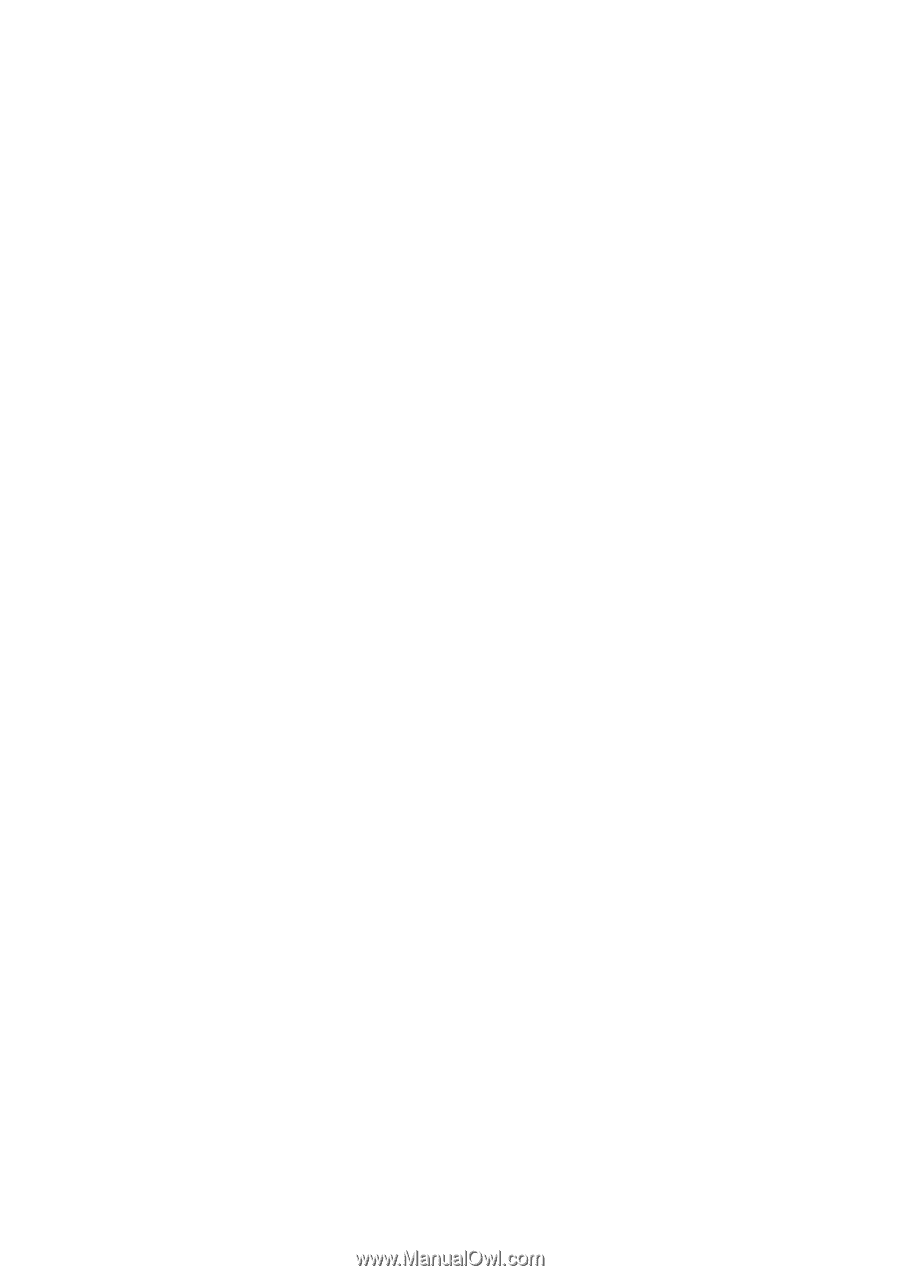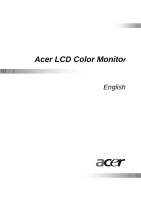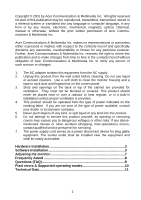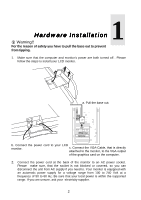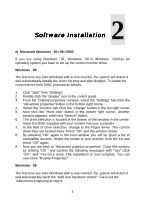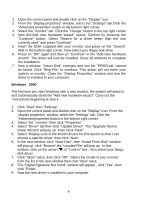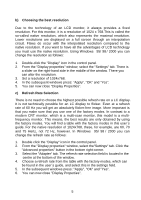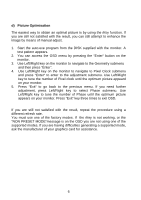BenQ FP553 User Manual FP553 - Page 2
Software Installation
 |
View all BenQ FP553 manuals
Add to My Manuals
Save this manual to your list of manuals |
Page 2 highlights
Copyright © 2001 by Acer Communications & Multimedia Inc. All rights reserved. No part of this publication may be reproduced, transmitted, transcribed, stored in a retrieval system or translated into any language or computer language, in any form or by any means, electronic, mechanical, magnetic, optical, chemical, manual or otherwise, without the prior written permission of Acer Communications & Multimedia Inc. Acer Communications & Multimedia Inc. makes no representations or warranties, either expressed or implied, with respect to the contents hereof and specifically disclaims any warranties, merchantability or fitness for any particular purpose. Further, Acer Communications & Multimedia Inc. reserves the right to revise this publication and to make changes from time to time in the contents hereof without obligation of Acer Communications & Multimedia Inc. to notify any person of such revision or changes. 1. The AC adapter isolates this equipment from the AC supply. 2. Unplug this product from the wall outlet before cleaning. Do not use liquid or aerosol cleaners. Use a soft cloth to clean the monitor housing and a tape to stick dust and fingerprints on the screen panel. 3. Slots and openings on the back or top of the cabinet are provided for ventilation. They must not be blocked or covered. This product should never be placed near or over a radiator or heat register, or in a built-in installation unless proper ventilation is provided. 4. This product should be operated from the type of power indicated on the marking label. If you are not sure of the type of power available, consult your dealer or local power company. 5. Never push objects of any kind, or spill liquid of any kind into this product. 6. Do not attempt to service this product yourself, as opening or removing covers may expose you to dangerous voltages or other risks. If any abovementioned misuse or other accident (dropping, miss-operations) occurs, contact qualified service personnel for servicing. 7. The power supply cord serves as a power disconnect device for plug gable equipment. The socket outlet shall be installed near the equipment and shall be easily accessible. Hardware Installation 2 Software Installation 3 Adjusting the monitor 7 Frequently Asked 8 Questions (FAQ 8 Pixel errors & Supported operating modes 10 Technical Data 11 1