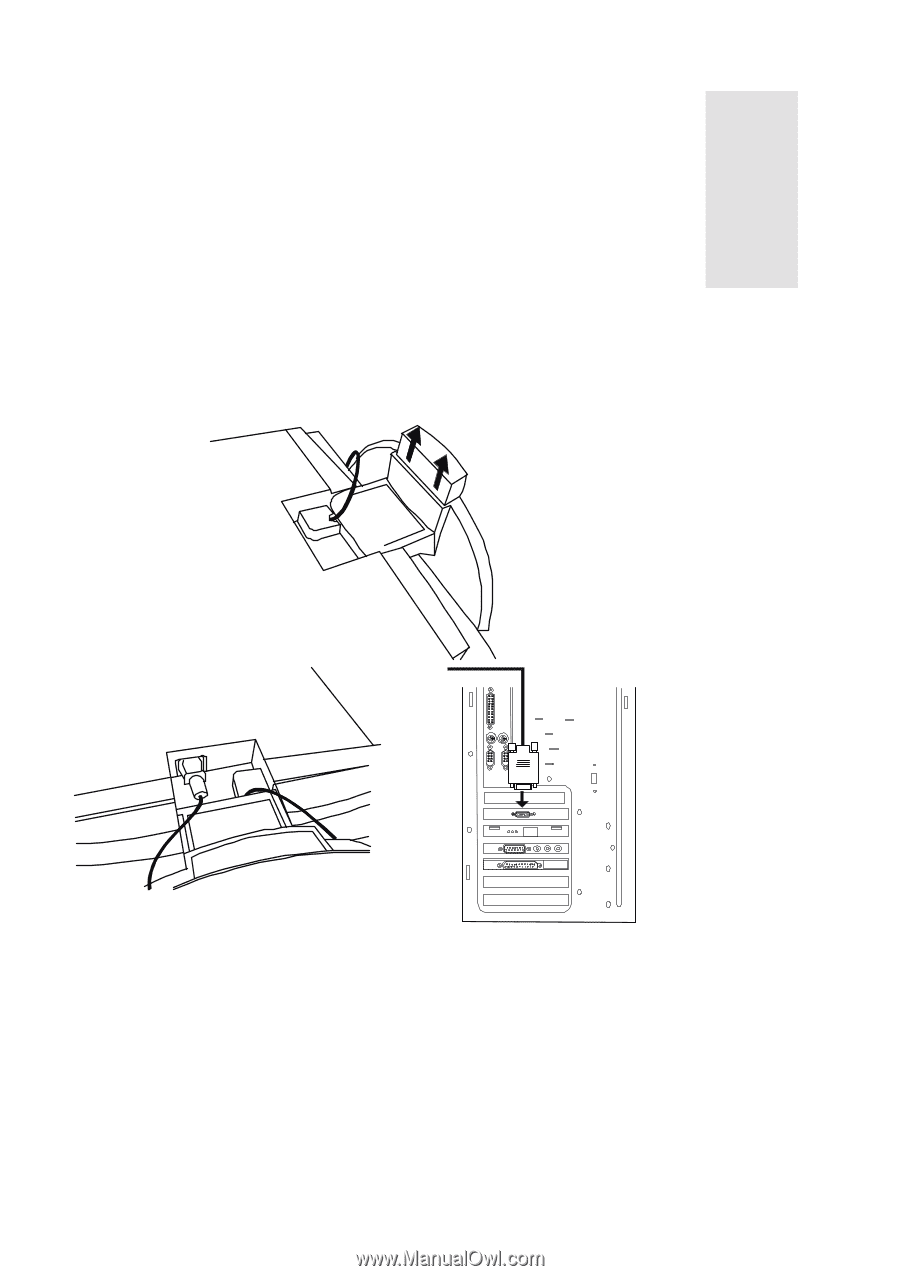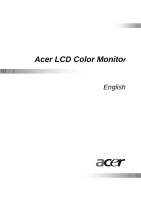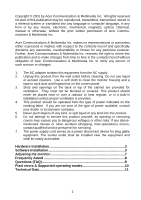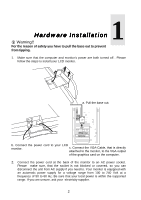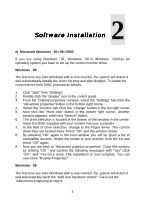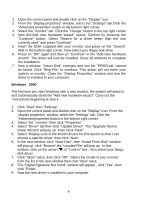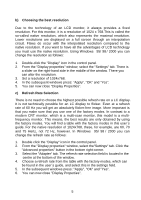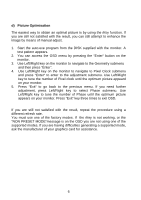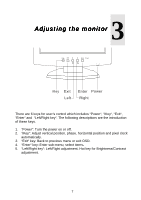BenQ FP553 User Manual FP553 - Page 3
Hardware Installation - lcd monitor
 |
View all BenQ FP553 manuals
Add to My Manuals
Save this manual to your list of manuals |
Page 3 highlights
1 Hardware Installation ! Warning!! For the reason of safety you have to pull the base out to prevent from tipping. 1. Make sure that the computer and monitor's power are both turned off . Please follow the steps to install your LCD monitor. a. Pull the base out. b. Connect the power cord to your LCD monitor. c. Connect the VGA-Cable, that is directly attached to the monitor, to the VGA output of the graphics card on the computer. 2. Connect the power cord at the back of the monitor to an AC power socket. Please make sure, that the socket is not blocked or covered, so you can disconnect the unit from AC supply if you need to. Your monitor is equipped with an automatic power supply for a voltage range from 100 to 240 Volt at a frequency of 50 to 60 Hz. Be sure that your local power is within the supported range. If you are unsure, ask your electricity supplier. 2