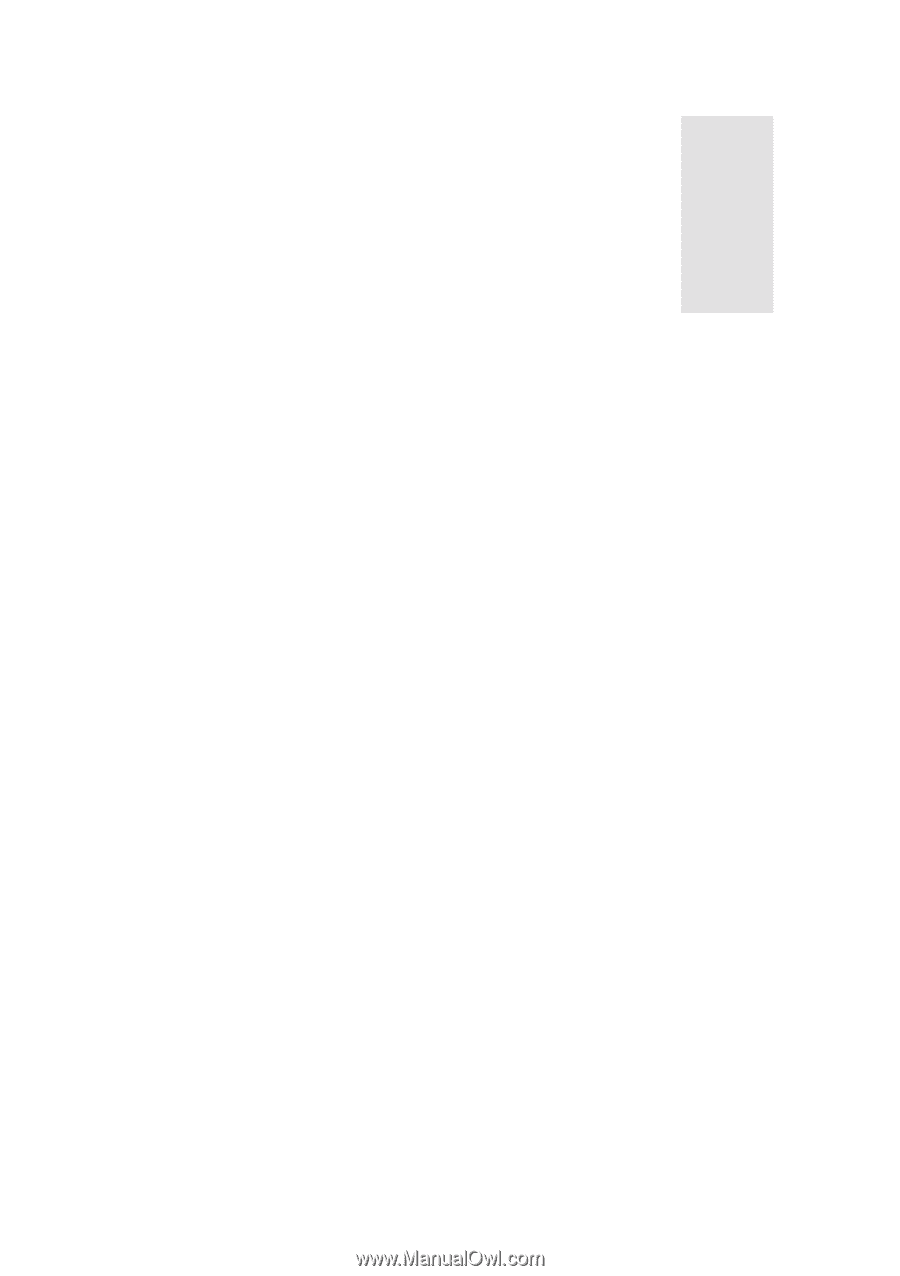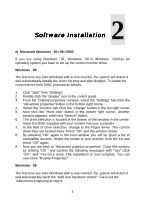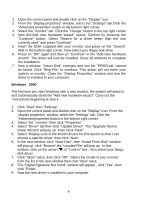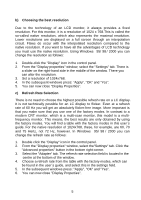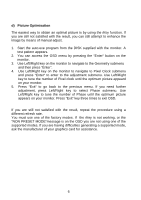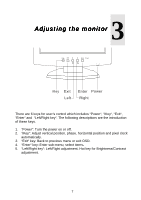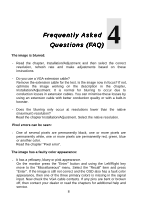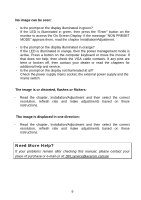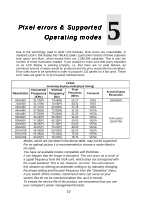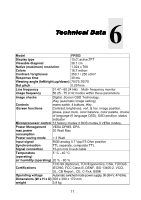BenQ FP553 User Manual FP553 - Page 9
Frequently Asked, Questions FAQ - vga
 |
View all BenQ FP553 manuals
Add to My Manuals
Save this manual to your list of manuals |
Page 9 highlights
4 Frequently Asked Questions (FAQ) The image is blurred: - Read the chapter, Installation/Adjustment and then select the correct resolution, refresh rate and make adjustments based on these instructions. - Do you use a VGA extension cable? Remove the extension cable for the test. Is the image now in focus? If not, optimise the image working on the description in the chapter, Installation/Adjustment. It is normal for blurring to occur due to conduction losses in extension cables. You can minimise these losses by using an extension cable with better conduction quality or with a built-in booster. - Does the blurring only occur at resolutions lower than the native (maximum) resolution? Read the chapter Installation/Adjustment. Select the native resolution. Pixel errors can be seen: - One of several pixels are permanently black, one or more pixels are permanently white, one or more pixels are permanently red, green, blue or another color. Read the chapter "Pixel error". The image has a faulty color appearance: - It has a yellowey, bluey or pink appearance. On the monitor press the "Enter" button and using the Left/Right key move to the "Miscellaneous" menu. Select the "Recall" item and press "Enter". If the image is still not correct and the OSD also has a fault color appearance, then one of the three primary colors is missing in the signal input. Now check the VGA cable contacts. If any pins are bent or broken off, then contact your dealer or read the chapters for additional help and service. 8