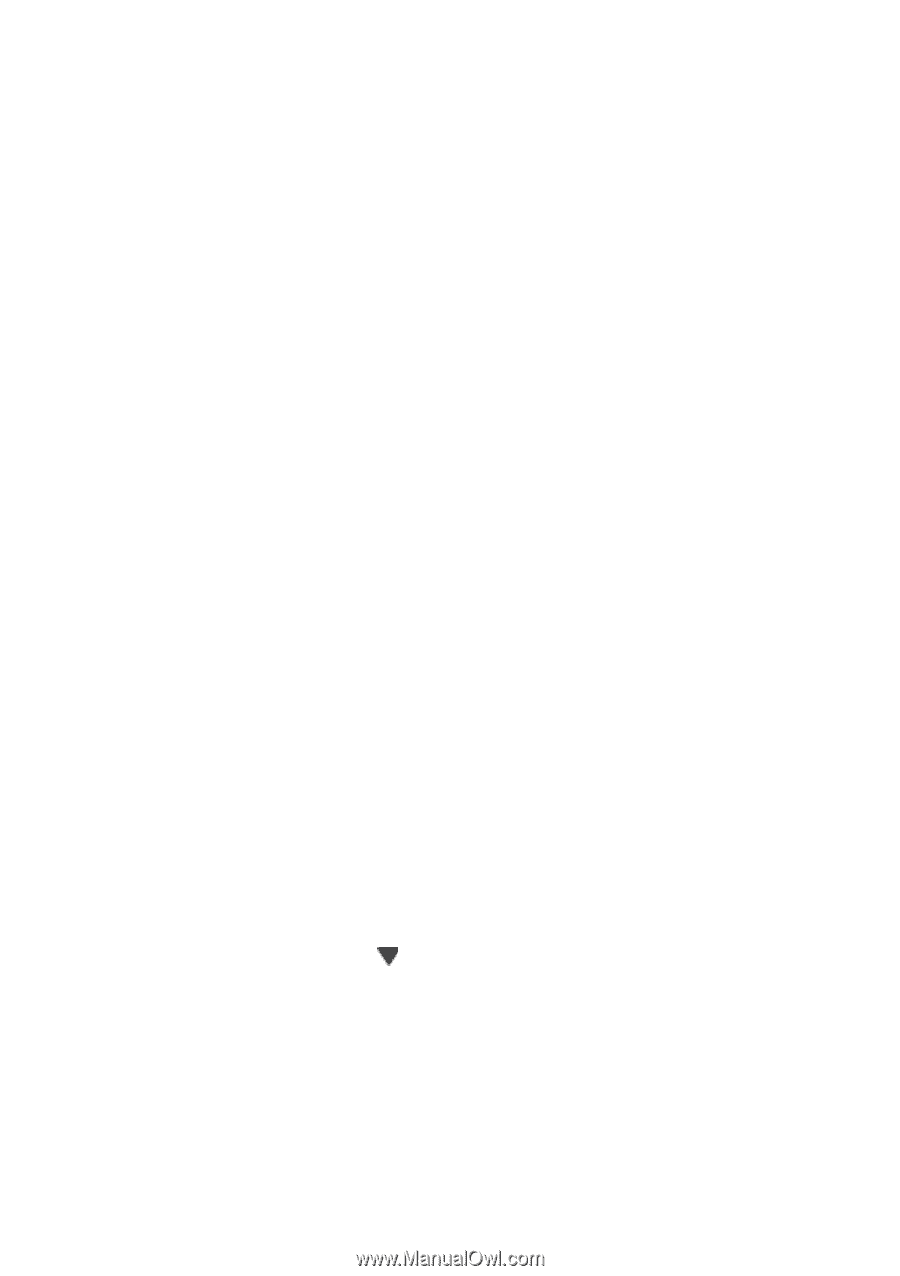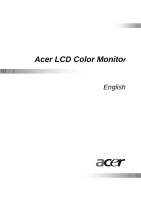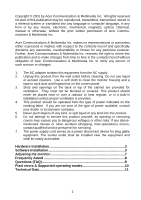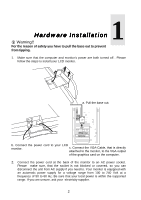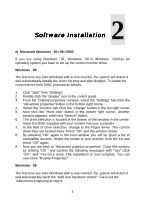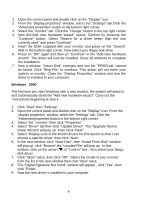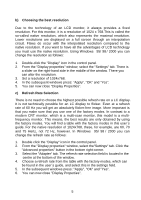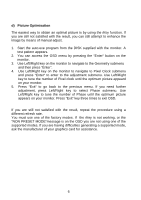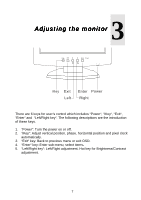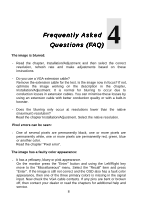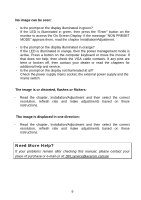BenQ FP553 User Manual FP553 - Page 5
Select Driver tab then click Update Dirver. The Upgrade Device - drivers
 |
View all BenQ FP553 manuals
Add to My Manuals
Save this manual to your list of manuals |
Page 5 highlights
1. Open the control panel and double click on the "Display" icon. 2. From the "display properties" window, select the "Settings" tab.Click the "Advanced properties" button in the bottom right corner. 3. Select the "monitor" tab. Click the "change" button in the top right corner. 4. Now the"Add new hardware wizard" opens. Confirm by pressing the "Continue" button. Select "Search for a driver better than the one currenly used" and press "Continue". 5. Insert the DISK supplied with your monitor and press on the "Search" field in the bottom right corner. Now select your floppy disk drive. 6. Press on "OK" again and then on "Continue" in the "Add new hardware wizard". The driver will now be installed. Close all windows to complete the installation. 7. Now a window "Insert Disk" emerges and one file "FP553.cat" cannot be found. Click "Skip File" to continue. This action will not harm your system or monitor. Close the "Display Properties" window and now the driver is installed to your computer. Windows 2000 The first time you start Windows with a new monitor, the system will detect it and automatically starts the "Add new hardware wizard". Carry out the instructions beginning at step 4. 1. Click "Start" then "Settings". 2. Open the control panel and double click on the "Display" icon. From the "display properties" window, select the "Settings" tab. Click the "Advanced properties"button in the bottom right corner. 3. Select the "monitor" then click "Properties" 4. Select "Driver" tab then click "Update Dirver". The "Upgrade Device Driver Wizard" will pop up .Then Click "Next". 5. Select "Display a list of the known drivers for this device so that I can choose a specitic driver" then click "Next". 6. In the next window, click "Have Disk", then "Install From Disk" window will pop up, click "Browse",the "Located File" will pop up . In this window ,click on the arrow ( ) of "Look in" box , then select your floppy disk driver. 7. Click "Open" twice, then click "OK". Select the model of your monitor from the list in the next window then click "Next" twice. 8. The "Digital Signature Not fonnd" window will appear , click "Yes", then click "Finish". 9. Now the new driver is installed to your computer. 4