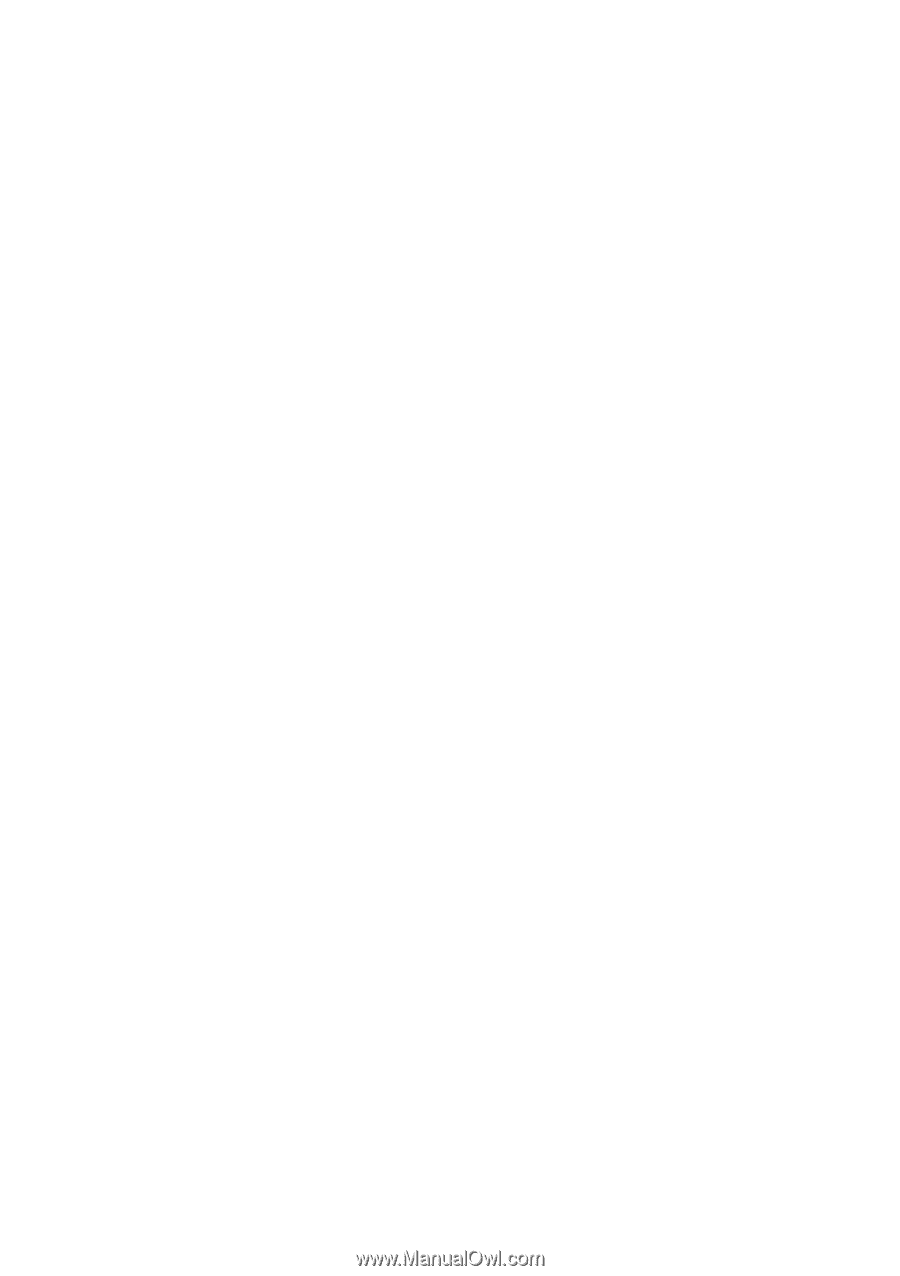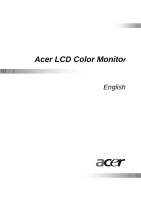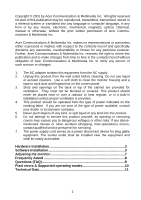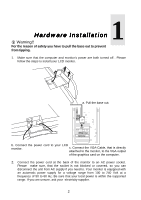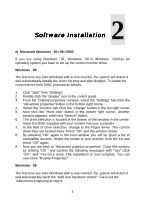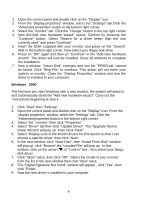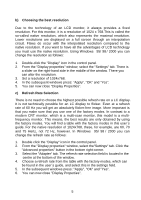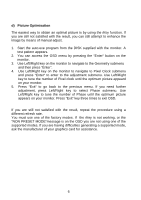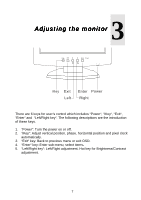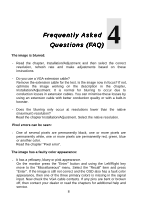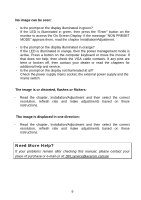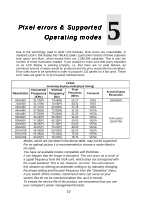BenQ FP553 User Manual FP553 - Page 6
Choosing the best resolution, Refresh Rate Selection - lcd
 |
View all BenQ FP553 manuals
Add to My Manuals
Save this manual to your list of manuals |
Page 6 highlights
b) Choosing the best resolution Due to the technology of an LCD monitor, it always provides a fixed resolution. For this monitor, it is a resolution of 1024 x 768.This is called the so-called native resolution, which also represents the maximal resolution. Lower resolutions are displayed on a full screen through an interpolation circuit. Flaws do occur with the interpolated resolution compared to the native resolution. If you want to have all the advantages of LCD technology you must use the native resolution. Using Windows 95/ 98 / 2000 you can change the resolution as follows: 1. Double-click the "Display" icon in the control panel. 2. From the "Display properties" window, select the "Settings" tab. There is a slider on the right-hand side in the middle of the window. There you can alter the resolution. 3. Set a resolution of 1024x768. 4. In the subsequent windows press: "Apply", "OK" and "Yes". 5. You can now close "Display Properties". c) Refresh Rate Selection There is no need to choose the highest possible refresh rate on a LC display. It is not technically possible for an LC display to flicker. Even at a refresh rate of 60 Hz you will get an absolutely flicker-free image. More important is that you make sure that you use one of the factory modes. In contrast to a modern CRT monitor, which is a multi-scan monitor, this model is a multifrequency monitor. This means, the best results are only obtained by using the factory modes. You will find a table with the factory modes in this user´s guide. For the native resolution of 1024x768, these, for example, are 60, 70 and 75 Hertz, not 72 Hz, however. In Windows 95/ 98 / 2000 you can change the refresh rate as follows: 1. Double click the "Display" icon in the control panel. 2. From the "Display properties" window, select the"Settings" tab. Click the "Advanced properties" button in the bottom right corner. 3. Select the "Adapter" tab. The refresh rate selection field is located in the centre at the bottom of the window. 4. Choose a refresh rate from the table with the factory modes, which can be found in the user´s guide, and select this in the settings field. 5. In the subsequent windows press: "Apply", "OK" and "Yes". 6. You can now close "Display Properties". 5