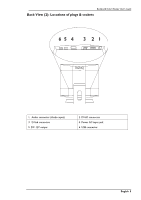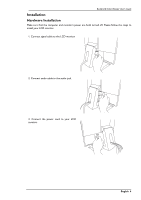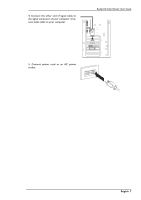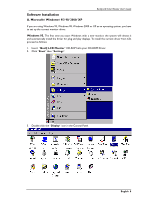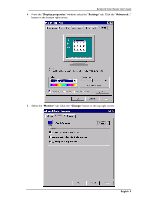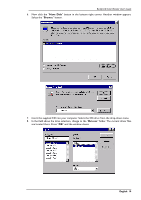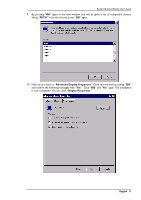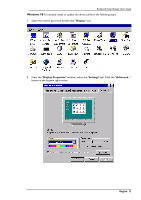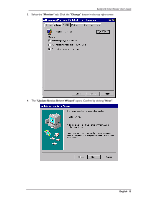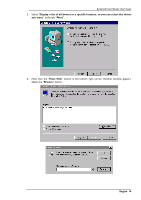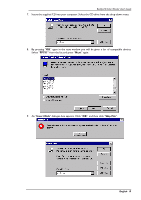BenQ FP791 User Manual - Page 11
Have Disk, Browse, Drivers - driver windows 7
 |
UPC - 840046002787
View all BenQ FP791 manuals
Add to My Manuals
Save this manual to your list of manuals |
Page 11 highlights
BenQ LCD Color Monitor User's Guide 6. Now click the "Have Disk" button in the bottom right corner. Another window appears. Select the "Browse" button. 7. Insert the supplied CD into your computer. Select the CD-drive from the drop-down menu. 8. In the field above the drive selection, change to the "Drivers" folder. The current driver files are located there. Press "OK" and the window closes. English 10
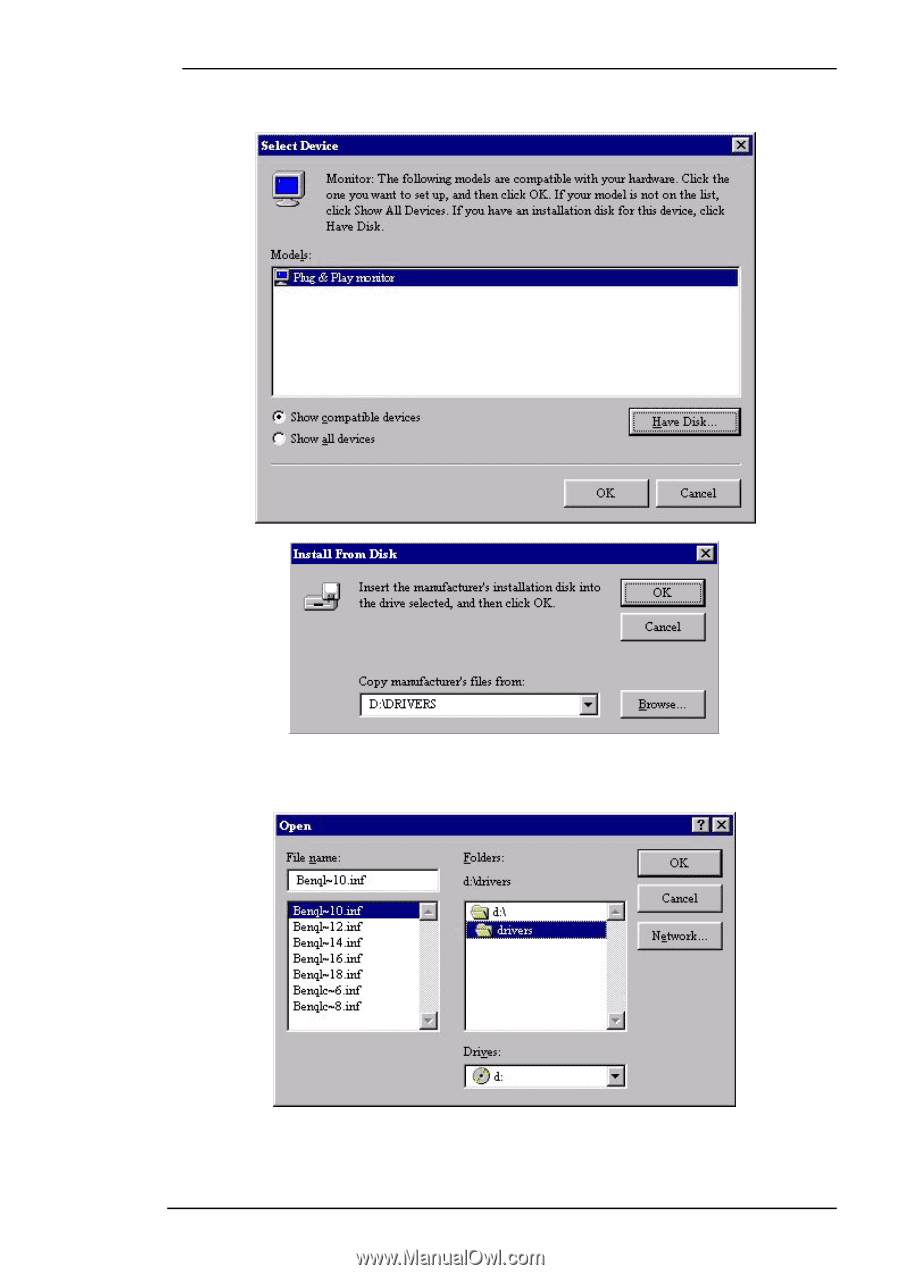
BenQ LCD Color Monitor User's Guide
English
10
6.
Now click the “
Have Disk
” button in the bottom right corner. Another window appears.
Select the “
Browse
” button.
7.
Insert the supplied CD into your computer. Select the CD-drive from the drop-down menu.
8.
In the field above the drive selection, change to the “
Drivers
” folder. The current driver files
are located there. Press “
OK
” and the window closes.