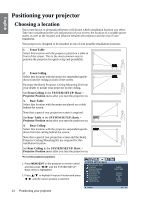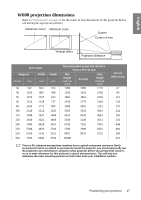BenQ W600 User Manual - Page 12
Remote control effective range, POWER OFF, S-VIDEO, HDMI 2, Right cursor/Panel Key Lock - test
 |
UPC - 840046016043
View all BenQ W600 manuals
Add to My Manuals
Save this manual to your list of manuals |
Page 12 highlights
English 16. POWER OFF 22. ASPECT Turns off the projector. See "Shutting down Select the display aspect ratios. See the projector" on page 42 for details. "Selecting the aspect ratio" on page 32 17. S-VIDEO for details. Displays the S-VIDEO source selection. See 23. CONTRAST "Switching input signal" on page 29 for details. Displays the CONTRAST setting bar. See 18. PC "Adjusting Contrast" on page 35 for details. Displays the PC source selection. See "Switching 24. SHARP input signal" on page 29 for details. Displays the SHARPNESS setting bar. 19. HDMI 2 See "Adjusting Sharpness" on page 36 for Displays the HDMI 2 source selection. See details. "Switching input signal" on page 29 for details. 25. TINT 20. Right cursor/Panel Key Lock ( / ) Displays the TINT setting bar. See : Navigates and changes settings in the OSD. See "Using the menus" on page 26. 25 for details. "Adjusting Tint" on page 36 for details. COLOR Displays the COLOR setting bar. See "Selecting a Color Temperature" on page : Activates panel key lock. See "Locking 36 for details. control keys" on page 39 for details. 27. Blank 21. Down cursor/Keystone ( / ) Hides the screen picture. See "Hiding the : Navigates and changes settings in the image" on page 39 for details. OSD. See "Using the menus" on page 28. Freeze 25 for details. Freeze/unfreezes the on-screen picture. See : Manually corrects distorted images "Freezing the image" on page 40 for details. resulting from an angled projection. 29. TEST See "Correcting keystone" on page Displays the test pattern. 31 for details. Remote control effective range Infra-Red (IR) remote control sensor is located on the front and the rear of the projector. The remote control must be held at an angle within 30 degrees perpendicular to the projector's IR remote control sensor to function correctly. The distance between the remote control and the sensor should not exceed 7 meters (~ 23 feet). Make sure that there are no obstacles between the remote control and the IR sensor on the projector that might obstruct the infra-red beam. Approx. ±15° Approx. ±15° 12 Introduction