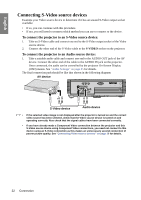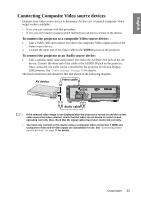BenQ W600 User Manual - Page 26
Utilizing the password function, Setting a password
 |
UPC - 840046016043
View all BenQ W600 manuals
Add to My Manuals
Save this manual to your list of manuals |
Page 26 highlights
English Utilizing the password function For security purposes and to help prevent unauthorized use, the projector includes an option for setting up password security. The password can be set through the On-Screen Display (OSD) menu. For details of the OSD menu operation, please refer to "Using the menus" on page 25. You will be inconvenienced if you activate the power-on lock functionality and subsequently forget the password. Print out this manual (if necessary) and write the password you used in this manual, and keep the manual in a safe place for later recall. Setting a password Once a password has been set, the projector cannot be used unless the correct password is entered every time the projector is started. 1. Open the OSD menu and go to the SYSTEM SETUP: Advanced > Security Settings menu. Press MODE/ENTER. The Security Settings page displays. 2. Highlight Power on Lock and select On by pressing / . 3. As pictured to the right, the four arrow keys ( , INPUT NEW PASSWORD , , ) respectively represent 4 digits (1, 2, 3, 4). According to the password you desire to set, press the arrow keys to enter five digits for the password. 4. Confirm the new password by re-entering the new password. Once the password is set, the OSD menu returns to the Security Settings page. MENU Back 5. To activate the Power on Lock function, press / to highlight Power on Lock and press / to select On. The digits being input will display as asterisks on-screen. Write your selected password down here in this manual in advance or right after the password is entered so that it is available to you should you ever forget it. Password Keep this manual in a safe place. 6. To leave the OSD menu, press MENU/EXIT. 26 Operation