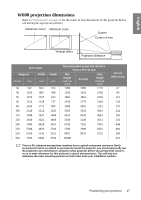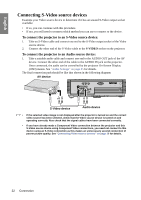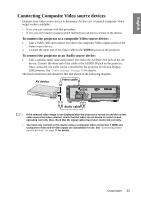BenQ W600 User Manual - Page 21
Connecting Component Video source devices, To connect the projector to a Component Video source device
 |
UPC - 840046016043
View all BenQ W600 manuals
Add to My Manuals
Save this manual to your list of manuals |
Page 21 highlights
English Connecting Component Video source devices Examine your Video source device to determine if it has a set of unused Component Video output sockets available: • If so, you can continue with this procedure. • If not, you will need to reassess which method you can use to connect to the device. To connect the projector to a Component Video source device: 1. Take a Component Video cable and connect the end with 3 RCA type connectors to the Component Video output sockets of the Video source device. Match the color of the plugs to the color of the sockets; green to green, blue to blue, and red to red. 2. Connect the other end of the Component Video cable to the COMPONENT socket on the projector. Match the colors of the plugs to the colors of the jacks-green to green, blue to blue, and red to red. To connect the projector to an Audio source device: 1. Take a suitable audio cable and connect one end to the AUDIO OUT jack of the AV device. Connect the other end of the cable to the AUDIO IN jack on the projector. Once connected, the audio can be controlled by the projector On-Screen Display (OSD) menus. See "Audio Settings" on page 45 for details. The final connection path should be like that shown in the following diagram: AV device Audio cable Component Video cable • If the selected video image is not displayed after the projector is turned on and the correct video source has been selected, check that the Video source device is turned on and operating correctly. Also check that the signal cables have been connected correctly. • If you have already made an HDMI Video connection between the projector and this Component Video source device using HDMI Video connections, you need not connect to this device using a Component Video connection as this makes an unnecessary second connection of poorer picture quality. See "Connecting Video source devices" on page 19 for details. Connection 21