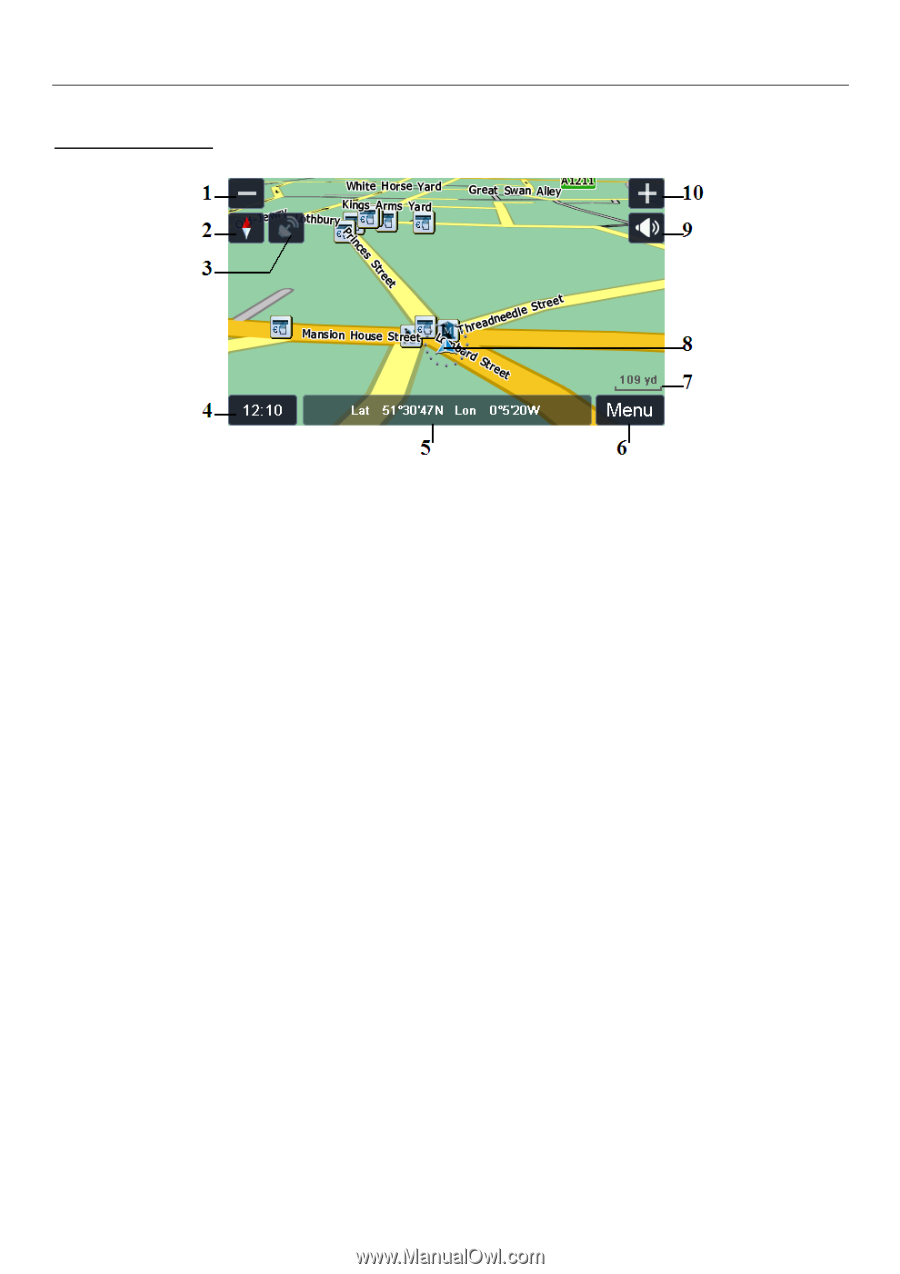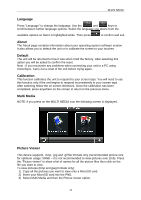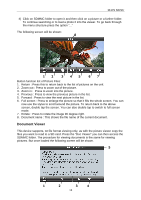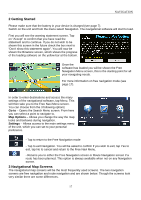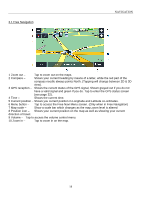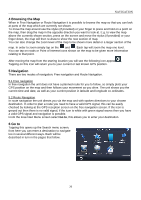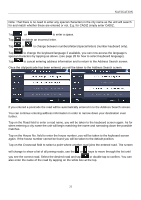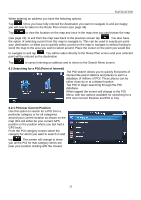Binatone R430 User Manual - Page 18
Tap to access the Free Navi Menu screen. Only when in Free Navigation
 |
View all Binatone R430 manuals
Add to My Manuals
Save this manual to your list of manuals |
Page 18 highlights
3.1 Free Navigation NAVIGATION 1 Zoom out - Tap to zoom out on the maps. 2 Compass - Shows your current heading by means of a letter, while the red part of the compass needle always points North. (Tapping will change between 2D & 3D view). 3 GPS reception - Shows the current status of the GPS signal, Shown greyed out if you do not have a valid signal and green if you do. Tap to enter the GPS status screen (see page 32). 4 Time - Shows the current time. 5 Current position - Shows you current position in Longitude and Latitude co-ordinates. 6 Menu button - Tap to access the Free Navi Menu screen. (Only when in Free Navigation) 7 Map scale - Show a scale bar which changes as the map zoom level is altered 8 Position icon - Shows your current position on the map as well as showing your current direction of travel. 9 Volume - Tap to access the volume control menu. 10 Zoom in - Tap to zoom in on the map. 18