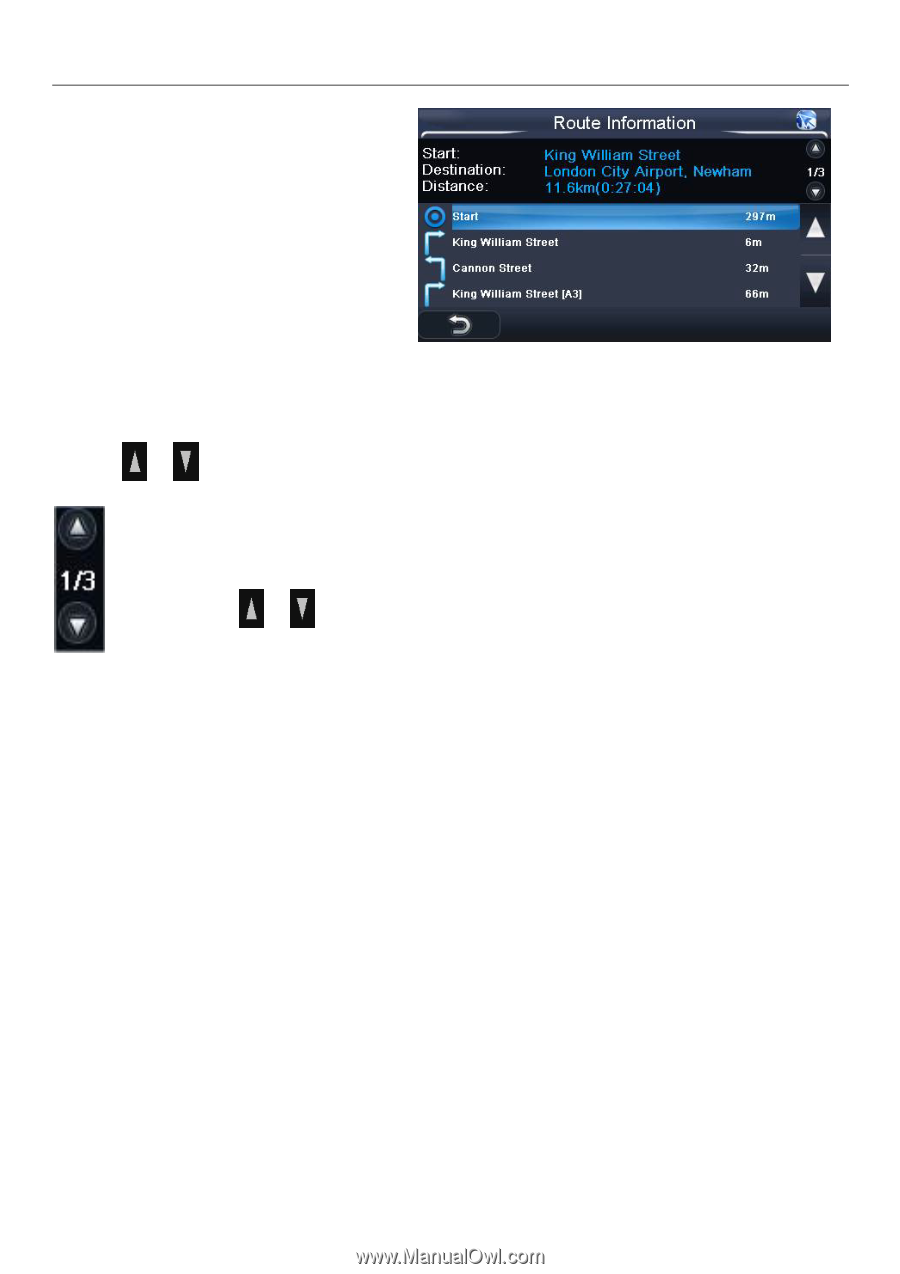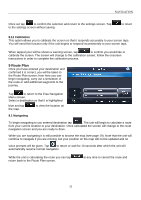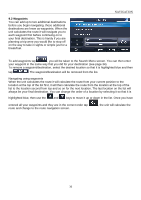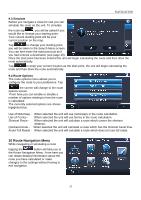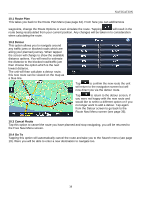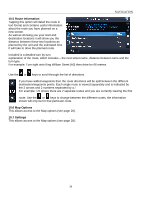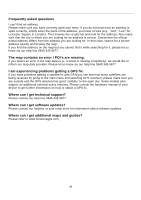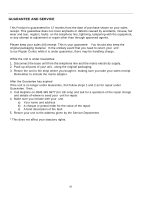Binatone R430 User Manual - Page 39
Route Information, 6 Map Options, 7 Settings
 |
View all Binatone R430 manuals
Add to My Manuals
Save this manual to your list of manuals |
Page 39 highlights
NAVIGATION 10.5 Route Information Tapping this option will detail the route in text format and contains useful information about the route you have planned on a new screen. As well as showing you your start and destination locations it will show you the distance between these two locations as planned by the unit and the estimated time it will take to drive the planned route. Included is a detailed turn by turn explanation of the route, which includes - the next street name, distance between turns and the turn type. For example: Turn right onto King William Street [A3] then drive for 66 metres. Use the or keys to scroll through the list of directions. If you have added waypoints then the route directions will be split between the different destination/waypoints points. Each single route is viewed separately and is indicated by the 2 arrows and 2 numbers separated by a /. For example: 1/2 shows there are 2 separate routes and you are currently viewing the first route. Use the or keys to change between the different routes, the information shown will only be for that particular route. 10.6 Map Options This allows access to the Map options (see page 26). 10.7 Settings This allows access to the Map options (see page 28). 39