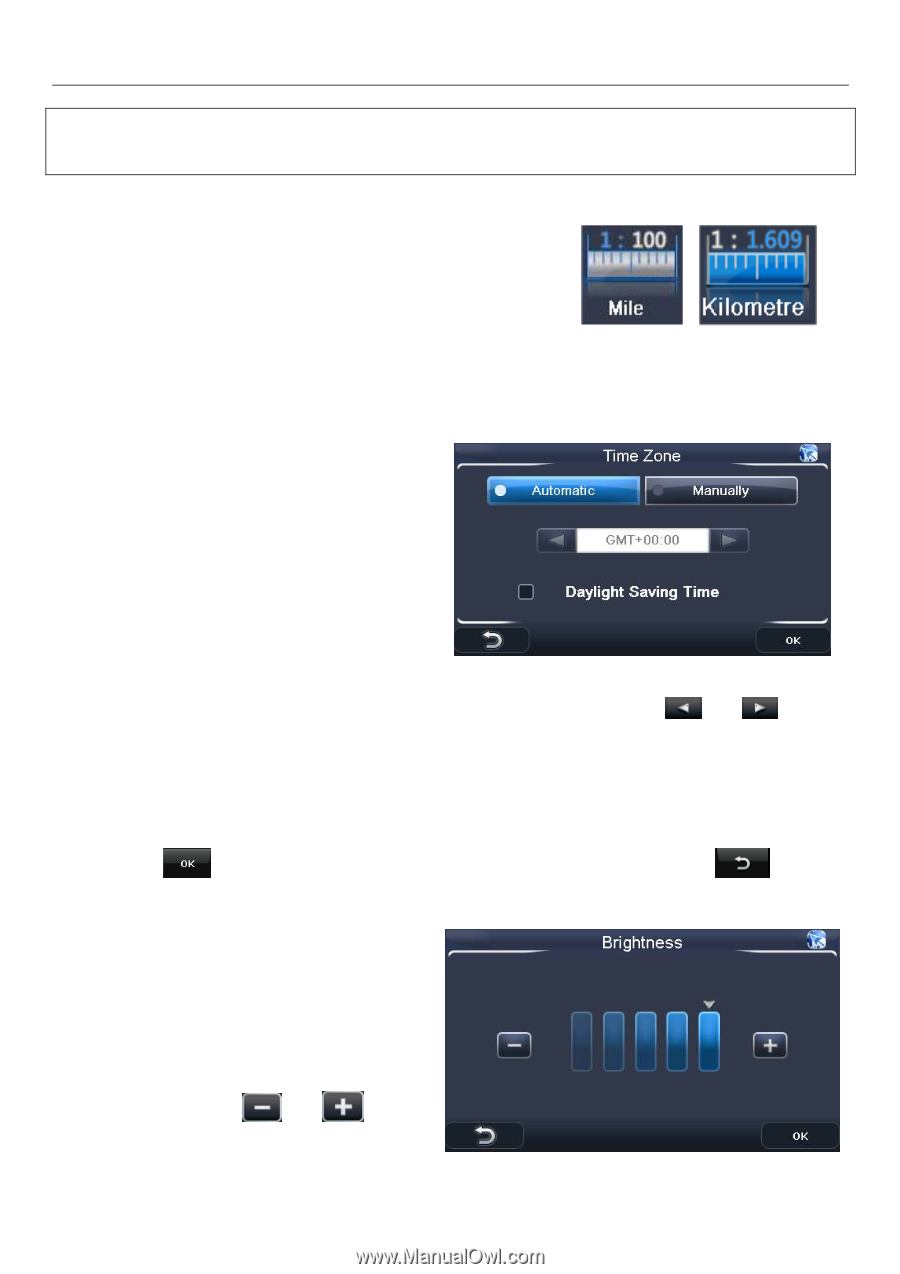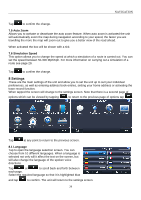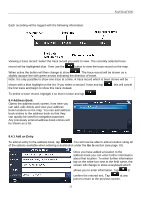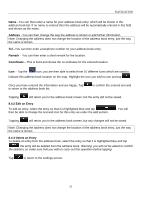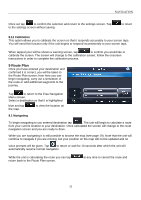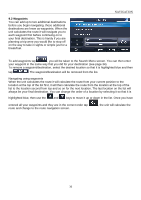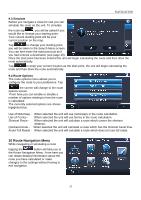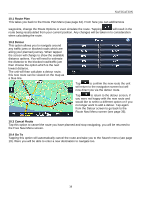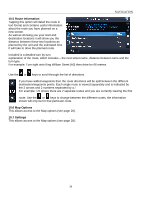Binatone R430 User Manual - Page 34
Miles/Kilometre, 9 About, 10 Time Zone, 11 Brightness
 |
View all Binatone R430 manuals
Add to My Manuals
Save this manual to your list of manuals |
Page 34 highlights
NAVIGATION Note: In order to navigate you require that the unit is locked to 4 or more satellites and is referred to as a 3D fix. The fix status will be shown above the circle on the right- Inactive means not fixed, active means that a 3D fix has been obtained. 8.8 Miles/Kilometre Tapping this option will change the units of distance; this change will be reflected both on the map and in the voice directions. Tap this option to change between Miles and Kilometres. The currently selected option will be shown on the screen. 8.9 About Tapping this option will show you information relating to the version of navigation software you are running. 8.10 Time Zone Allows you to change the time zone so that the time is always correct for the country you are in There are two options to choose from; manually and automatic. The selected option will be shown highlighted blue. Automatic - When selected the unit will always set the time zone according to your current GPS position. Manually - When selected you can manually set the time zone by using the and keys to select the desired time zone from the list. In addition to setting either automatic or manually, you can select to have the unit automatically adjust its self for daylight saving. To activate daylight saving tap in the box so that an blue tick is shown. Once set tap to confirm the selection and return to the settings screen. Tap to the settings screen without saving. 8.11 Brightness Allows you to change the brightness of the screen so as to optimise it for differently lit environments. Tapping will change the screen to the brightness setting screen. There are 5 settings available and are shown as bars, with an arrow indicating the currently selected level. Use the and keys to set the required level, the brightness will be reflected in the screen as the change is made. 34 to return