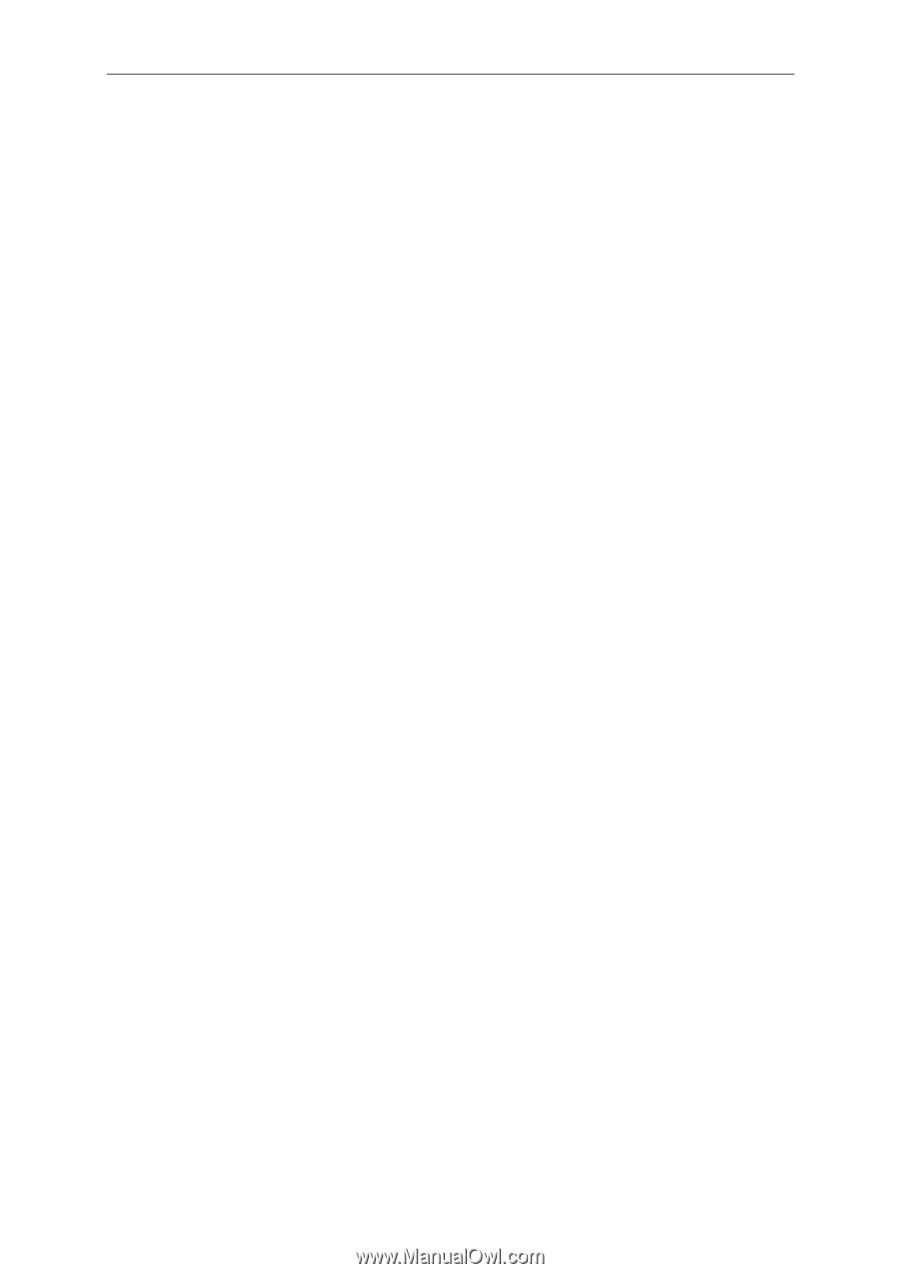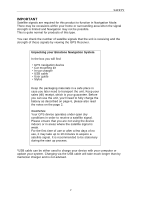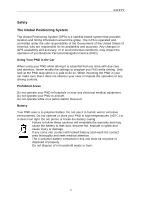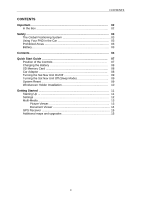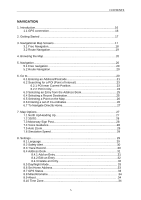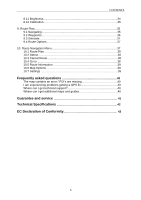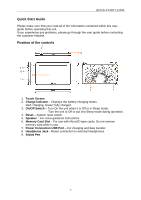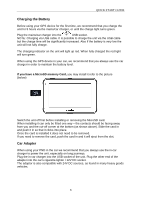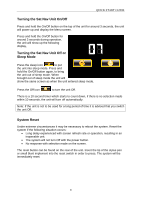Binatone R430 User Manual - Page 5
Navigation - gps
 |
View all Binatone R430 manuals
Add to My Manuals
Save this manual to your list of manuals |
Page 5 highlights
CONTENTS NAVIGATION 1. Introduction 16 1.1 GPS connection 16 2. Getting Started 17 3. Navigational Map Screens 17 3.1 Free Navigation 18 3.2 Route Navigation 19 4. Browsing the Map 20 5. Navigation 20 5.1 Free navigation 20 5.2 Route Navigation 20 6. Go to 20 6.1 Entering an Address/Postcode 21 6.2 Searching for a POI (Point of Interest 23 6.2.1 POI near Current Position 23 6.2.2 POI in City 24 6.3 Selecting an Entry from the Address Book 25 6.4 Selecting a Recent Destination 25 6.5 Selecting a Point on the Map 26 6.6 Entering a set of Co-ordinates 26 6.7 To Navigate Directly Home 27 7. Map Options 27 7.1 North Up/Heading Up 27 7.2 3D/2D 28 7.3 Motorway Sign Post 28 7.4 Voice Guidance 28 7.5 Auto Zoom 29 7.6 Simulation Speed 29 8. Settings 29 8.1 Language 29 8.2 Safety Alert 30 8.3 Trace Record 30 8.4 Address Book 31 8.4.1 Add an Entry 31 8.4.2 Edit an Entry 32 8.4.3 Delete an Entry 32 8.5 Day/Night Mode 33 8.6 Set Home Address 33 8.7 GPS Status 33 8.8 Miles/Kilometre 34 8.9 About 34 8.10 Time Zone 34 5