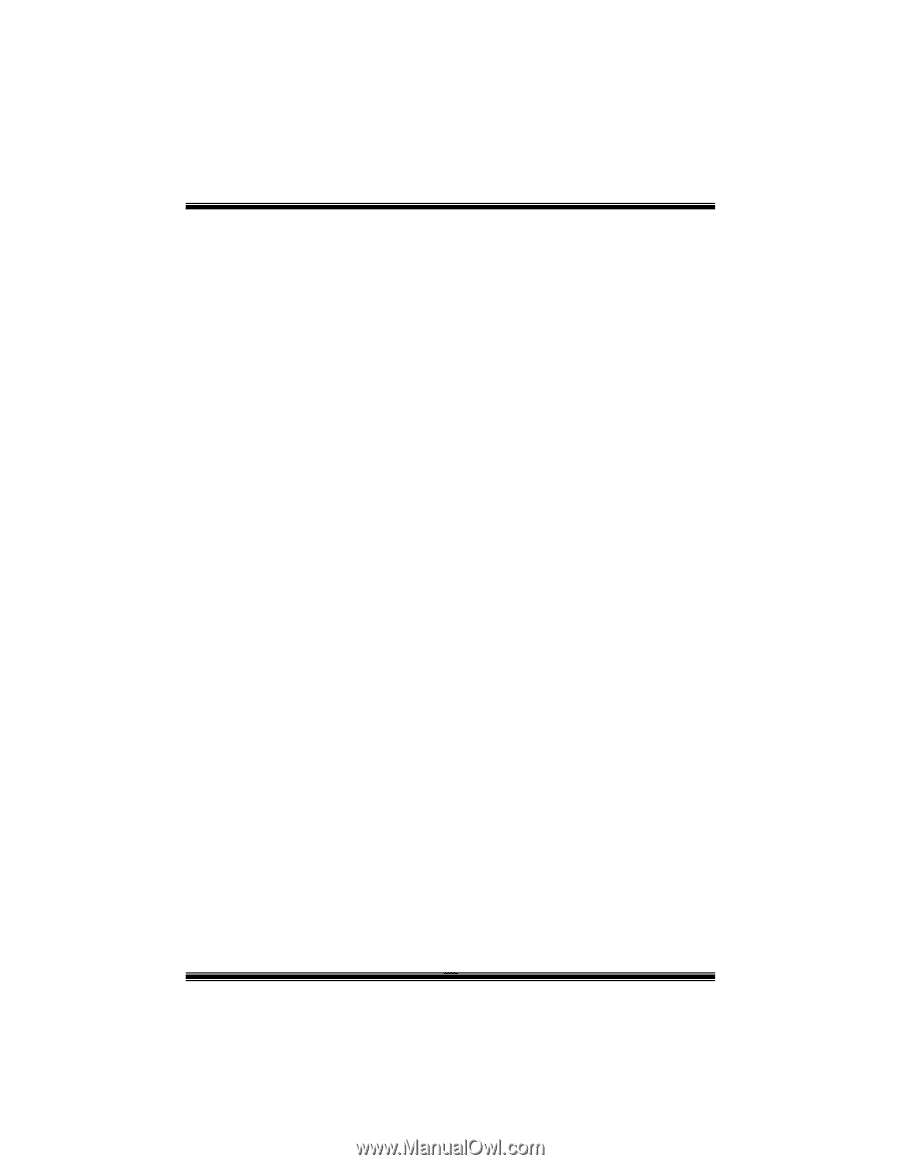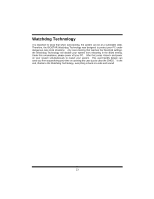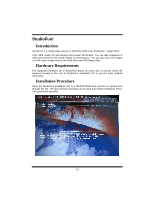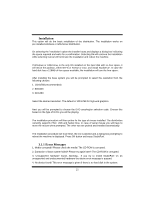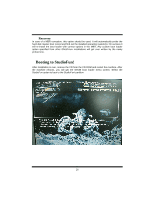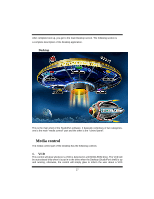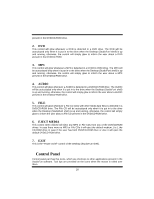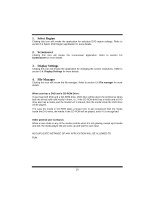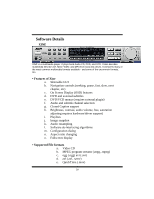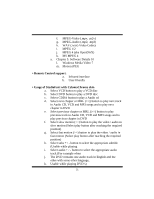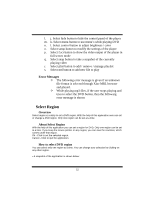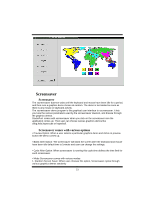Biostar M7NCD ULTRA M7NCD Ultra user's manual - Page 30
Control Panel
 |
View all Biostar M7NCD ULTRA manuals
Add to My Manuals
Save this manual to your list of manuals |
Page 30 highlights
present in the DVD/CD-ROM drive. 2. DVD This control will glow whenever a DVD is detected in a DVD drive. The DVD will be auto-played only when it is put in to the drive when the Desktop (StudioFun! shell) is up and running, otherwise, the control will simply glow to inform the user about a DVD present in the DVD/CD-ROM. 3. MP3 This control will glow whenever a MP3 is detected in a DVD/CD-ROM drive. The MP3 will be auto-played only when it is put in to the drive when the Desktop (StudioFun! shell) is up and running, otherwise, the control will simply glow to inform the user about a MP3 present in the DVD/CD-ROM drive. 4. AUDIO This control will glow whenever a AUDIO is detected in a DVD/CD-ROM drive. The AUDIO will be auto-played only when it is put in to the drive when the Desktop (StudioFun! shell) is up and running, otherwise, the control will simply glow to inform the user about a AUDIO present in the DVD/CD-ROM drive. 5. FILE This control will glow whenever a File CD (CDs with other media type files) is detected in a DVD/CD-ROM drive. The File CD will be auto-played only when it is put in to the drive when the Desktop (StudioFun! shell) is up and running, otherwise, the control will simply glow to inform the user about a File CD present in the DVD/CD-ROM drive. 6. EJECT MEDIA This control when clicked will eject any MP3 or File CDs from any of the DVD/CDROM drives. In case there were no MP3 or File CDs it will eject the default medium, (i.e.), the CD-ROM drive in case if the user has both DVD/CD-ROM drive or else it will eject the default DVD/CD-ROM drive. 7. EXIT This is the "Power on/off" control of the Desktop (StudioFun! shell). Control Panel Control panel part has five icons, which are shortcuts to other applications present in the StudioFun software. Tool tips are provided on the icons when the mouse is rolled over them. 28