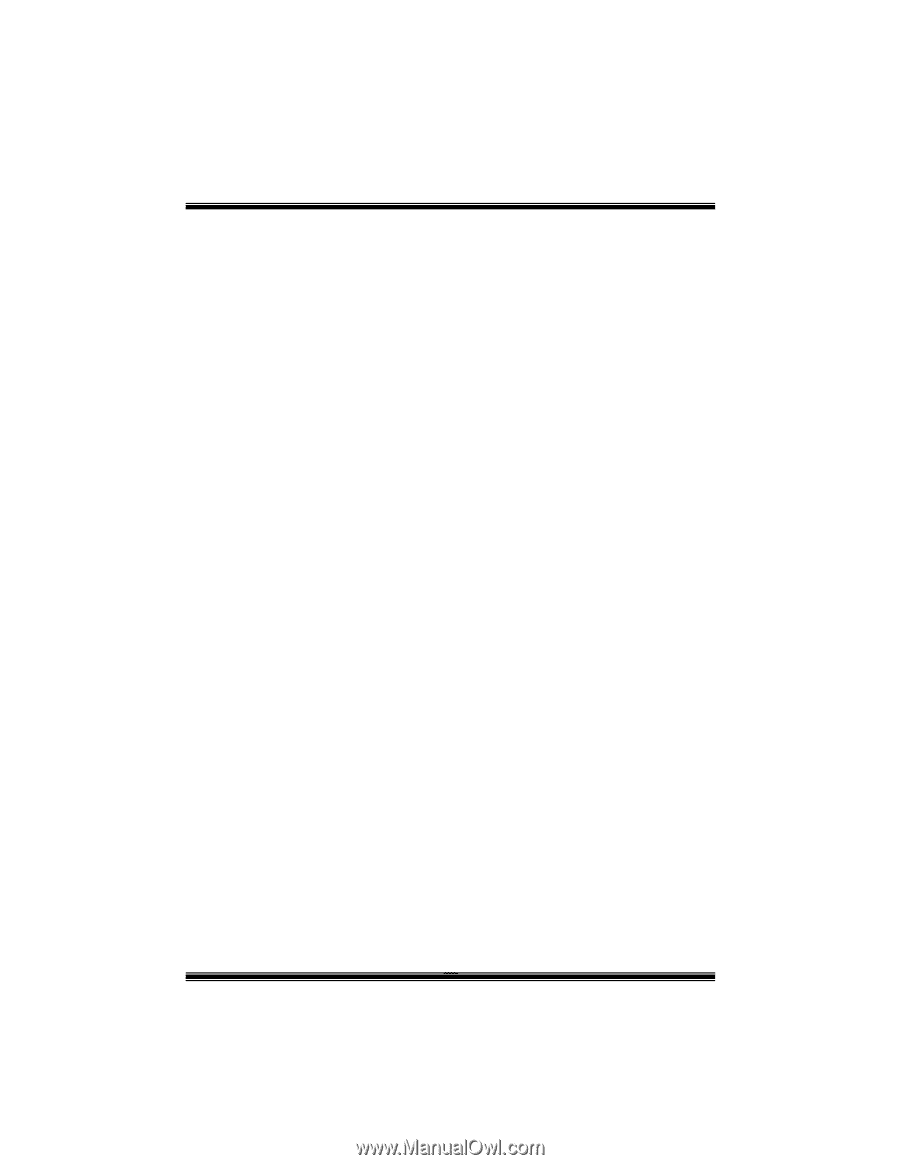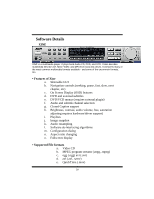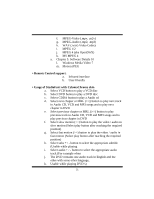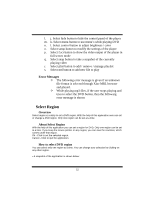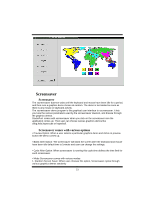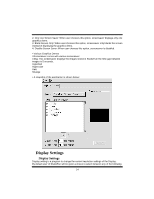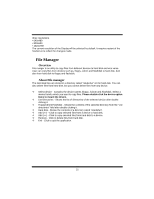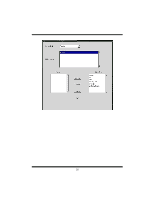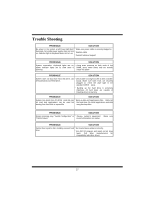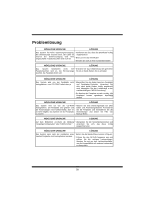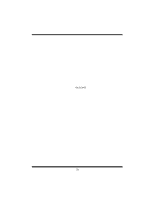Biostar M7NCD ULTRA M7NCD Ultra user's manual - Page 37
File Manager
 |
View all Biostar M7NCD ULTRA manuals
Add to My Manuals
Save this manual to your list of manuals |
Page 37 highlights
three resolutions. • 640x480 • 800x600 • 1024x768 The current resolution of the Display will be selected by default. It requires restart of the StudioFun to reflect the changes made. File Manager Overview File manger is an utility to copy files from deferent devices to hard disk and vice versa. User can copy files from devices such as, floppy, cdrom and flashdisk to hard disk. And also from hard disk to floppy and flashdisk. About File manager The hard disk files are stored in a directory called "/studiofun" on the hard disk. You can also delete files from hard disk, but you cannot delete files from any device. Select device - Contains the device names /floppy, /cdrom and /flashdisk. Select a device from/to which you want to copy files. Please double click the device option twice to mount the device. List Directories - Shows the list of directories of the selected device after double clicking it. Floppy/cdrom/Flashdisk - Shows the contents of the selected directory from the "List directories" field after double clicking it. Hard disk - Shows the contents of a directory called "/studiofun". Add (>>) - Click to copy selected files from a device to hard disk. Add (