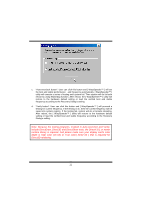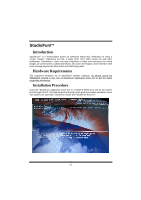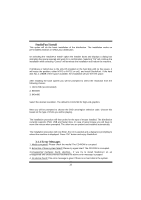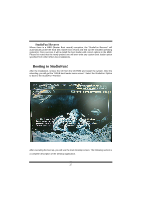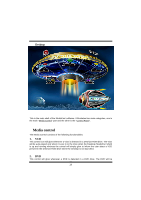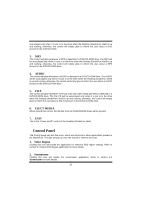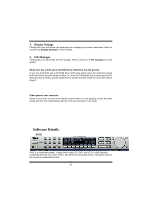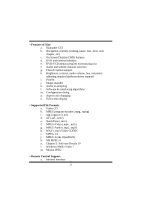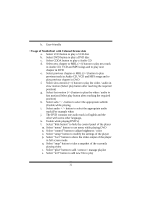Biostar P4TSE P4TSE user's manual - Page 29
Booting to StudioFun
 |
View all Biostar P4TSE manuals
Add to My Manuals
Save this manual to your list of manuals |
Page 29 highlights
StudioFun! Recover Where there is a MBR (Master Boot record) corruption, the "StudioFun Recover" will automatically probe the hard disk master boot record and find out the installed operating system(s). Once success, it will re-install the boot loader with correct options in the MBR. Please be noted that the newly probed one will over write any custom boot loader option specified from other GNU/Linux installations. Booting to StudioFun! After the Installation, remove the CD from the CD-ROM and restart the system. After the rebooting, you will get the "GRUB boot loader menu screen". Select the StudioFun! Option to boot to the StudioFun! Partition. After executing the boot up, you will see the main Desktop screen. The following section is a complete description of the Desktop application. 27