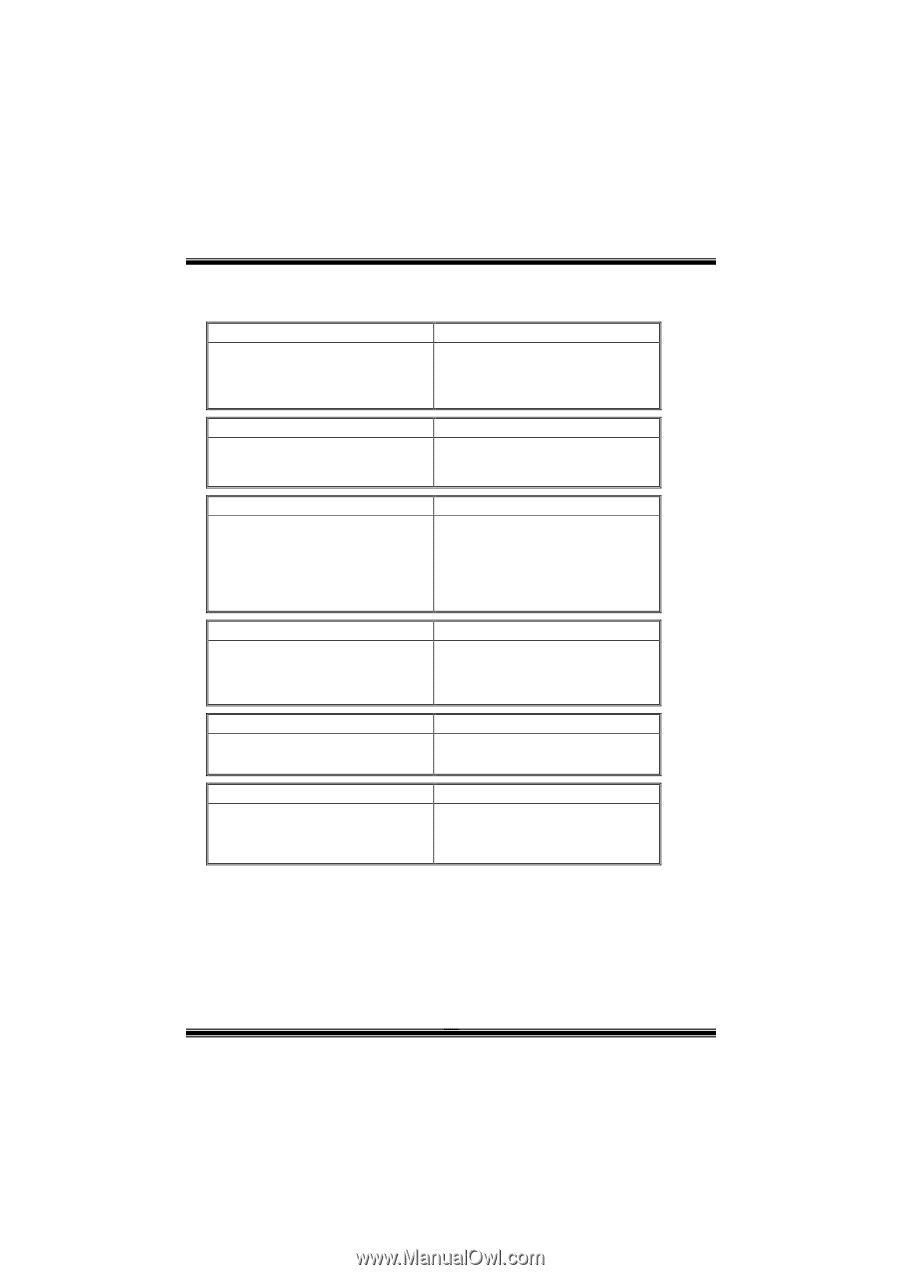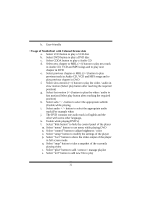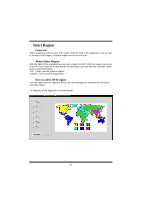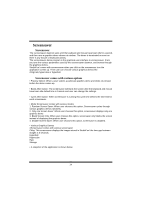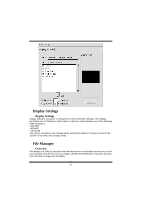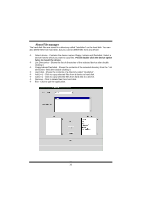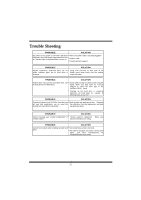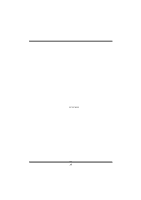Biostar P4TSE P4TSE user's manual - Page 39
Trouble Shooting
 |
View all Biostar P4TSE manuals
Add to My Manuals
Save this manual to your list of manuals |
Page 39 highlights
Trouble Shooting PROBABLE SOLUTION No power to the system at all Power light don't * Make sure power cable is securely plugged in illuminate, fan inside power supply does not turn on. Indicator light on keyboard does not turn on * Replace cable * Contact technical support PROBABLE SOLUTION System inoperative. Keyboard lights are on, * Using even pressure on both ends of the power indicator lights are lit, hard drive is DIMM, press down firmly until the module spinning. snaps into place. PROBABLE SOLUTION System does not boot from hard disk drive, can * Check cable running from disk to disk controller be booted from CD-ROM drive. board. Make sure both ends are securely plugged in; check the drive type in the standard CMOS setup. * Backing up the hard drive is extremely important. All hard disks are capable of breaking down at any time. PROBABLE SOLUTION System only boots from CD-ROM. Hard disk can * Back up data and applications files. Reformat be read and applications can be used but the hard drive. Re-install applications and data booting from hard disk is impossible. using backup disks. PROBABLE SOLUTION Screen message says "Invalid Configuration" or * Review system's equipment . Make sure "CMOS Failure." correct information is in setup. PROBABLE SOLUTION Cannot boot system after installing second hard * Set master/slave jumpers correctly. drive. * Run SETUP program and select correct drive types. Call drive manufacturers for compatibility with other drives. 37