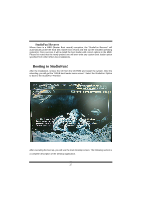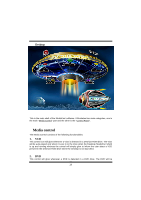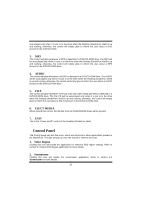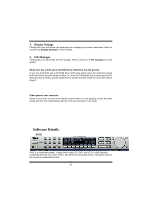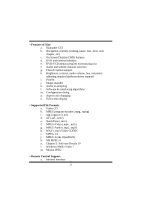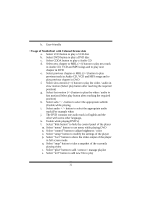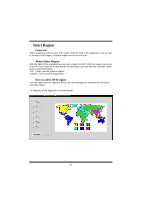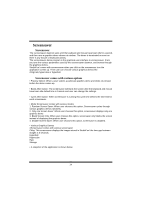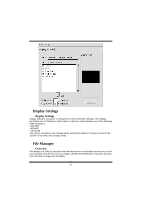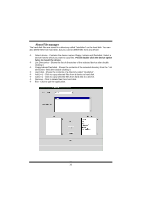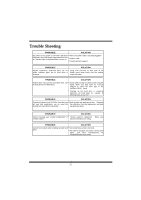Biostar P4TSE P4TSE user's manual - Page 34
other with some other language
 |
View all Biostar P4TSE manuals
Add to My Manuals
Save this manual to your list of manuals |
Page 34 highlights
b. User-friendly • Usage of StudioFun! with CelomaChrome skin a. Select VCD button to play a VCD disc b. Select DVD button to play a DVD disc c. Select CDDA button to play a Audio CD d. Select next chapter or MRL (>>|) button to play next track in Audio CD, VCD and MP3 songs and to play next chapter in DVD e. Select previous chapter or MRL (|
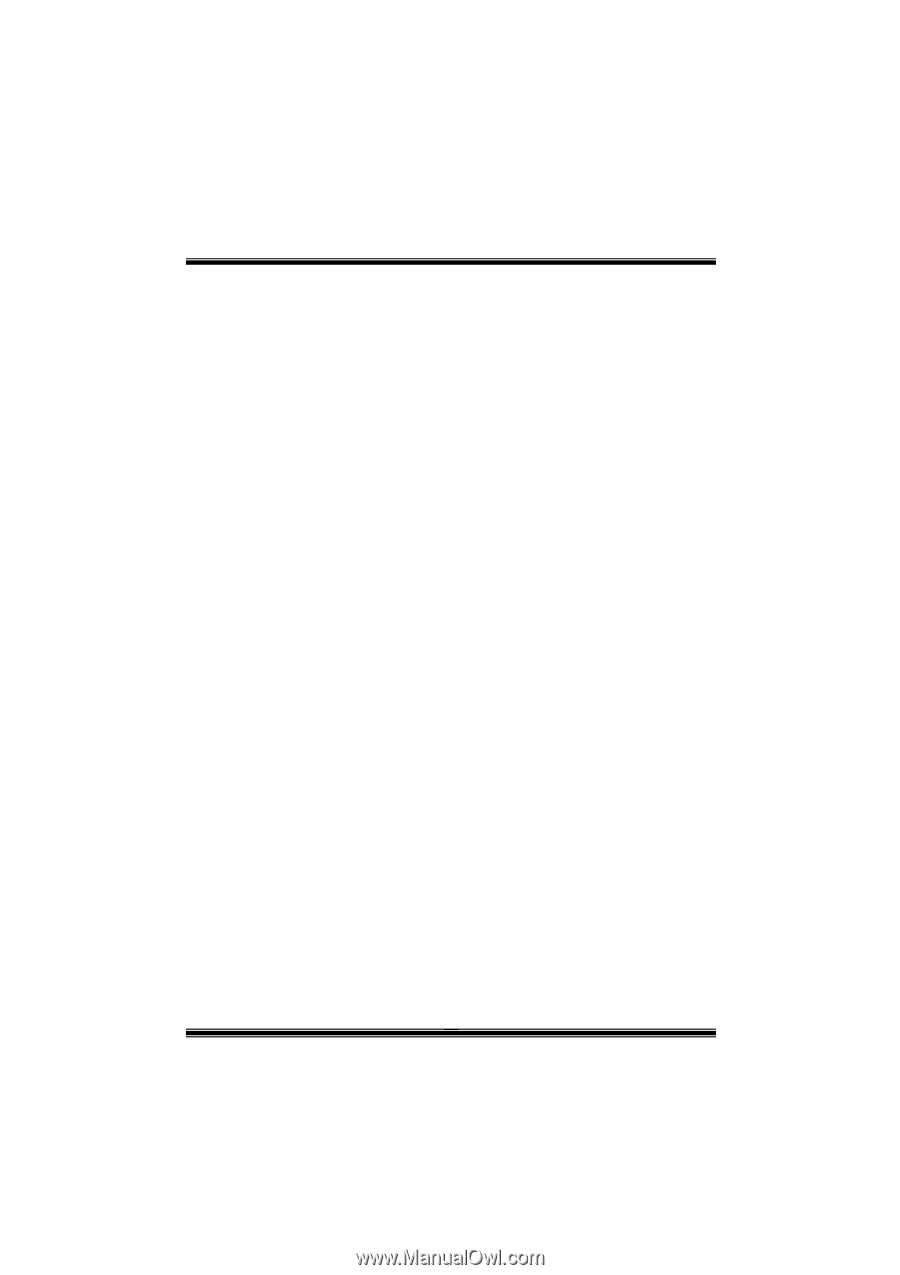
32
b.
User-friendly
• Usage of StudioFun! with CelomaChrome skin
a.
Select VCD button to play a VCD disc
b.
Select DVD button to play a DVD disc
c.
Select CDDA button to play a Audio CD
d.
Select next chapter or MRL (>>|) button to play next track
in Audio CD, VCD and MP3 songs and to play next
chapter in DVD
e.
Select previous chapter or MRL (|<<) button to play
previous track in Audio CD, VCD and MP3 songs and to
play previous chapter in DVD
f.
Select slow motion (<<) button to play the video / audio in
slow motion (Select play button after reaching the required
position)
g.
Select fast motion (>>) button to play the video / audio in
fast motion (Select play button after reaching the required
position)
h.
Select subs + / - button to select the appropriate subtitle
(Usable while playing
i.
Select audio + / - button to select the appropriate audio
track (For example when
j.
The DVD contains one audio track in English and the
other with some other language,
k.
Usable while playing DVD’s)
l.
Select “hide button” to hide the control panel of the player
m. Select “menu” button to use menu while playing DVD
n.
Select “control” button to adjust brightness / color
o.
Select “setup” button to modify the settings of the player
p.
Select ”f.scr” button to show the video output of the player
in full screen mode
q.
Select “snap” button to take a snapshot of the currently
playing video
r.
Select “plist” button to add / remove / manage playlist
s.
Select “mrl” button to add new file to play