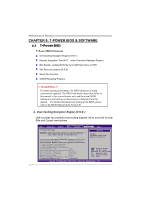Biostar TPOWER N750 Setup Manual - Page 25
Enabling Multi Feature In Windows
 |
View all Biostar TPOWER N750 manuals
Add to My Manuals
Save this manual to your list of manuals |
Page 25 highlights
TPower N750 4.3 ENABLING MULTI-GPU FEATURE IN WINDOWS After the graphics cards are installed, enable the Multi-GPU feature in NVIDIA nView properties. Step 1: Click NVIDIA Settings icon on the Windows taskbar. Step 2: Select nView Properties in nView Desktop Manager pop-up menu Step 3: Click Properties icon in Desktop Management tab to display Display Properties dialog box Step 4: Click Advanced icon in Settings tab. Step 5: Select NVIDIA GeForce tab, and then click on Multi-GPU item on the left dialog box. Step 6: Check before Enable SLI multi-GPU item, and click on OK to complete the setting. 23

TPower N750
23
4.3
E
NABLING
M
ULTI
-GPU
F
EATURE IN
W
INDOWS
After the graphics cards are installed, enable the Multi-GPU feature in NVIDIA
nView properties.
Step 1:
Click NVIDIA Settings icon on the Windows taskbar.
Step 2:
Select nView Properties in nView Desktop Manager
pop-up menu
Step 3:
Click Properties icon in Desktop Management tab
to display Display Properties dialog box
Step 4:
Click Advanced icon in Settings tab.
Step 5:
Select NVIDIA GeForce tab, and then click on
Multi-GPU item on the left dialog box.
Step 6:
Check before Enable SLI multi-GPU item,
and click on OK to complete the setting.