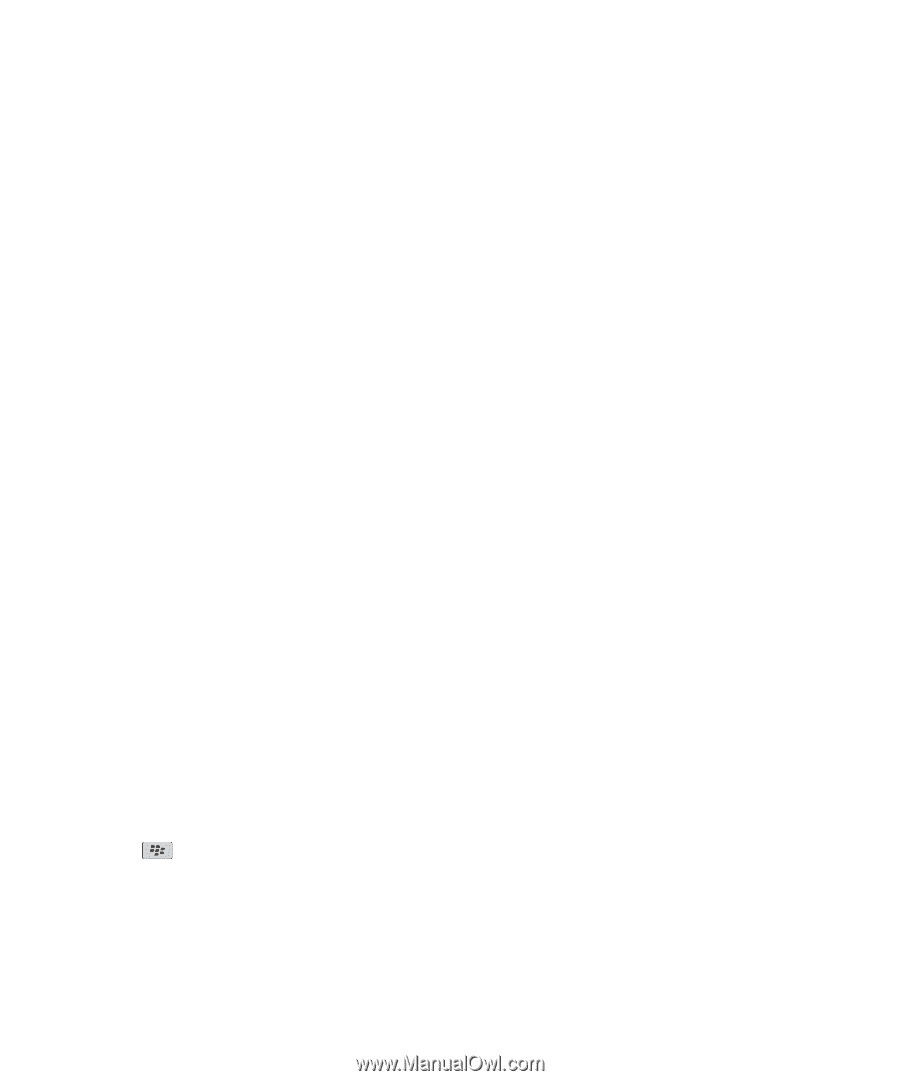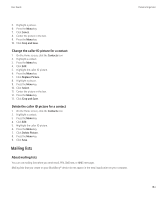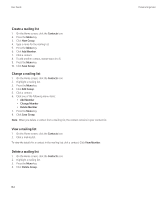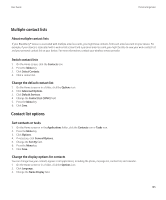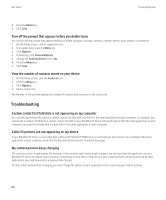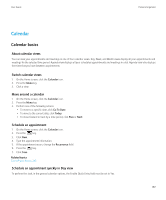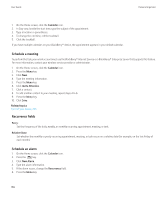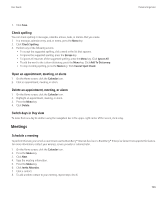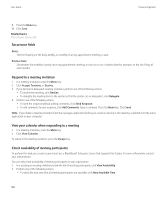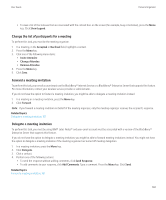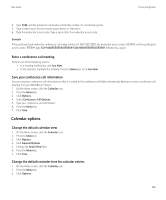Blackberry TOUR 9630 User Guide - Page 160
Schedule a meeting, Recurrence fields, Schedule an alarm, Calendar, Invite Attendee, Every
 |
UPC - 688288020608
View all Blackberry TOUR 9630 manuals
Add to My Manuals
Save this manual to your list of manuals |
Page 160 highlights
User Guide Personal organizer 1. On the Home screen, click the Calendar icon. 2. In Day view, beside the start time, type the subject of the appointment. 3. Type a location in parentheses. 4. To change the end time, roll the trackball. 5. Click the trackball. If you have multiple calendars on your BlackBerry® device, the appointment appears in your default calendar. Schedule a meeting To perform this task, your email account must use the BlackBerry® Internet Service or a BlackBerry® Enterprise Server that supports this feature. For more information, contact your wireless service provider or administrator. 1. On the Home screen, click the Calendar icon. 2. Press the Menu key. 3. Click New. 4. Type the meeting information. 5. Press the Menu key. 6. Click Invite Attendee. 7. Click a contact. 8. To add another contact to your meeting, repeat steps 4 to 6. 9. Press the Menu key. 10. Click Save. Related topics Turn off your device, 243 Recurrence fields Every: Set the frequency of the daily, weekly, or monthly recurring appointment, meeting, or task. Relative Date: Set whether the monthly or yearly recurring appointment, meeting, or task recurs on a relative date (for example, on the last Friday of each month). Schedule an alarm 1. On the Home screen, click the Calendar icon. 2. Press the key. 3. Click New Alarm. 4. Type the alarm information. 5. If the alarm recurs, change the Recurrence field. 6. Press the Menu key. 158