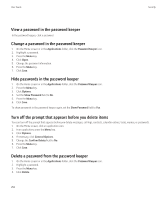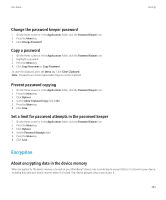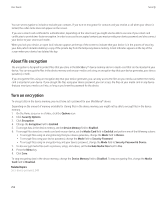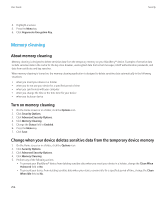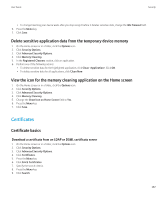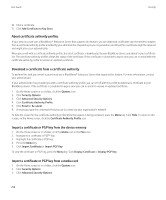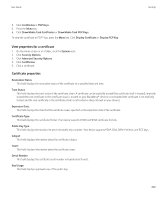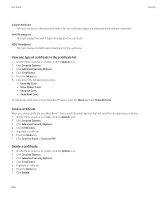Blackberry TOUR 9630 User Guide - Page 257
Set encryption strength, Use a certificate to encrypt the encryption keys on your device
 |
UPC - 688288020608
View all Blackberry TOUR 9630 manuals
Add to My Manuals
Save this manual to your list of manuals |
Page 257 highlights
User Guide Security Set encryption strength If encryption of data in the device memory is turned on, you can set the strength of the encryption that your BlackBerry® device uses to protect data that you receive when your device is locked. 1. On the Home screen or in a folder, click the Options icon. 2. Click Security Options. 3. Click Encryption. 4. Set the Strength field. 5. Press the Menu key. 6. Click Save. Use a certificate to encrypt the encryption keys on your device To perform this task, your email account must use a BlackBerry® Enterprise Server that supports this feature. For more information, contact your administrator. If you have encryption for data in the BlackBerry device memory turned on and your smart card reader supports this feature, you might be able to use a certificate from the smart card to encrypt the encryption keys on your device. 1. On the Home screen or in a folder, click the Options icon. 2. Click Security Options. 3. Click Encryption. 4. Change the Two-Factor Protection field to Enabled. 5. Press the Menu key. 6. Click Save. About encryption keys If your BlackBerry® device is associated with an email account that uses a BlackBerry® Enterprise Server or BlackBerry® Desktop Redirector, your device is designed to use an encryption key to protect data as it travels between the BlackBerry Enterprise Server or BlackBerry Desktop Redirector and your device. You should generate a new encryption key every 2 weeks. Generate an encryption key To perform this task, your email account must use a BlackBerry® Enterprise Server that supports this feature. For more information, contact your administrator. If your BlackBerry device is associated with an email account that uses a BlackBerry Enterprise Server that does not support this feature, you can generate an encryption key using the BlackBerry® Desktop Manager, if it includes the email settings tool. For more information, see the online help that is available in the BlackBerry Desktop Manager. 1. On the Home screen or in a folder, click the Options icon. 2. Click Security Options. 3. Click Information. 255