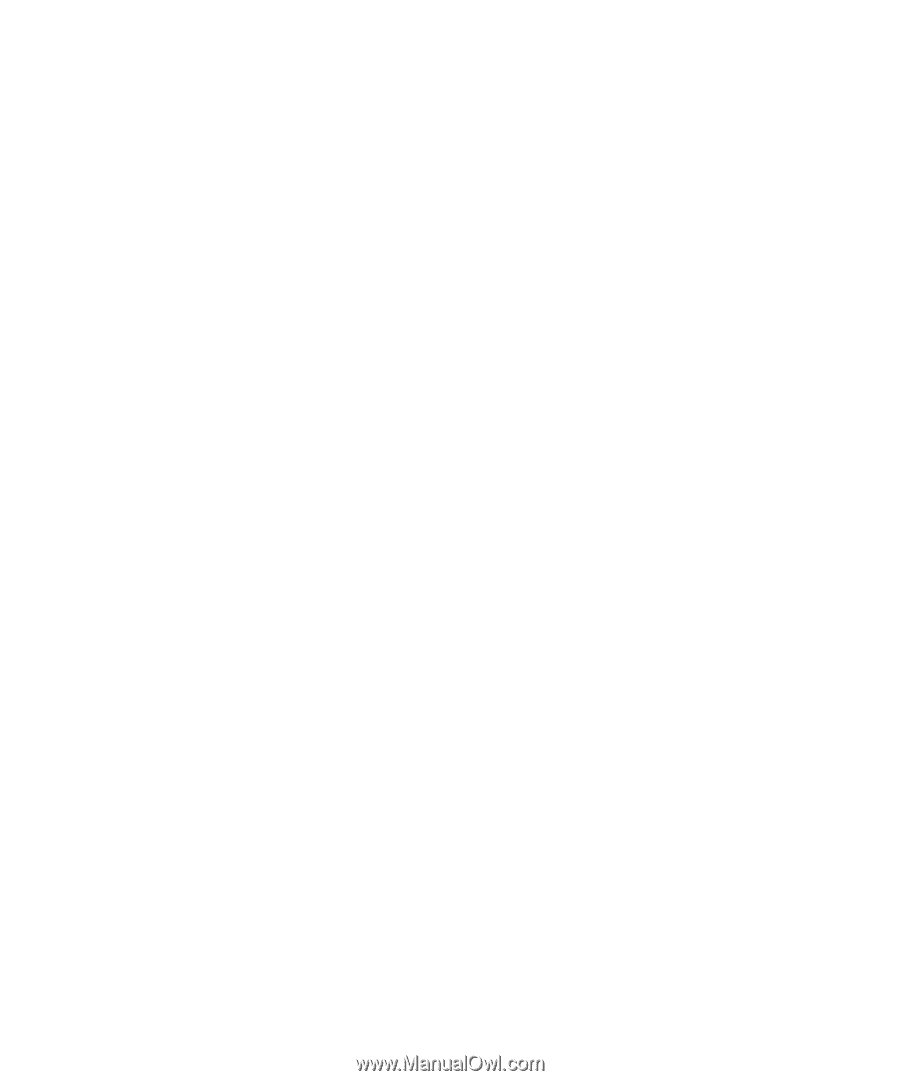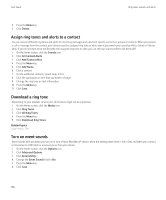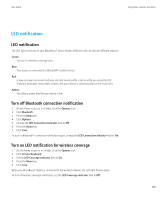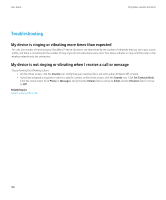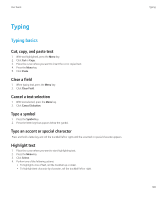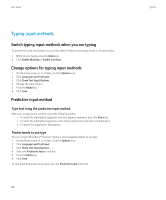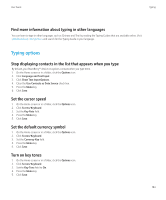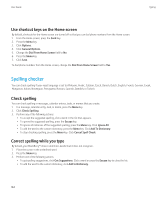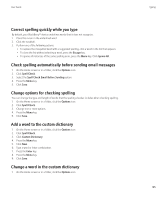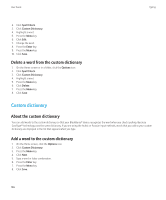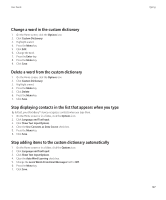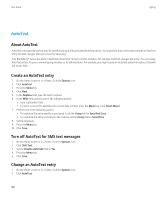Blackberry TOUR 9630 User Guide - Page 185
Typing options, Turn on key tones
 |
UPC - 688288020608
View all Blackberry TOUR 9630 manuals
Add to My Manuals
Save this manual to your list of manuals |
Page 185 highlights
User Guide Typing Find more information about typing in other languages You can learn to type in other languages such as Chinese and Thai by reading the Typing Guides that are available online. Visit www.blackberry.com/go/docs and search for the Typing Guide in your language. Typing options Stop displaying contacts in the list that appears when you type By default, your BlackBerry® device recognizes contacts when you type them. 1. On the Home screen or in a folder, click the Options icon. 2. Click Language and Text Input. 3. Click Show Text Input Options. 4. Clear the Use Contacts as Data Source check box. 5. Press the Menu key. 6. Click Save. Set the cursor speed 1. On the Home screen or in a folder, click the Options icon. 2. Click Screen/Keyboard. 3. Set the Key Rate field. 4. Press the Menu key. 5. Click Save. Set the default currency symbol 1. On the Home screen or in a folder, click the Options icon. 2. Click Screen/Keyboard. 3. Set the Currency Key field. 4. Press the Menu key. 5. Click Save. Turn on key tones 1. On the Home screen or in a folder, click the Options icon. 2. Click Screen/Keyboard. 3. Set the Key Tone field to On. 4. Press the Menu key. 5. Click Save. 183