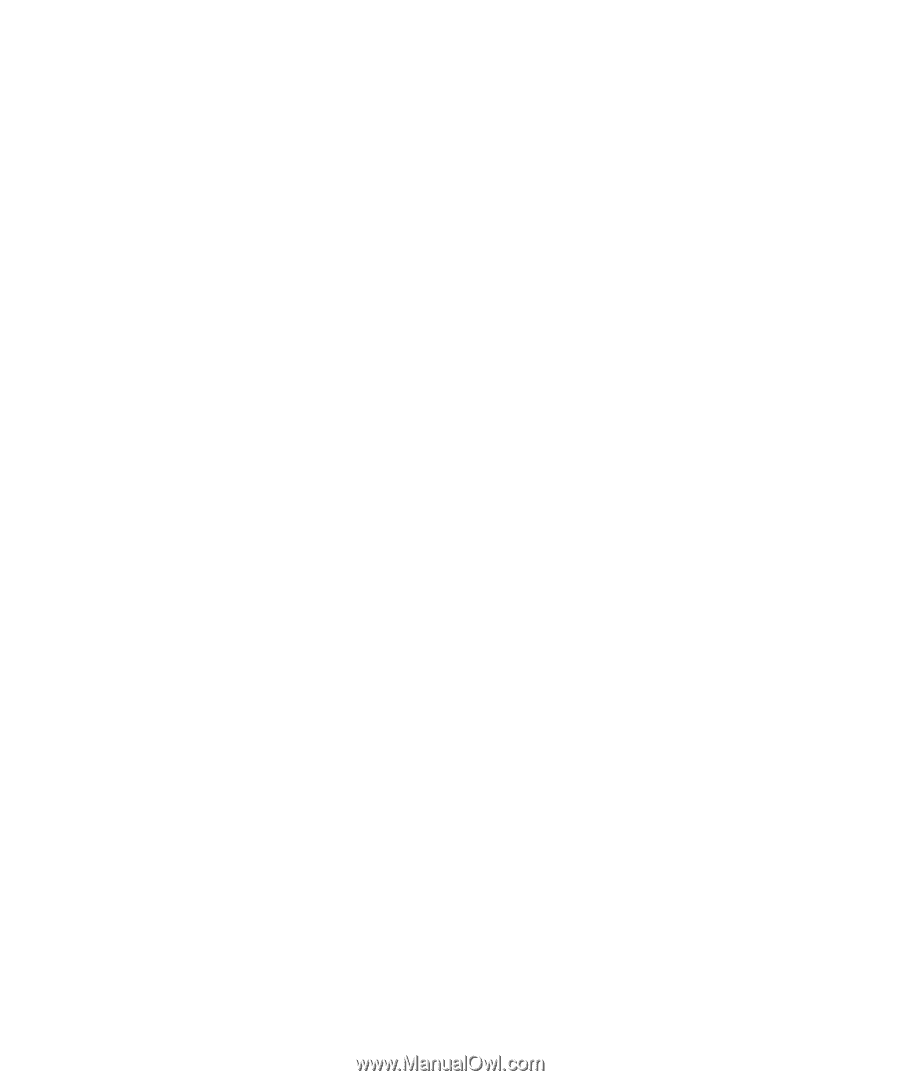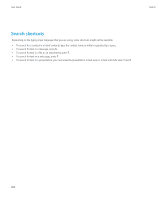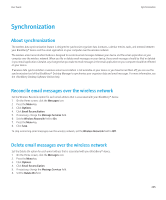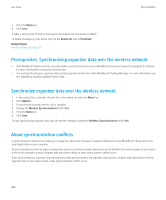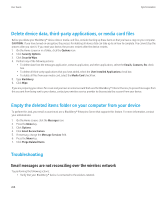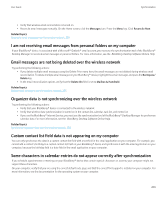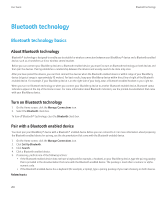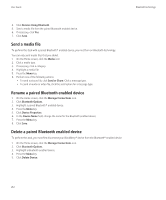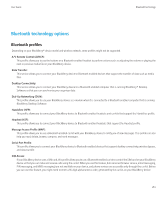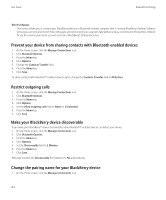Blackberry TOUR 9630 User Guide - Page 211
Organizer data is not synchronizing over the wireless network
 |
UPC - 688288020608
View all Blackberry TOUR 9630 manuals
Add to My Manuals
Save this manual to your list of manuals |
Page 211 highlights
User Guide Synchronization • Verify that wireless email reconciliation is turned on. • Reconcile email messages manually. On the Home screen, click the Messages icon. Press the Menu key. Click Reconcile Now. Related topics Reconcile email messages over the wireless network, 205 I am not receiving email messages from personal folders on my computer If your BlackBerry® device is associated with a Microsoft® Outlook® email account, you must use the synchronization tool of the BlackBerry® Desktop Manager to reconcile email messages in personal folders. For more information, see the BlackBerry Desktop Software Online Help. Email messages are not being deleted over the wireless network Try performing the following actions: • If you delete multiple email messages using the Delete Prior menu item, the email messages are not deleted during wireless email reconciliation. To delete multiple email messages on your BlackBerry® device, highlight the email messages and press the Backspace/ Delete key. • In the email reconciliation options, verify that the Delete On field is set to Mailbox & Handheld. Related topics Delete email messages over the wireless network, 205 Organizer data is not synchronizing over the wireless network Try performing the following actions: • Verify that your BlackBerry® device is connected to the wireless network. • Verify that wireless data synchronization is turned on in the contact list, calendar, task list, and memo list. • If you use the BlackBerry® Internet Service, you must use the synchronization tool of the BlackBerry® Desktop Manager to synchronize calendar data. For more information, see the BlackBerry Desktop Software Online Help. Related topics Synchronize organizer data over the wireless network, 206 Custom contact list field data is not appearing on my computer You can only synchronize the data in a custom contact list field with a text field in the email application on your computer. For example, you cannot add a contact's birthday to a custom contact list field on your BlackBerry® device and synchronize it with the email application on your computer, because the birthday field is a date field in the email application on your computer. Some characters in calendar entries do not appear correctly after synchronization If you schedule appointments or meetings on your BlackBerry® device that contain special characters or accents, your computer might not support these characters. On your computer, verify that you are using the correct default code page and that the correct font support is installed on your computer. For more information, see the documentation for the operating system on your computer. 209