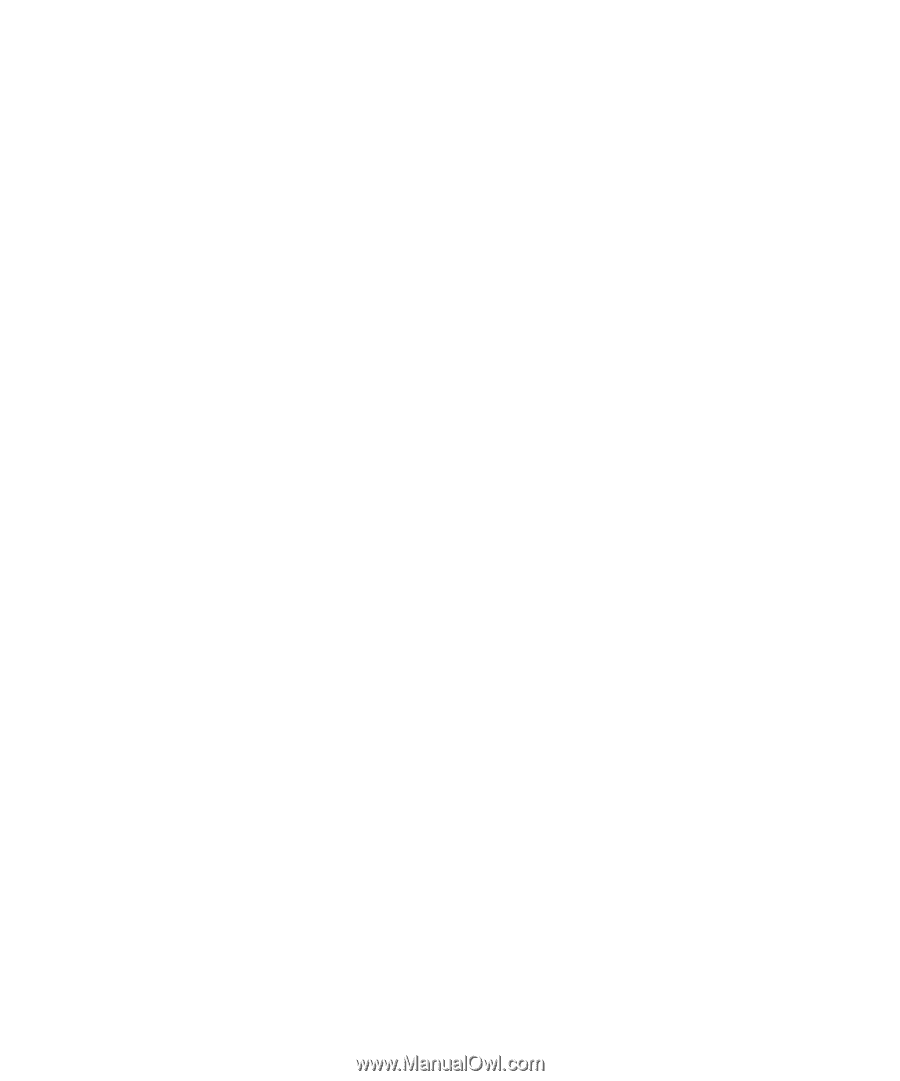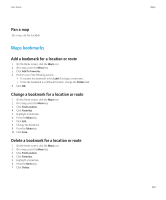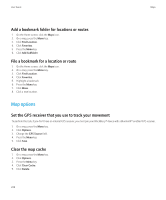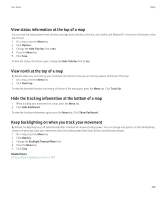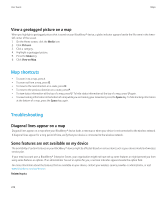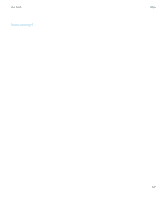Blackberry TOUR 9630 User Guide - Page 230
Applications, About multitasking, Keep an application running and switch to another application
 |
UPC - 688288020608
View all Blackberry TOUR 9630 manuals
Add to My Manuals
Save this manual to your list of manuals |
Page 230 highlights
User Guide Applications Applications About multitasking Your BlackBerry® device supports multitasking, which allows you to run more than one application at a time. During a call, for example, you might want to switch to the calendar application to view your appointments or switch to the contacts application to look up a contact. While you are playing a song, you might want to switch to the messages application to reply to a message. There are also shortcuts for most applications that can help you to perform common tasks quickly. Note: The more applications that you have running, the more memory and battery power your device uses. To optimize the performance of your device, try to close applications when you are finished with them. Related topics Keep an application running and switch to another application, 228 Keep an application running and return to the Home screen, 228 Close an application so that it is not running, 229 Keep an application running and switch to another application 1. In an application, press and hold the Menu key. 2. In the application switcher, scroll to the left or right and click an application icon. 3. If the application icon that you want does not appear, click the Home screen icon and navigate to the application icon that you are looking for. Related topics Keep an application running and return to the Home screen, 228 Close an application so that it is not running, 229 Keep an application running and return to the Home screen In an application, perform one of the following actions: • If you are not on a call, press the End key. • If you are on a call, press and hold the Menu key. Click the Home screen icon. Note: If you press the End key while you are on a call, you will end the call even if you have switched to another application. Related topics Keep an application running and switch to another application, 228 Close an application so that it is not running, 229 228