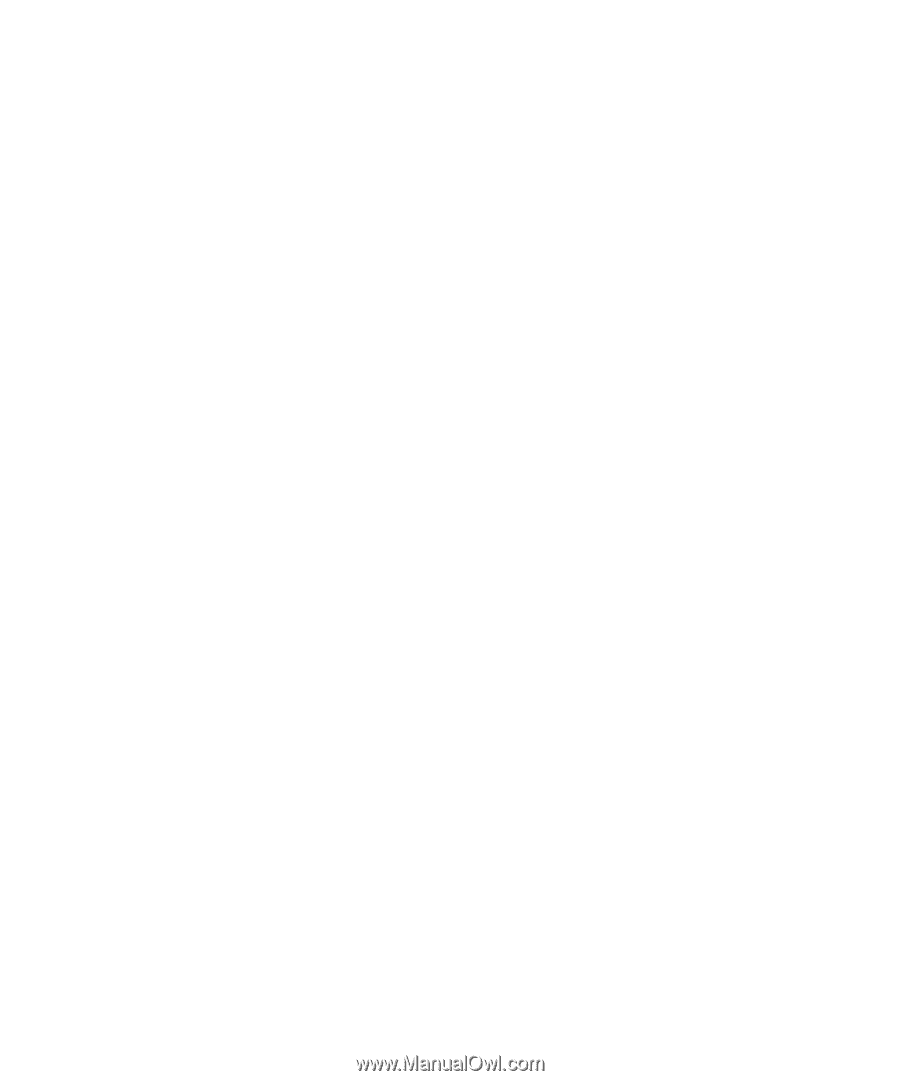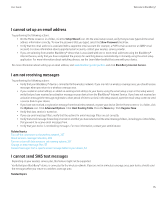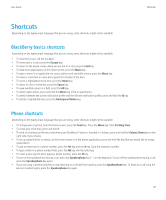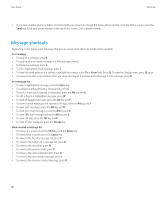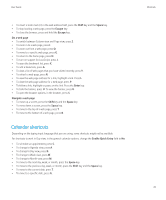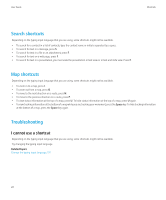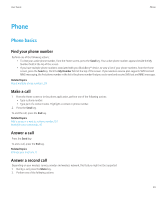Blackberry TOUR 9630 User Guide - Page 21
Typing shortcuts, File and attachment shortcuts, To cut highlighted text when typing, press - specifications
 |
UPC - 688288020608
View all Blackberry TOUR 9630 manuals
Add to My Manuals
Save this manual to your list of manuals |
Page 21 highlights
User Guide Shortcuts Typing shortcuts Depending on the typing input language that you are using, some shortcuts might not be available. • To insert a period, press the Space key twice. The next letter is capitalized. • To capitalize a letter, press and hold the letter key until the capitalized letter appears. • To type the alternate character on a key, press the Alt key and the character key. • To type an accented or special character, press and hold the letter key and roll the trackball to the left or right. For example, to type ü, press and hold U and roll the trackball to the left until ü appears. Release the letter key when the accented or special character appears. • To type a number in a number field, press a number key. You do not need to press the Alt key. • To type a number in a text field, press and hold the Alt key and press the number key. • To turn on NUM lock, press the Alt key and the Left Shift key. To turn off NUM lock, press the Shift key. • To turn on CAP lock, press the Alt key and the Right Shift key. To turn off CAP lock, press the Shift key. Insert symbols • To insert an at sign (@) or a period (.) in an email address field, press the Space key. • To type a symbol, press the Symbol key. Type the letter that appears below the symbol. Work with text • To highlight a line of text, press the Shift key and roll the trackball up or down. • To highlight text character by character, press and hold the Shift key and roll the trackball left or right. • To cancel a text selection, press the Escape key. • To cut highlighted text when typing, press the Shift key and the Backspace/Delete key. • To copy highlighted text when typing, press the Alt key and click the trackball. • To paste highlighted text when typing, press the Shift key and click the trackball. File and attachment shortcuts Depending on the typing input language that you are using, some shortcuts might not be available. • To search for text in a file or an attachment, press F. • To move to the last cursor position after closing and reopening a file or an attachment, press G. In a spreadsheet • To move to a specific cell, press G. • To view the content of a cell, press the Space key. • To switch worksheets, press V. Highlight a worksheet. Press the Enter key. • To view columns or rows that are hidden by default, press H. To hide these columns or rows again, press H again. In a presentation • To switch presentation views, press M. 19