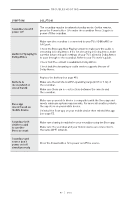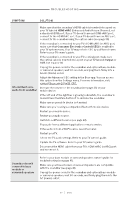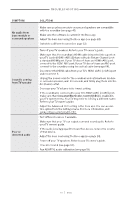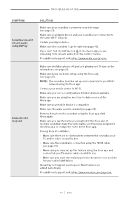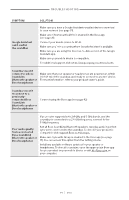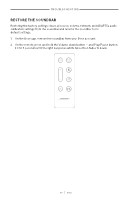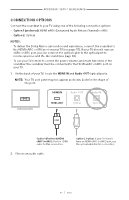Bose Premium Owners Guide - Page 54
Google Assistant, Bose SoundLink
 |
View all Bose Premium manuals
Add to My Manuals
Save this manual to your list of manuals |
Page 54 highlights
TROUBLESHOOTING SYMPTOM Google Assistant can't control the soundbar SOLUTION Make sure you have a Google Assistant-enabled device connected to your network (see page 31). Make sure Chromecast built-in is enabled in the Bose app (see page 31). Connect your mobile device to Wi-Fi. Make sure you're in a country where Google Assistant is available. Make sure you are using the most up-to-date version of the Google Assistant app. Make sure your mobile device is compatible. For additional support, visit: https://support.google.com/assistant Soundbar doesn't connect to a Bose SoundLink Bluetooth speaker or Bose headphones Make sure that your speaker or headphones are powered on, within 30 ft (9 m) of the soundbar, and ready to connect to another device. For more information, refer to your product owner's guide. Soundbar doesn't reconnect to a previouslyconnected Bose SoundLink Bluetooth speaker or Bose headphones Connect using the Bose app (see page 42) Poor audio quality from a connected Bose SoundLink Bluetooth speaker or Bose headphones If your router supports both 2.4 GHz and 5 GHz bands, and the soundbar is connected to a 2.4 GHz frequency, connect to the 5 GHz frequency. Not all Bose SoundLink Bluetooth speakers can play audio in perfect sync when connected to the soundbar. To check if your product is compatible, visit: support.Bose.com/Groups Make sure Sync with Group is enabled in the Bose app (see page 17). You can access this option from the Settings menu. Install any available software updates for your speaker or headphones. To check for updates, open the appropriate Bose app for your product on your mobile device or visit btu.Bose.com on your computer. | 5 4 E N G