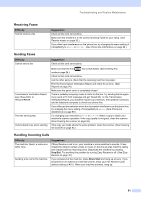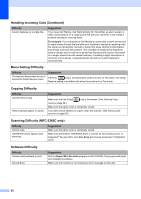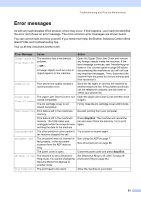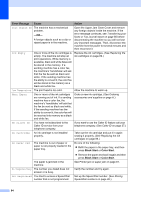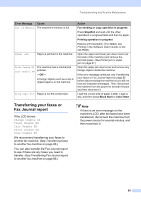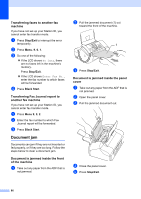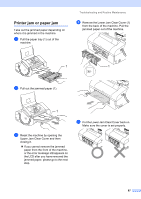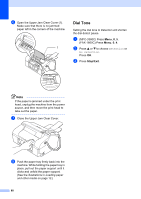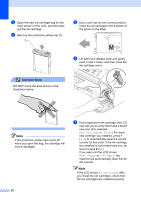Brother International 1860C User Guide - Page 102
Transferring faxes to another fax machine, Document jam
 |
UPC - 012502615880
View all Brother International 1860C manuals
Add to My Manuals
Save this manual to your list of manuals |
Page 102 highlights
Transferring faxes to another fax machine B If you have not set up your Station ID, you cannot enter fax transfer mode. a Press Stop/Exit to interrupt the error temporarily. b Press Menu, 9, 0, 1. c Do one of the following: „ If the LCD shows No Data, there are no faxes left in the machine's memory. Press Stop/Exit. „ If the LCD shows Enter Fax No., enter the fax number to which faxes will be forwarded. d Press Black Start. Transferring Fax Journal report to another fax machine B If you have not set up your Station ID, you cannot enter fax transfer mode. a Press Menu 9, 0, 2. b Enter the fax number to which Fax Journal report will be forwarded. c Press Black Start. Document jam B Documents can jam if they are not inserted or fed properly, or if they are too long. Follow the steps below to clear a document jam. Document is jammed inside the front of the machine B a Take out any paper from the ADF that is not jammed. b Pull the jammed document (1) out toward the front of the machine. 1 c Press Stop/Exit. Document is jammed inside the panel cover B a Take out any paper from the ADF that is not jammed. b Open the panel cover. c Pull the jammed document out. d Close the panel cover. e Press Stop/Exit. 86