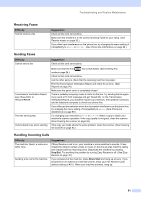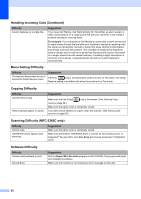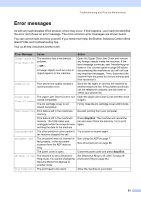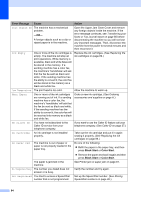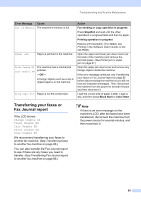Brother International 1860C User Guide - Page 96
Printing Received Faxes, Phone Line or Connections, Printing Continued, Difficulty, Suggestions, Black - ink cartridge
 |
UPC - 012502615880
View all Brother International 1860C manuals
Add to My Manuals
Save this manual to your list of manuals |
Page 96 highlights
Printing (Continued) Difficulty Suggestions Machine feeds multiple pages Make sure the paper is loaded properly in the paper tray. (See Loading paper and other media on page 12.) Check that more than two types of paper are not loaded in the paper tray at any one time. Printed pages are not stacked neatly. Make sure you are using the paper support flap. (See Loading paper and other media on page 12.) Printed pages double-feed and cause a paper jam. Close the output paper tray cover and slide it forword, then push the paper tray firmly back into the machine. While holding the paper tray in place, pull out the paper support until it clicks and unfold the paper support flap. (See the illustrations in Loading paper and other media on page 13.) Machine does not print from Paint Try setting the Display setting to '256 colors.' Brush. Machine does not print from Adobe Try to reduce the print resolution. (See Printing in the Software User's Guide on Illustrator. the CD-ROM.) The machine cannot print full pages of a document. Reduce the printing resolution. (See Printing in the Software User's Guide on the CD-ROM.) Out of Memory message occurs. Reduce the complexity of your document and try again. Reduce the graphic quality or the number of font sizes within your application software. Printing Received Faxes Difficulty Suggestions Condensed print and white streaks You probably had a bad connection, with static or interference on the telephone across the page or the top and line. Ask the other party to send the fax again. bottom of sentences are cut off. Vertical black lines when receiving. The sender's scanner may be dirty. Ask the sender to make a copy to see if the problem is with the sending machine. Try receiving from another fax machine. Received color fax prints only in black and white. Replace the color ink cartridges that are empty or nearly empty, and then ask the other person to send the color fax again. (See Replacing the ink cartridges on page 89.) Left and Right margins are cut off or Turn on Auto Reduction. (See Printing a reduced incoming fax on page 33.) a single page is printed on two pages. Phone Line or Connections Difficulty Dialing does not work. (No dial tone) The machine does not answer when called. Suggestions Check that the machine is plugged in and switched on. Check all line cord connections. (Canada only) Change Tone/Pulse setting. (See Quick Setup Guide.) Lift the external phone's handset, (or the machine's handset if available), and then dial the number to send a manual fax. Wait to hear fax receiving tone before pressing Black Start or Color Start. Make sure the machine is in the correct receiving mode for your setup. (See Receive modes on page 30.) Check for a dial tone. If possible, call your machine to hear it answer. If there is still no answer, check the telephone line cord connection. If there is no ringing when you call your machine, ask your telephone company to check the line. 80