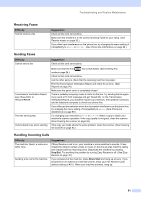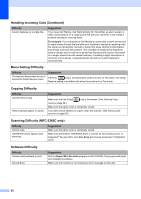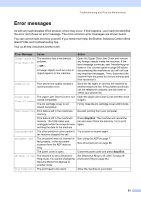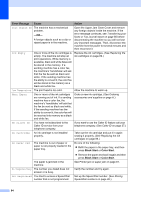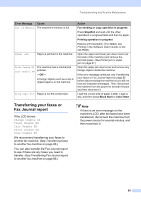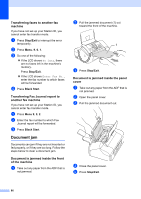Brother International 1860C User Guide - Page 97
Receiving Faxes, Sending Faxes, Handling Incoming Calls - fax machine troubleshooting
 |
UPC - 012502615880
View all Brother International 1860C manuals
Add to My Manuals
Save this manual to your list of manuals |
Page 97 highlights
Troubleshooting and Routine Maintenance Receiving Faxes Difficulty Cannot receive a fax Suggestions Check all line cord connections. Make sure the machine is in the correct receiving mode for your setup. (See Receive modes on page 30.) If you often have interference on the phone line, try changing the menu setting of Compatibility to Basic or Normal. (See Phone line interference on page 89.) Sending Faxes Difficulty Cannot send a fax Suggestions Check all line cord connections. Transmission Verification Report says 'Result:NG' or 'Result:ERROR'. Poor fax send quality. Vertical black lines when sending. Make sure that the Fax key is illuminated. (See Entering Fax mode on page 24.) Check all line cord connections. Ask the other party to check that the receiving machine has paper. Print the Transmission Verification Report and check for an error. (See Reports on page 54.) Make sure the panel cover is completely closed. There is probably temporary noise or static on the line. Try sending the fax again. If you send a PC FAX message and get 'Result:NG' on the Transmission Verification Report, your machine may be out of memory. If the problem continues, ask the telephone company to check your phone line. If you often get transmission errors due to possible interference on the phone line, try changing the menu setting of Compatibility to Basic. (See Phone line interference on page 89.) Try changing your resolution to Fine or S.Fine. Make a copy to check your machine's scanner operation. If the copy quality is not good, clean the scanner. (See Cleaning the scanner on page 93.) If the copy you made shows the same problem, clean the scanner. (See Cleaning the scanner on page 93.) Handling Incoming Calls Difficulty The machine 'Hears' a voice as a CNG Tone. Sending a fax call to the machine. Suggestions If Easy Receive is set to on, your machine is more sensitive to sounds. It may mistakenly interpret certain voices or music on the line as a fax machine calling and respond with fax receiving tones. Deactivate the machine by pressing Stop/Exit. Try avoiding this problem by turning Easy Receive to off. (See Easy Receive on page 32.) If you answered at the machine, press Black Start and hang up at once. If you answered on an external or extension phone, press your Fax Receive Code (default setting is l51). When your machine answers, hang up. 81