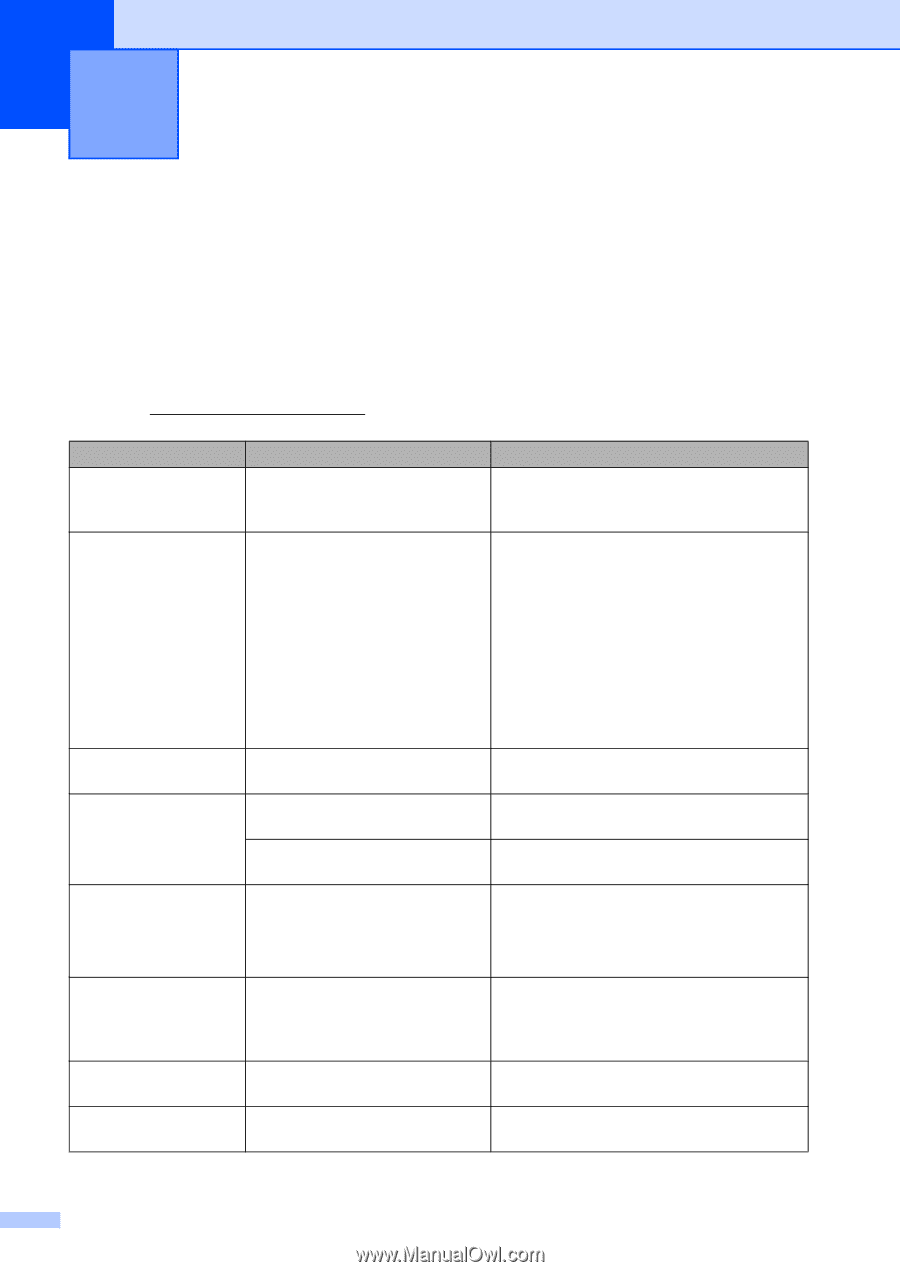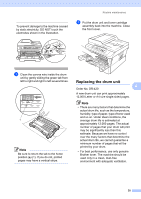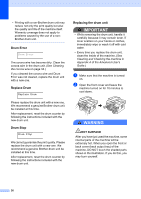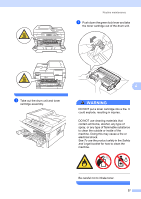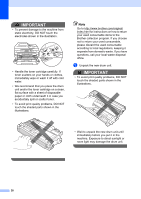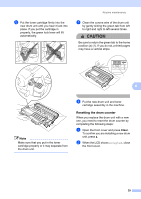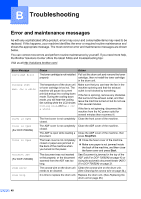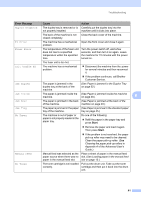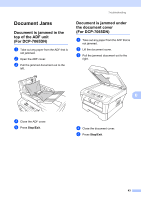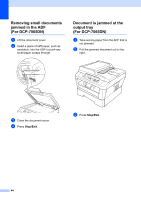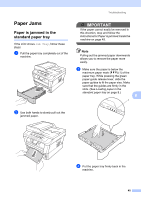Brother International DCP-7065DN Users Manual - English - Page 54
B Troubleshooting, Error and maintenance messages - replace drum
 |
UPC - 012502627128
View all Brother International DCP-7065DN manuals
Add to My Manuals
Save this manual to your list of manuals |
Page 54 highlights
B Troubleshooting B Error and maintenance messages B As with any sophisticated office product, errors may occur and consumable items may need to be replaced. If this happens, your machine identifies the error or required routine maintenance and shows the appropriate message. The most common error and maintenance messages are shown below. You can correct most errors and perform routine maintenance by yourself. If you need more help, the Brother Solutions Center offers the latest FAQs and troubleshooting tips: Visit us at http://solutions.brother.com/. Error Message Cartridge Error Cooling Down Wait for a while Cover is Open Cover is Open (For DCP-7065DN) Cover is Open Document Jam (For DCP-7065DN) Drum Error Drum Stop Cause Action The toner cartridge is not installed Pull out the drum unit and remove the toner properly. cartridge, then re-install the toner cartridge in the drum unit. The temperature of the drum unit or toner cartridge is too hot. The machine will pause its current print job and go into cooling down mode. During the cooling down mode, you will hear the cooling fan running while the LCD shows Cooling Down, and Wait for a while. Make sure that you can hear the fan in the machine spinning and that the exhaust outlet is not blocked by something. If the fan is spinning, remove any obstacles that surround the exhaust outlet, and then leave the machine turned on but do not use it for several minutes. If the fan is not spinning, disconnect the machine from the AC power outlet for several minutes then reconnect it. The front cover is not completely Close the front cover of the machine. closed. The ADF cover is not completely Close the ADF cover of the machine. closed. The ADF is open while loading a Close the ADF cover of the machine, then document. press Stop/Exit. The fuser cover is not completely closed or paper was jammed in the back of the machine when you turned on the power. Close the fuser cover of the machine. Make sure paper is not jammed inside the back of the machine, and then close the fuser cover and press Start. The document was not inserted or fed properly, or the document scanned from the ADF was too long. See Document is jammed in the top of the ADF unit (For DCP-7065DN) on page 43 or Using the automatic document feeder (ADF) (For DCP-7065DN) on page 21. The corona wire on the drum unit Clean the corona wire on the drum unit. needs to be cleaned. (See Cleaning the corona wire on page 34.) It is time to replace the drum unit. Replace the drum unit. (See Replacing the drum unit on page 36.) 40