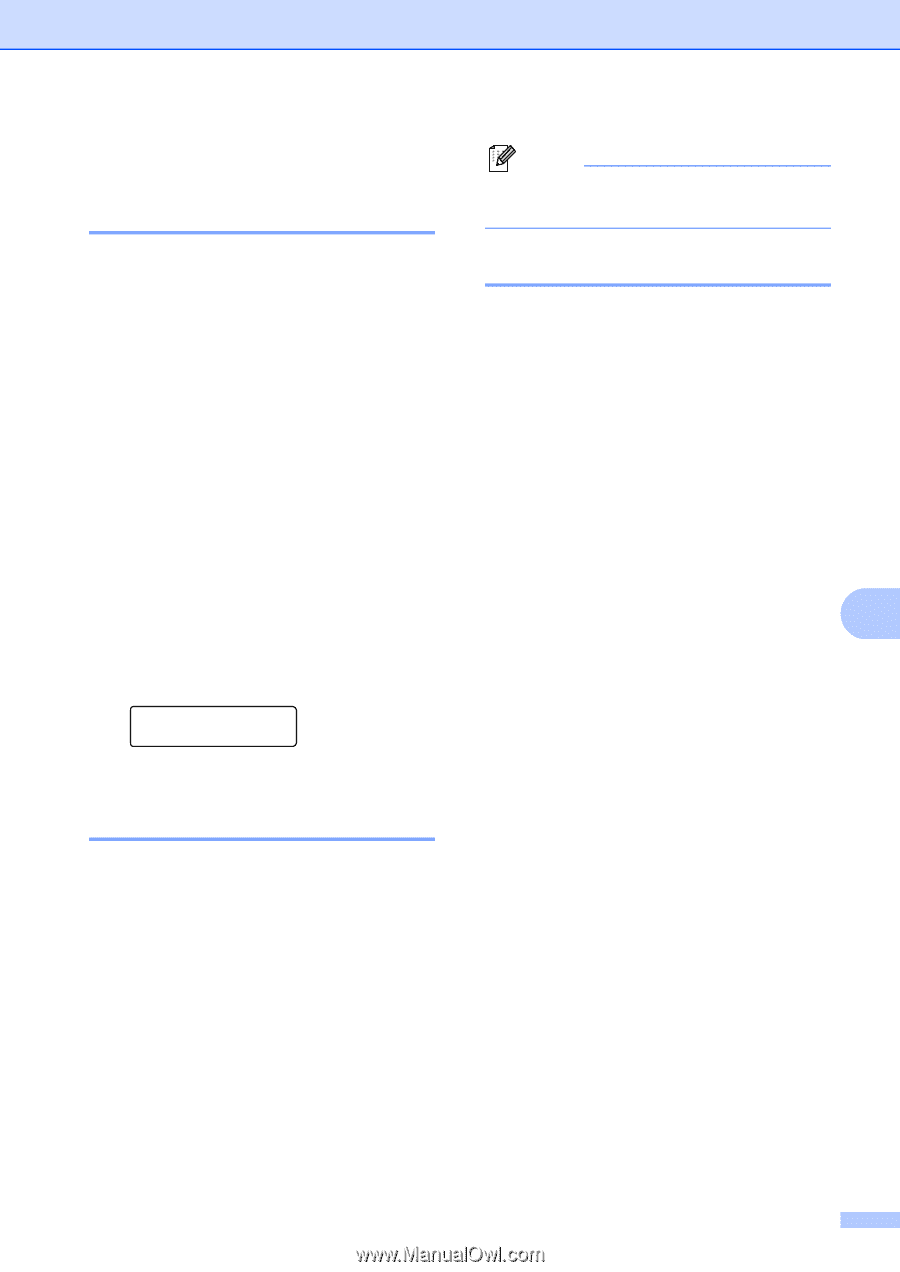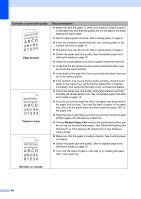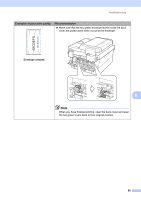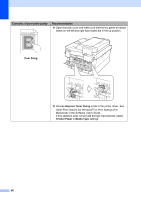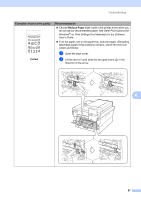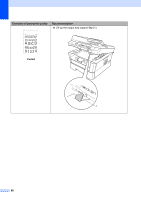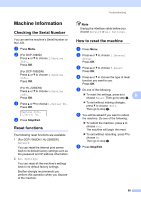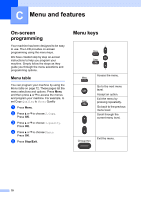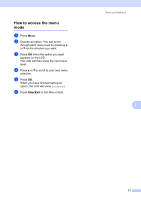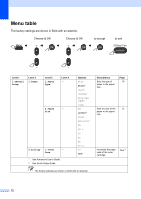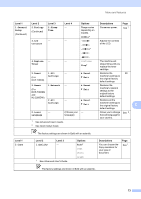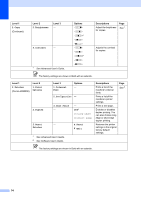Brother International DCP-7065DN Users Manual - English - Page 83
Machine Information, Checking the Serial Number, Reset functions, How to reset the machine - default password
 |
UPC - 012502627128
View all Brother International DCP-7065DN manuals
Add to My Manuals
Save this manual to your list of manuals |
Page 83 highlights
Machine Information B Checking the Serial Number B You can see the machine's Serial Number on the LCD. a Press Menu. b (For DCP-7060D) Press a or b to choose 3.Machine Info.. Press OK. (For DCP-7065DN) Press a or b to choose 4.Machine Info.. Press OK. (For HL-2280DW) Press a or b to choose 5.Machine Info.. Press OK. c Press a or b to choose 1.Serial No.. Press OK. Machine Info. 1.Serial No. d Press Stop/Exit. Reset functions B The following reset functions are available: 1 (For DCP-7065DN / HL-2280DW) Network You can reset the internal print server back to its default factory settings such as the password and IP address information. 2 All Settings You can reset all the machine's settings back to its default factory settings. Brother strongly recommends you perform this operation when you dispose of the machine. Troubleshooting Note Unplug the interface cable before you choose Network or All Settings. How to reset the machine B a Press Menu. b Press a or b to choose 1.General Setup. Press OK. c Press a or b to choose 5.Reset. Press OK. d Press a or b to choose the type of reset function you want to use. Press OK. e Do one of the following: To reset the settings, press a to B choose Reset. Then go to step f. To exit without making changes, press b to choose Exit. Then go to step g. f You will be asked if you want to reboot the machine. Do one of the following: To reboot the machine, press a to choose Yes. The machine will begin the reset. To exit without rebooting, press b to choose No. Then go to step g. g Press Stop/Exit. 69