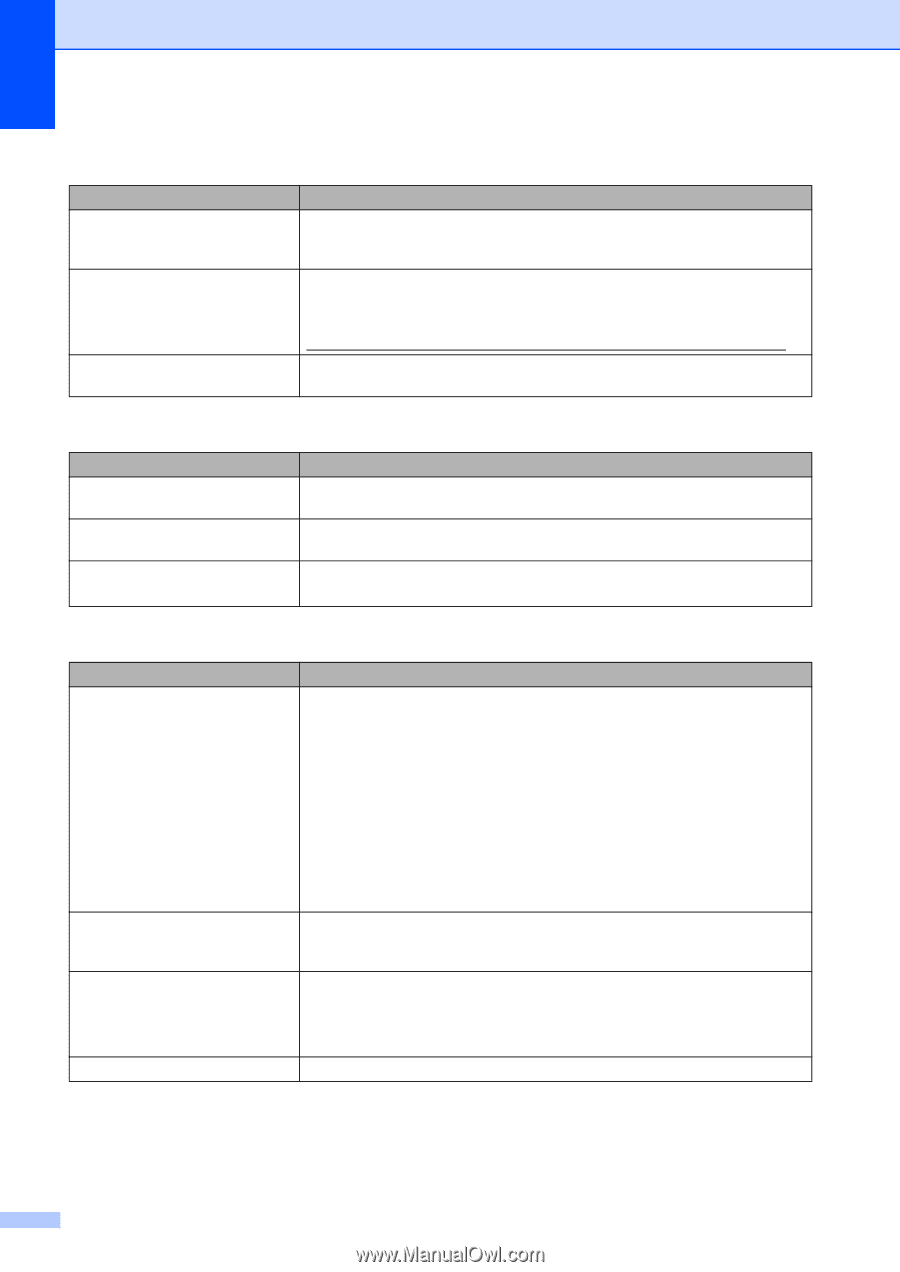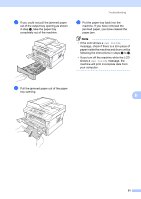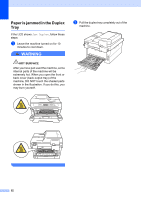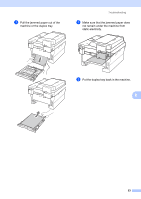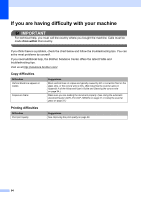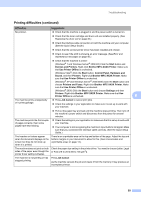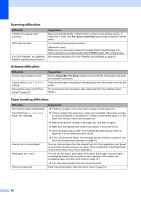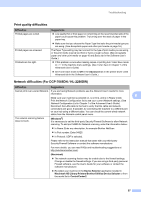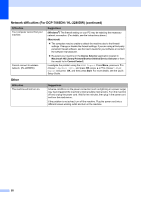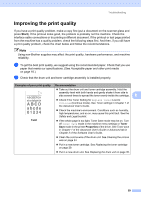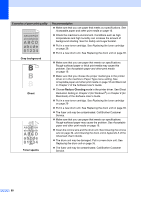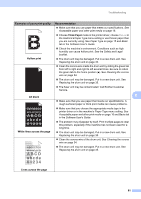Brother International DCP-7065DN Users Manual - English - Page 70
Scanning difficulties, Software difficulties, Paper handling difficulties, Difficulties, Suggestions - network scan
 |
UPC - 012502627128
View all Brother International DCP-7065DN manuals
Add to My Manuals
Save this manual to your list of manuals |
Page 70 highlights
Scanning difficulties Difficulties TWAIN errors appear while scanning. OCR does not work. (For DCP-7065DN / HL-2280DW) Network scanning does not work. Suggestions Make sure that the Brother TWAIN driver is chosen as the primary source. In PaperPort™ 12SE, click File, Scan or Get Photo and choose the Brother TWAIN driver. Try increasing the scanning resolution. (Macintosh users) Make sure you have downloaded and installed Presto! PageManager from http://nj.newsoft.com.tw/download/brother/PM9SEInstaller_BR_multilang.dmg See Network difficulties (For DCP-7065DN / HL-2280DW) on page 57. Software difficulties Difficulties Cannot install software or print. Cannot perform '2 in 1' or '4 in 1' printing. The machine does not print from Adobe® Illustrator®. Suggestions Run the Repair MFL-Pro Suite program on the CD-ROM. This program will repair and reinstall the software. Check that the paper size setting in the application and in the printer driver are the same. Try to reduce the print resolution. (See Advanced tab in the Software User's Guide.) Paper handling difficulties Difficulties The machine does not feed paper. The LCD shows No Paper or a Paper Jam message. How do I print on envelopes? What paper can I use? There is a paper jam. Suggestions If there is no paper, load a new stack of paper into the paper tray. If there is paper in the paper tray, make sure it is straight. If the paper is curled, you should straighten it. Sometimes it is helpful to remove the paper, turn the stack over and put it back into the paper tray. Reduce the amount of paper in the paper tray, and then try again. Make sure that manual feed mode is not chosen in the printer driver. Clean the paper pick-up roller. See Cleaning the paper pick-up rollers in Appendix A of the Advanced User's Guide. If the LCD shows the Paper Jam message and you still have a problem, see Error and maintenance messages on page 40. You can load envelopes from the manual feed slot. Your application must be set up to print the envelope size you are using. This is usually done in the Page Setup or Document Setup menu of your application. You can use thin paper, plain paper, thick paper, bond paper, recycled paper, envelopes and labels that are made for laser machines. (For details, see Acceptable paper and other print media on page 16.) You can load envelopes from the manual feed slot. Clear the jammed paper. (See Document Jams on page 43.) 56