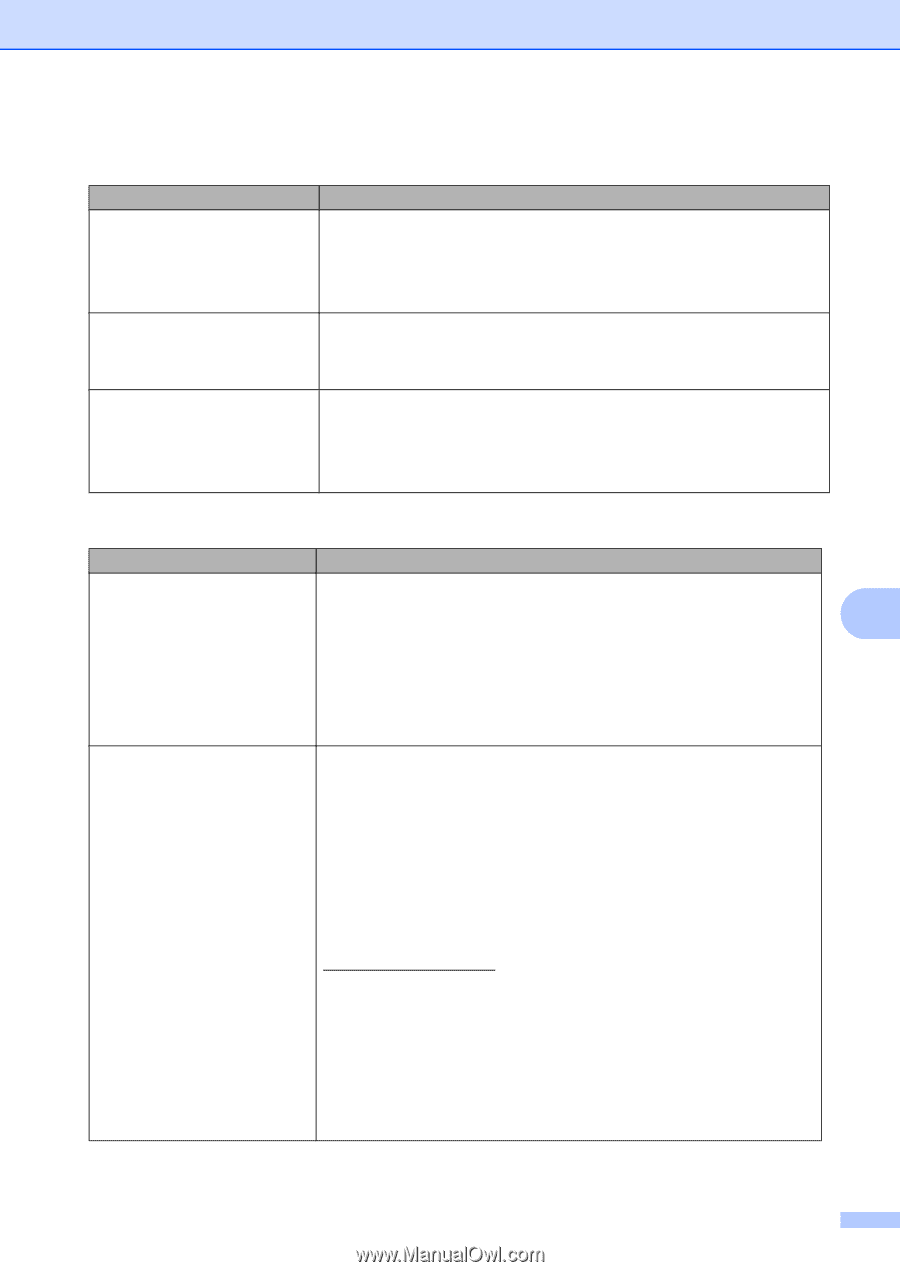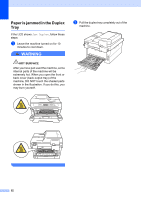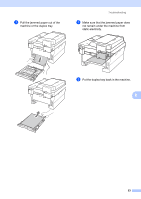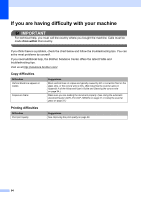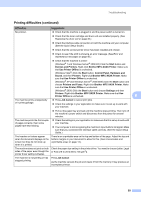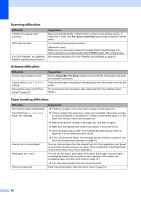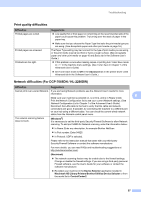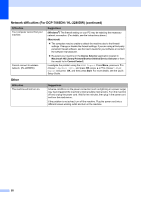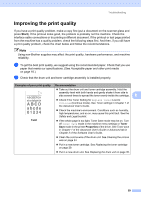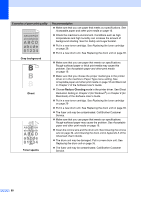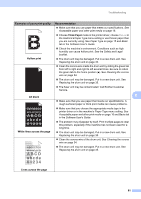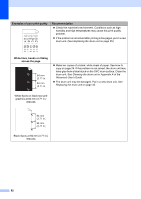Brother International DCP-7065DN Users Manual - English - Page 71
Print quality difficulties, Network difficulties For DCP-7065DN / HL-2280DW, Difficulties, Suggestions - check connection
 |
UPC - 012502627128
View all Brother International DCP-7065DN manuals
Add to My Manuals
Save this manual to your list of manuals |
Page 71 highlights
Troubleshooting Print quality difficulties Difficulties Printed pages are curled. Printed pages are smeared. Printouts are too light. Suggestions Low quality thin or thick paper or not printing on the recommended side of the paper could cause this problem. Try turning over the stack of paper in the paper tray. Make sure that you choose the Paper Type that suits the print media type you are using. (See Acceptable paper and other print media on page 16.) The Paper Type setting may be incorrect for the type of print media you are using, or the print media may be too thick or have a rough surface. (See Acceptable paper and other print media on page 16 and Basic tab in the Software User's Guide.) If this problem occurs when making copies or printing turn Toner Save mode to Off in the machine menu settings. (See Toner Save in Chapter 1 of the Advanced User's Guide) Set Toner Save mode to Off in the Advanced tab in the printer driver. (See Advanced tab in the Software User's Guide.) Network difficulties (For DCP-7065DN / HL-2280DW) Difficulties Suggestions Cannot print over a wired Network. If you are having Network problems see the Network User's Guide for more information. B Make sure your machine is powered on, is on-line, and is in Ready mode. Print the Network Configuration list to see your current Network settings. (See Network Configuration List in Chapter 1 of the Advanced User's Guide.) Reconnect the LAN cable to the hub to verify that the cable and network connections are good. If possible, try connecting the machine to a different port on your hub using a different cable. You can check the current wired network status from the Network control panel menu. The network scanning feature does not work. (Windows®) It is necessary to set the third-party Security/Firewall Software to allow Network scanning. To add port 54925 for Network scanning, enter the information below: In Name: Enter any description, for example Brother NetScan. In Port number: Enter 54925. In Protocol: UDP is selected. Please refer to the instruction manual that came with your third-party Security/Firewall Software or contact the software manufacturer. For more details, you can read FAQs and troubleshooting suggestions at http://solutions.brother.com/. (Macintosh) The network scanning feature may be unable due to the firewall settings. Change or disable the firewall settings. If you are using a third-party personal Firewall software, see the User's Guide for your software or contact the software manufacturer. Re-select your machine in the Device Selector application located in Macintosh HD/Library/Printers/Brother/Utilities/Device Selector or from the model list in ControlCenter2. 57