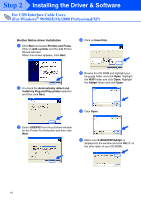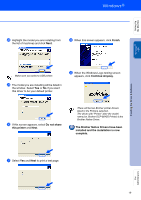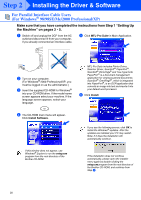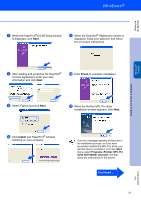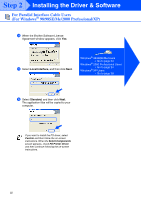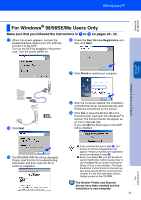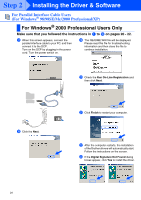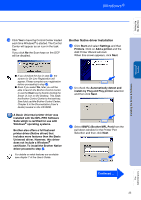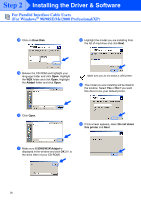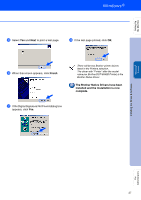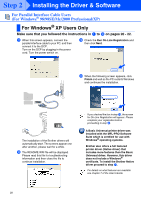Brother International DCP 8045D Quick Setup Guide - English - Page 26
For Windows® 98/98SE/Me Users Only, Follow the instructions on the screen.
 |
UPC - 012502610335
View all Brother International DCP 8045D manuals
Add to My Manuals
Save this manual to your list of manuals |
Page 26 highlights
Setting Up the Machine For Windows® 98/98SE/Me Users Only Make sure that you followed the instructions in 1 to F on pages 20 - 22. G When this screen appears, connect the parallel interface cable to your PC, and then connect it to the DCP. Turn on the DCP by plugging in the power cord. Turn the power switch on. J Check the Run On-Line Registration and then click Next. K Click Finish to restart your computer. . Windows® Parallel Installing the Driver & Software H Click Next. L After the computer restarts, the installation of the Brother driver will automatically start. Follow the instructions on the screen. M Click Yes to have the Brother MFL-Pro Control Center load each time Windows® is started. The Control Center will appear as an icon in the task tray. If you click No the Scan keys on the DCP will be disabled. I The README.WRI file will be displayed. Please read this file for troubleshooting information and then close the file to continue installation. ■ If you checked the box in step J, the screen for On-Line Registration will appear. Please complete your registration before proceeding to step M. ■ Even if you select No, you will be able to launch the Brother Control Center later to use the Scan key by double clicking the Smart UI icon on the desktop. This loads the Brother Control Center to the task tray. See AutoLoad the Brother Control Center, Chapter 9 in the Documentation (User's Guide) located on the CD-ROM. The Brother Printer and Scanner drivers have been installed and the installation is now complete. 23 For Administrators