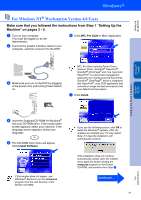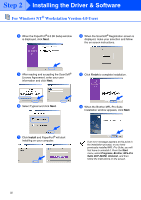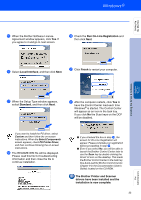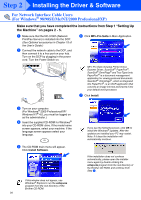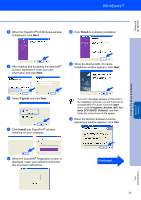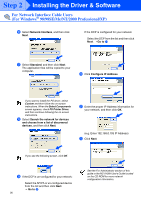Brother International DCP 8045D Quick Setup Guide - English - Page 39
Network Interface, Standard, Search the network for devices, and choose from a list of discovered,
 |
UPC - 012502610335
View all Brother International DCP 8045D manuals
Add to My Manuals
Save this manual to your list of manuals |
Page 39 highlights
Step 2 Installing the Driver & Software For Network Interface Cable Users (For Windows® 98/98SE/Me/NT/2000 Professional/XP) F Select Network Interface, and then click Next. If the DCP is configured for your network: Select the DCP from the list and then click Next. ➝ Go to M G Select Standard, and then click Next. The application files will be copied to your computer. J Click Configure IP Address. If you want to install the PS driver, select Custom and then follow the on-screen instructions. When the Select Components screen appears, check PS Printer Driver, and then continue following the on-screen instructions. H Select Search the network for devices and choose from a list of discovered devices, and then click Next. K Enter the proper IP Address information for your network, and then click OK. (e.g. Enter 192.168.0.105 IP Address) L Click Next. If you see the following screen, click OK. I If the DCP is un-configured for your network: Select the APIPA or un-configured device from the list and then click Next. ➝ Go to J 36 See the For Administrator section of this guide or the NC-9100h User's Guide located on the CD-ROM for more network configuration information.