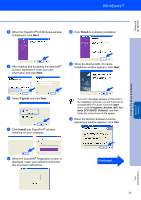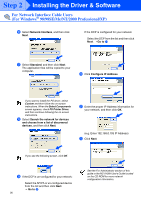Brother International DCP 8045D Quick Setup Guide - English - Page 43
For Mac OS® X 10.1/10.2.1 or greater, For USB Interface Cable Users
 |
UPC - 012502610335
View all Brother International DCP 8045D manuals
Add to My Manuals
Save this manual to your list of manuals |
Page 43 highlights
Step 2 Installing the Driver & Software For USB Interface Cable Users For Mac OS® X 10.1/10.2.1 or greater Make sure that you have completed the instructions from Step 1 "Setting Up the Machine" on pages 2 - 5. 1 Switch off and unplug the DCP from the AC outlet and disconnect it from your Macintosh® if you already connected an interface cable. 7 Connect the USB interface cable to your Macintosh®, and then connect it to the DCP. 2 Turn on your Macintosh®. 3 Insert the supplied CD-ROM for Macintosh® into your CD-ROM drive. Do not connect the DCP to a USB port on a keyboard or a non powered USB hub. 8 Turn on the DCP by plugging in the power cord. Turn the Power Switch on. 4 Double-click the Start Here OSX icon to install the printer driver and Scanner driver. If the language screen appears, select your language. (Scanning is not supported in Mac OS® 10.1) 9 Select Applications from the Go menu. 5 Click Install next to the MFL-Pro Suite. 0 Open the Utilities folder. 6 Select USB Interface, and then click Install. 40