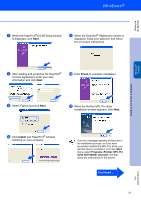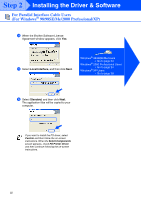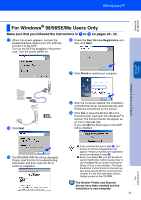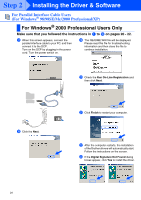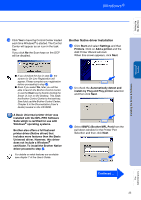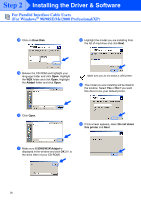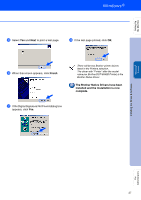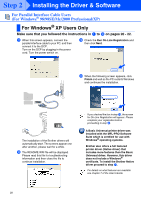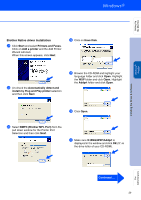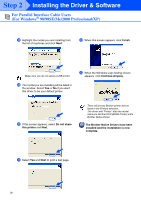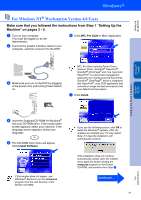Brother International DCP 8045D Quick Setup Guide - English - Page 29
the list of machines and click, The model you are installing will be listed
 |
UPC - 012502610335
View all Brother International DCP 8045D manuals
Add to My Manuals
Save this manual to your list of manuals |
Page 29 highlights
Step 2 Installing the Driver & Software For Parallel Interface Cable Users (For Windows® 98/98SE/Me/2000 Professional/XP) R Click on Have Disk. V Highlight the model you are installing from the list of machines and click Next. S Browse the CD-ROM and highlight your language folder and click Open. Highlight the W2K folder and click Open. Highlight the Addprt folder and click Open. Make sure you do not select a USB printer. W The model you are installing will be listed in the window. Select Yes or No if you want this driver to be your default printer. T Click Open. X If this screen appears, select Do not share this printer and Next. U Make sure X:\ENG\W2K\Addprt is displayed in the window and click OK (X:\ is the drive letter of your CD-ROM). 26