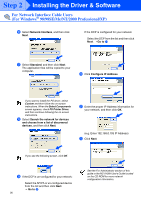Brother International DCP 8045D Quick Setup Guide - English - Page 44
The Brother Printer driver and Scanner, Quit Printer Center
 |
UPC - 012502610335
View all Brother International DCP 8045D manuals
Add to My Manuals
Save this manual to your list of manuals |
Page 44 highlights
Setting Up the Machine Installing the Driver & Software A Open the Printer Center icon. B Click Add Printer.... C Select USB. E Select Quit Printer Center from the Printer Center menu. The Brother Printer driver and Scanner driver have been installed and the installation is now complete. Scanning is not supported on Mac OS® 10.1. F To install Presto!® PageManager®, click Install next to the Presto! PageManager icon and follow on the Screen instructions. D Select DCP-8040/8045D, and then click Add. You can easily scan, share and organize photos and documents using Presto!® PageManager®. Presto!® PageManager® has been installed and the installation is now complete. Macintosh® USB For Administrators 41
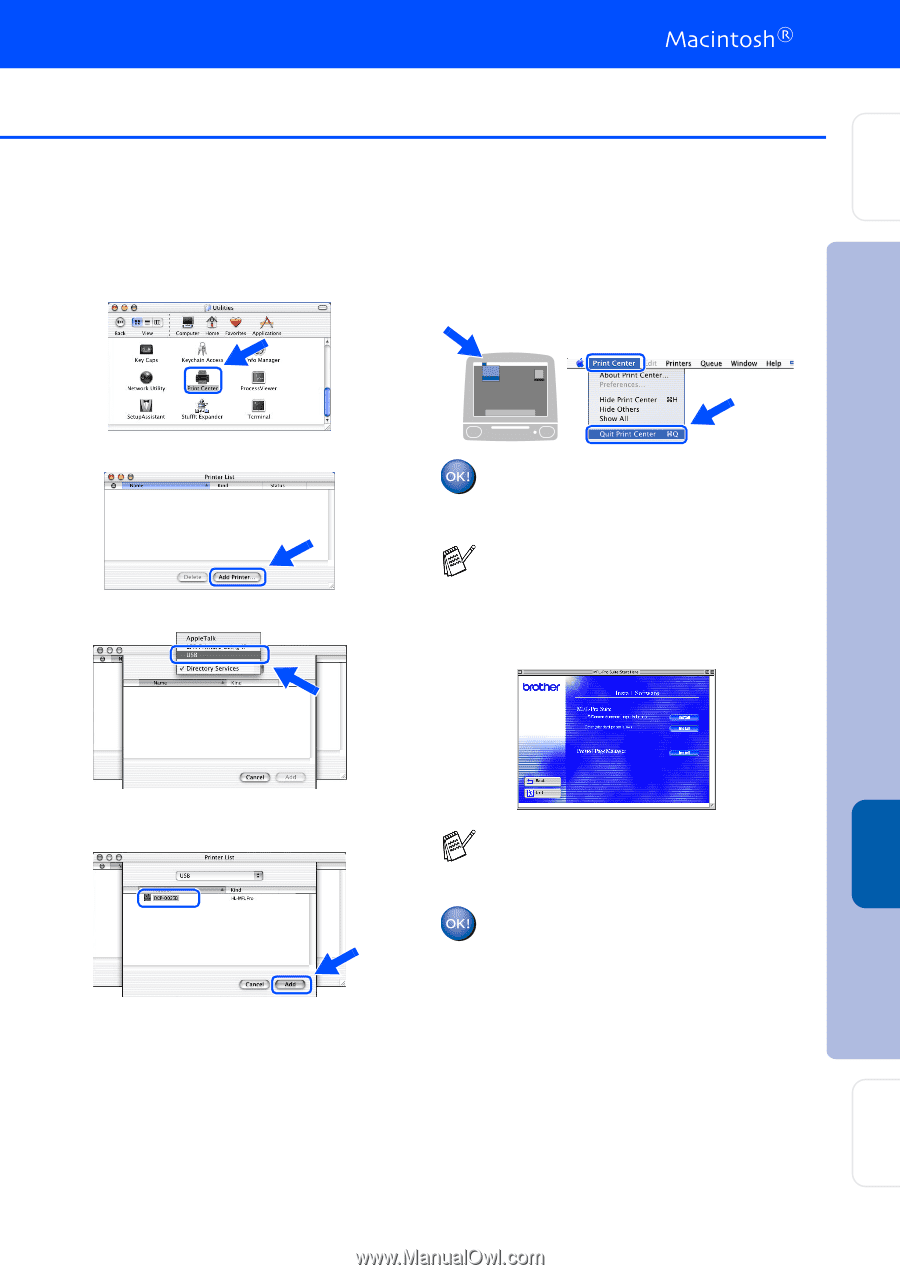
41
A
Open the
Printer Center
icon.
B
Click
Add Printer...
.
C
Select
USB
.
D
Select
DCP-8040/8045D
, and then click
Add
.
E
Select
Quit Printer Center
from the
Printer
Center
menu.
The Brother Printer driver and Scanner
driver have been installed and the
installation is now complete.
F
To install Presto!
®
PageManager
®
, click
Install
next to the Presto! PageManager
icon and follow on the Screen instructions.
Presto!
®
PageManager
®
has been
installed and the installation is now
complete.
Scanning is not supported on Mac OS
®
10.1.
You can easily scan, share and organize
photos and documents using Presto!
®
PageManager
®
.
Installing the Driver & Software
Setting Up
the Machine
For
Administrators
Macintosh
®
USB