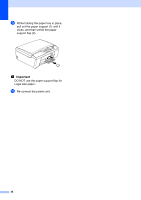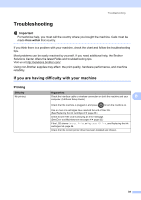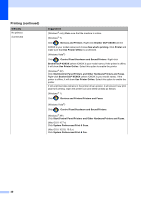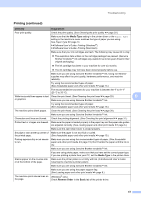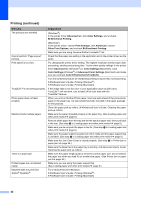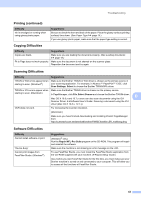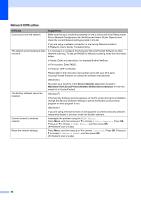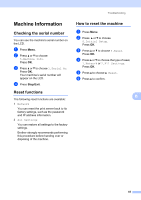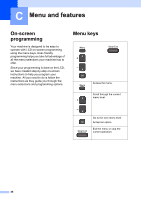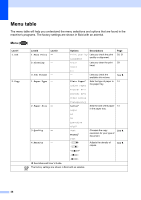Brother International DCP-J140W Users Manual - English - Page 53
Copying Difficulties, Software Difficulties, Printing continued, Difficulty, Suggestions - driver download
 |
View all Brother International DCP-J140W manuals
Add to My Manuals
Save this manual to your list of manuals |
Page 53 highlights
Troubleshooting Printing (continued) Difficulty Ink is smudged or running when using glossy photo paper. Suggestions Be sure to check the front and back of the paper. Place the glossy surface (printing surface) face down. (See Paper Type uu page 14.) If you use glossy photo paper, make sure that the paper type setting is correct. Copying Difficulties Difficulty Suggestions Copies are blank. Make sure you are loading the document properly. (See Loading documents uu page 19.) Fit to Page does not work properly. Make sure the document is not skewed on the scanner glass. Reposition the document and try again. Scanning Difficulties Difficulty Suggestions TWAIN or WIA errors appear when starting to scan. (Windows®) Make sure the Brother TWAIN or WIA driver is chosen as the primary source in your scanning application. For example, in Nuance™ PaperPort™ 12SE, click Scan Settings, Select to choose the Brother TWAIN/WIA driver. TWAIN or ICA errors appear when Make sure the Brother TWAIN driver is chosen as the primary source. starting to scan. (Macintosh) In PageManager, click File, Select Source and choose the Brother TWAIN driver. B Mac OS X 10.6.x and 10.7.x users can also scan documents using the ICA Scanner Driver. uuSoftware User's Guide: Scanning a document using the ICA driver (Mac OS X 10.6.x, 10.7.x) OCR does not work. Try increasing the scanner resolution. (Macintosh) Make sure you have finished downloading and installing Presto! PageManager from: http://nj.newsoft.com.tw/download/brother/PM9SEInstaller_BR_multilang.dmg Software Difficulties Difficulty Cannot install software or print. "Device Busy" Cannot print images from FaceFilter Studio. (Windows®) Suggestions (Windows® only) Run the Repair MFL-Pro Suite program on the CD-ROM. This program will repair and reinstall the software. Make sure the machine is not showing an error message on the LCD. To use FaceFilter Studio, you must install the FaceFilter Studio application from the CD-ROM supplied with your machine. (uuQuick Setup Guide) Also, before you start FaceFilter Studio for the first time, you must make sure your Brother machine is turned on and connected to your computer. This will allow you to access all the functions of FaceFilter Studio. 43