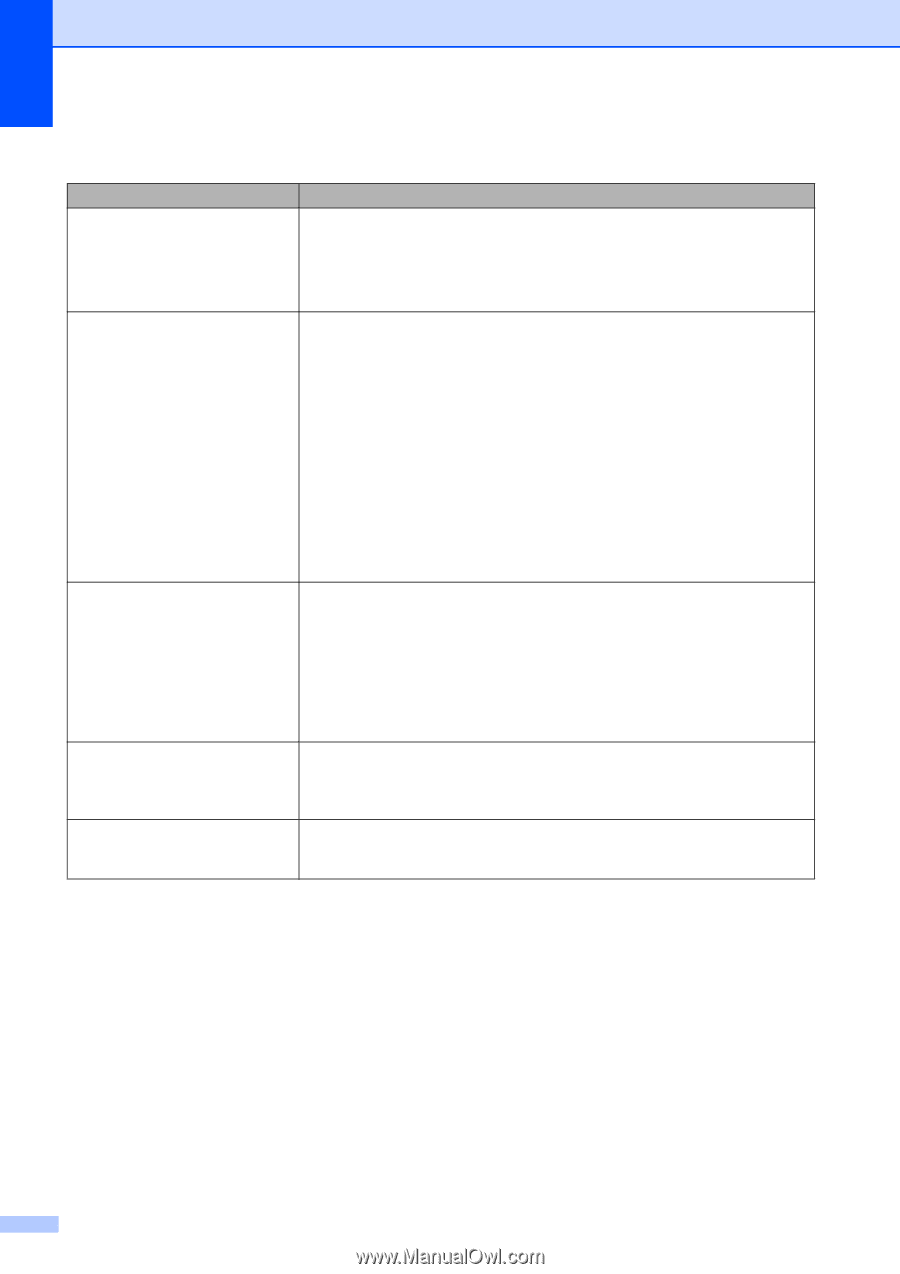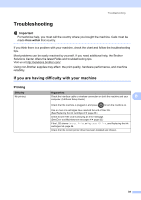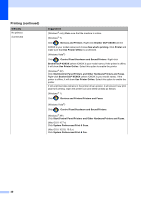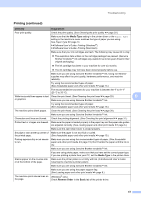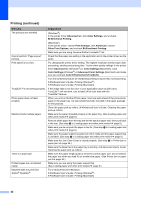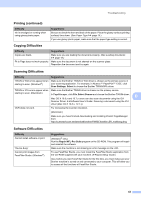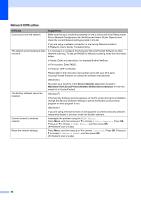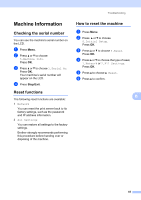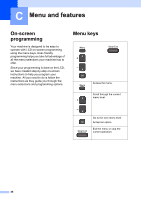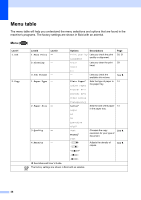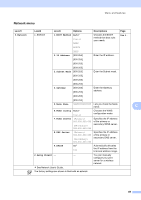Brother International DCP-J140W Users Manual - English - Page 54
Network Difficulties, Difficulty, Suggestions, Device Selector, Macintosh HD, Library, Printers - wireless setup
 |
View all Brother International DCP-J140W manuals
Add to My Manuals
Save this manual to your list of manuals |
Page 54 highlights
Network Difficulties Difficulty Suggestions Cannot print over the network. Make sure that your machine is powered on and is online and in the Ready mode. Print a Network Configuration list (uuAdvanced User's Guide: Reports) and check the current Network settings printed in this list. If you are using a wireless connection or are having Network problems uuNetwork User's Guide: Troubleshooting The network scanning feature does not work. It is necessary to configure the third-party Security/Firewall Software to allow Network scanning. To add port 54925 for Network scanning, enter the information below: In Name: Enter any description, for example Brother NetScan. In Port number: Enter 54925. In Protocol: UDP is selected. Please refer to the instruction manual that came with your third-party Security/Firewall Software or contact the software manufacturer. (Macintosh) Re-select your machine in the Device Selector application located in Macintosh HD/Library/Printers/Brother/Utilities/DeviceSelector or from the model list in ControlCenter2. The Brother software cannot be installed. (Windows®) If the Security Software warning appears on the PC screen during the installation, change the Security Software settings to permit the Brother product setup program or other program to run. (Macintosh) If you are using a firewall function of anti-spyware or antivirus security software, temporarily disable it and then install the Brother software. Cannot connect to wireless network. Investigate the problem using the WLAN Report. Press Menu, and then press a or b to choose 4.Print Reports. Press OK. Press a or b to choose 3.WLAN Report, and then press OK. (uuNetwork User's Guide) Reset the network settings. Press Menu, and then press a or b to choose 3.Network. Press OK. Press a or b to choose 0.Network Reset, and then press OK. (uuNetwork User's Guide) 44