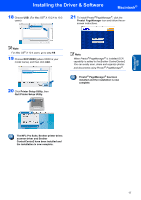Brother International DCP120C Quick Setup Guide - English - Page 16
Finish, The MFL-Pro Suite including Brother, Printer driver and Scanner driver has, been installed
 |
UPC - 012502614043
View all Brother International DCP120C manuals
Add to My Manuals
Save this manual to your list of manuals |
Page 16 highlights
Windows® USB STEP2 Installing the Driver & Software 15 When the on-line Registration screen is displayed, make your selection and follow the on-screen instructions. Windows® 16 Click Finish to restart your computer. (After restarting the computer, for Windows® 2000 Professional/XP, you must be logged on with Administrator rights.) Note After restarting the computer, the Installation Diagnostics will run automatically. If the installation is unsuccessful, the installation results window will be shown. If the Diagnostics shows a failure, please follow the on-screen instruction or read on-line help and FAQ's in Start/ALL Programs/ Brother/MFL-Pro Suite DCP-XXXX. The MFL-Pro Suite (including Brother Printer driver and Scanner driver) has been installed and the installation is now complete. 14