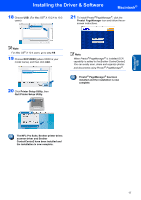Brother International DCP120C Quick Setup Guide - English - Page 19
The MFL-Pro Suite, Brother printer driver
 |
UPC - 012502614043
View all Brother International DCP120C manuals
Add to My Manuals
Save this manual to your list of manuals |
Page 19 highlights
Macintosh® USB Installing the Driver & Software Macintosh® 18 Choose USB. (For Mac OS® X 10.2.4 to 10.3 users) 21 To install Presto!®PageManager®, click the Presto! PageManager icon and follow the onscreen instructions. Note For Mac OS® X 10.4 users, go to step 19. 19 Choose DCP-XXXX (where XXXX is your model name), and then click Add. 20 Click Printer Setup Utility, then Quit Printer Setup Utility. Note When Presto!®PageManager® is installed OCR capability is added to the Brother ControlCenter2 You can easily scan, share and organize photos and documents using Presto!® PageManager®. Presto!® PageManager® has been installed and the installation is now complete. The MFL-Pro Suite, Brother printer driver, scanner driver and Brother ControlCenter2 have been installed and the installation is now complete. 17