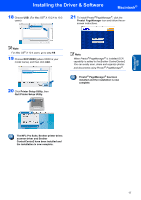Brother International DCP120C Quick Setup Guide - English - Page 18
Macintosh - printer
 |
UPC - 012502614043
View all Brother International DCP120C manuals
Add to My Manuals
Save this manual to your list of manuals |
Page 18 highlights
Macintosh® USB STEP2 Installing the Driver & Software Macintosh® 9 Connect the USB cable to the USB socket marked with a symbol. You will find the USB socket above and to the left of the ink cartridge slots, as shown below. 13 Choose USB and then click OK. 10 Carefully route the USB cable through the trench and out the back of the machine as shown below. 14 Click GO, then Applications. 15 Double-click the Utilities folder. Improper Setup • DO NOT connect the machine to a USB port on a keyboard or a non-powered USB hub. Brother recommends that you connect the machine directly to your computer. • Make sure that the cable does not restrict the cover from closing, or an error may occur. 11 Lift the scanner cover to release the lock. Gently push the scanner cover support down and close the scanner cover. 12 Turn on the machine by plugging in the power cord. 16 Double-click the Printer Setup Utility icon. Note For Mac® OS X 10.2.x users, open Print Center icon. 17 Click Add. 16