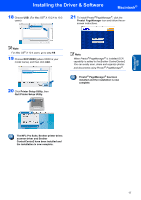Brother International DCP120C Quick Setup Guide - English - Page 21
Presto! Manager - driver mac
 |
UPC - 012502614043
View all Brother International DCP120C manuals
Add to My Manuals
Save this manual to your list of manuals |
Page 21 highlights
Macintosh® USB Installing the Driver & Software Macintosh® 11 Turn on the machine by plugging in the power cord. 14 To install Presto!® PageManager®, click the Presto! PageManager icon and follow the onscreen instructions. 12 From the Apple® menu, click Chooser. Note You can easily scan, share and organize photos and documents using Presto!® PageManager®. Presto!® PageManager® has been installed and the installation is now complete. 13 Click the Brother Ink icon. On the right side of the Chooser, choose the machine to which you want to print. Close the Chooser. The Brother printer driver and scanner driver have been installed. Note ControlCenter2 is not supported in Mac OS® 9.x. 19

Installing the Driver & Software
19
Macintosh
®
USB
Macintosh
®
11
Turn on the machine by plugging in the power
cord.
12
From the Apple
®
menu, click
Chooser
.
13
Click the
Brother Ink
icon.
On the right side of the
Chooser
, choose the
machine to which you want to print.
Close the
Chooser
.
The Brother printer driver and scanner
driver have been installed.
Note
ControlCenter2 is not supported in Mac OS
®
9.x.
14
To install Presto!
®
PageManager
®
, click the
Presto! PageManager
icon and follow the on-
screen instructions.
Note
You can easily scan, share and organize photos
and documents using Presto!
®
PageManager
®
.
Presto!
®
PageManager
®
has been
installed and the installation is now
complete.