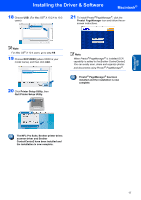Brother International DCP120C Quick Setup Guide - English - Page 20
For Mac OS, 1 to 9.2 - printer driver
 |
UPC - 012502614043
View all Brother International DCP120C manuals
Add to My Manuals
Save this manual to your list of manuals |
Page 20 highlights
Macintosh® USB STEP2 Installing the Driver & Software Macintosh® For Mac OS® 9.1 to 9.2 Important Make sure that you have finished the instructions from Step 1 Setting Up the Machine on page 4-9. 1 Unplug the machine from the AC outlet and from your computer, if you already connected an interface cable. 8 Connect the USB cable to the USB socket marked with a symbol. You will find the USB socket above and to the left of the ink cartridge slots, as shown below. 2 Turn on your Macintosh®. 3 Put the supplied CD-ROM into your CD-ROM drive. 9 Carefully route the USB cable through the trench and out the back of the machine as shown below. Then, connect it to your Macintosh®. 4 Double-click the Start Here 9.1-9.2 icon to install the printer and scanner drivers. If the language screen appears, choose your language. 5 Click MFL-Pro Suite to install. Improper Setup • DO NOT connect the machine to a USB port on a keyboard or a non-powered USB hub. Brother recommends that you connect the machine directly to your computer. • Make sure that the cable does not restrict the cover from closing, or an error may occur. 10 Lift the scanner cover to release the lock. Gently push the scanner cover support down and close the scanner cover. 6 Follow the on-screen instructions, and restart your Macintosh®. 7 Open the scanner cover to its open position. 18