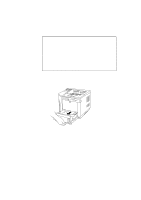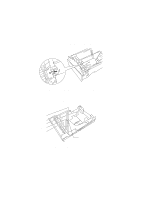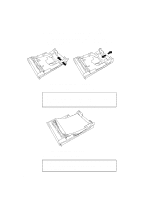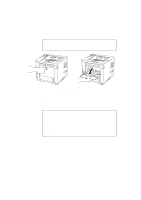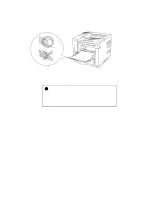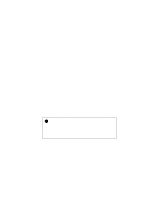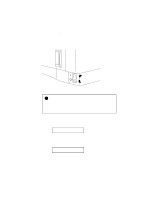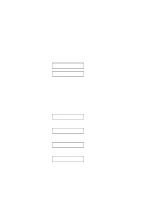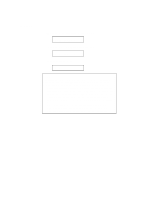Brother International HL-1660E Service Manual - Page 160
Connecting the Printer to Your Computer
 |
View all Brother International HL-1660E manuals
Add to My Manuals
Save this manual to your list of manuals |
Page 160 highlights
CHAPTER 2 GETTING STARTED Connecting the Printer to Your Computer This printer has a bi-directional parallel interface, an RS-232C serial interface, and a Universal Serial Bus (USB) interface (HL-1660e only). They allow the printer to communicate with IBM/PC® or compatible computers. Before connecting the printer and computer, you need to purchase or make a connecting cable specifically for the interface to be used. See "INTERFACE SPECIFICATIONS" in Appendix. Since the automatic interface selection mode has been factory set, simply connect the interface cable to the printer. In some cases, you need to turn off the high-speed and bi-directional parallel communications with the MODE switch. For further information, see "MODE Switch" in Chapter 4. When you use the serial interface, you need to have the same communications settings on both the printer and computer. Since the automatic interface selection mode has been factory set with certain factory settings (baud rate = 9600, code type = 8 bits, parity = none, stop bit = 1, Xon/Xoff = ON, DTR (ER) = ON, and Robust Xon = ON), you may simply connect the interface cable if these are the same as the settings on your computer. When necessary, set the communications parameters with the MODE switch on the printer. For further information, see "MODE Switch" in Chapter 4. For the settings on the computer, see the manual of the computer or software you use. Connect the printer to your computer as follows: 1. Make sure that both the computer and the printer are turned off. ! Caution Always turn off the printer and computer when connecting and disconnecting the cable. When connecting and disconnecting the cable with the Universal Serial Bus interface, however, it it not necessary to turn off the printer and computer. 2. Connect one end of the interface cable to the interface connector located on the back of the printer. 2-17