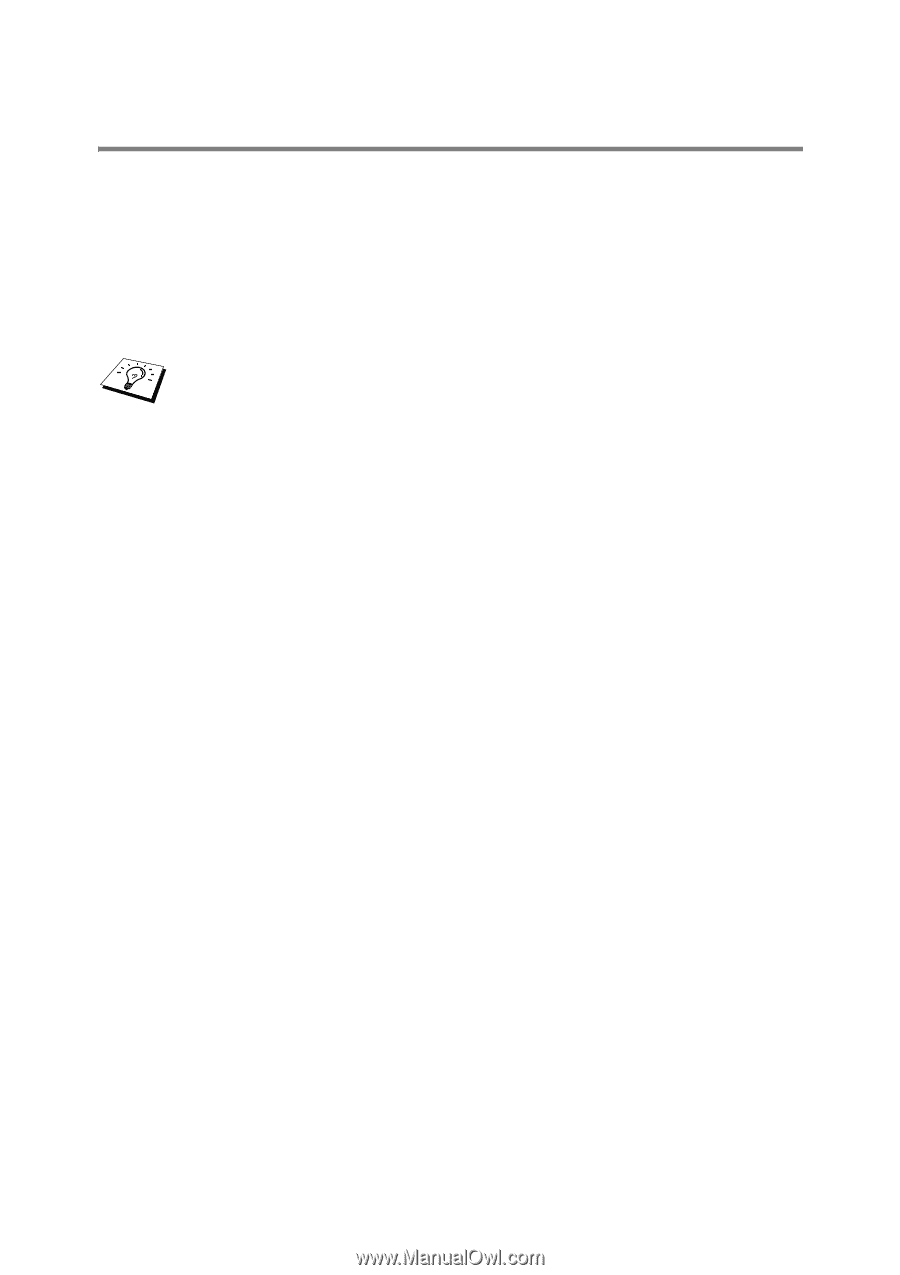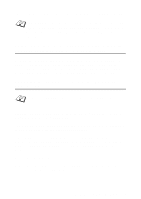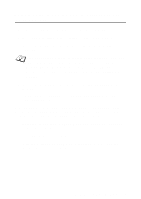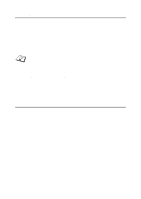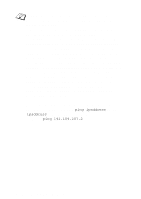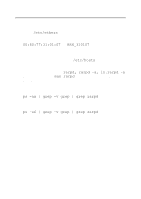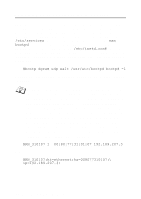Brother International HL 2700CN Network Users Manual - English - Page 103
Using BRAdmin and the TCP/IP Protocol to Set the IP Address, TCP/IP CONFIGURATION 10 - 4
 |
UPC - 840356824994
View all Brother International HL 2700CN manuals
Add to My Manuals
Save this manual to your list of manuals |
Page 103 highlights
Using BRAdmin and the TCP/IP Protocol to Set the IP Address If your PC is using the TCP/IP protocol, do the following: 1 Select TCP/IP filter in the left frame of the main window. 2 Select the Device menu and choose the Search Active Devices. If the print server is set to its factory default settings, it will not appear in the BRAdmin screen. However, selecting the Search Active Devices option will force the BRAdmin Professional utility to find the device as an unconfigured device. 3 Select the Device menu and choose Setup Unconfigured Device. 4 Select the MAC address of your print server and click the Configure button. You can find the node name and MAC address by printing out the printer settings page. Refer to the Quick Setup Guide for information on how to print the settings page on your print server. 5 Enter the IP address, Subnet mask and Gateway (if needed) of your print server. 6 Click OK then select Close. 7 With the correctly programmed IP address, you will see the Brother print server in the device list. TCP/IP CONFIGURATION 10 - 4