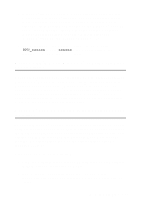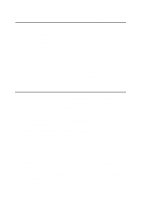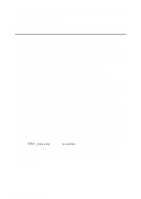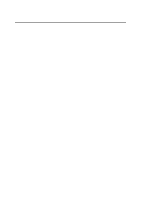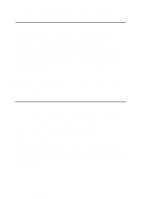Brother International HL 2700CN Network Users Manual - English - Page 30
Windows NT®4.0 Printing: Adding a Second Brother LPR Port, LAN Server, OS/2 Warp Server Configuration
 |
UPC - 840356824994
View all Brother International HL 2700CN manuals
Add to My Manuals
Save this manual to your list of manuals |
Page 30 highlights
Windows NT®4.0 Printing: Adding a Second Brother LPR Port You do not need to re-run the install program to add a new Brother LPR port. Instead, press the Start button, select Settings, and open the Printers window. Click on the icon of the printer that you wish to configure, select File from the menu bar, and then choose Properties. Click on the Ports tab and click the Add Port button. In the Printer Ports dialog, highlight Brother LPR Port. Click the New Port button and enter the port name. The default port name is BLP1. If you have already used this name, you will get an error message if you try to use it again, in which case use BLP2, etc... Once you have specified the port name, click the OK button. You will then see the Port Settings dialog. Enter the IP address of the printer that you wish to print to and click OK. And then click Close in the Printer Ports dialog. You should now see the port that you have just created in the Print to the following port(s) setting of the printer driver. LAN Server, OS/2 Warp Server Configuration Brother print servers will work with IBM LAN Server, OS/2 Warp Server networks that have IBM TCP/IP V2.0 or later installed on the file server (TCP/IP is supplied as standard with LAN Server V4.0 and later as well as Warp Server). Use the following procedure to configure the print server on an LAN Server or OS/2 Warp Server file server, or on an OS/2 Warp Connect workstation: Server Configuration Make sure that TCP/IP software is installed on your OS/2 file server. If you have not already done so, open the TCP/IP folder on the desktop, and double click on the TCP/IP Configuration icon to add the IP address to the OS/2 file server (consult your system manager for this address). Refer to chapter 10 for information on how to assign an IP address to the printer. 2 - 7 TCP/IP PRINTING