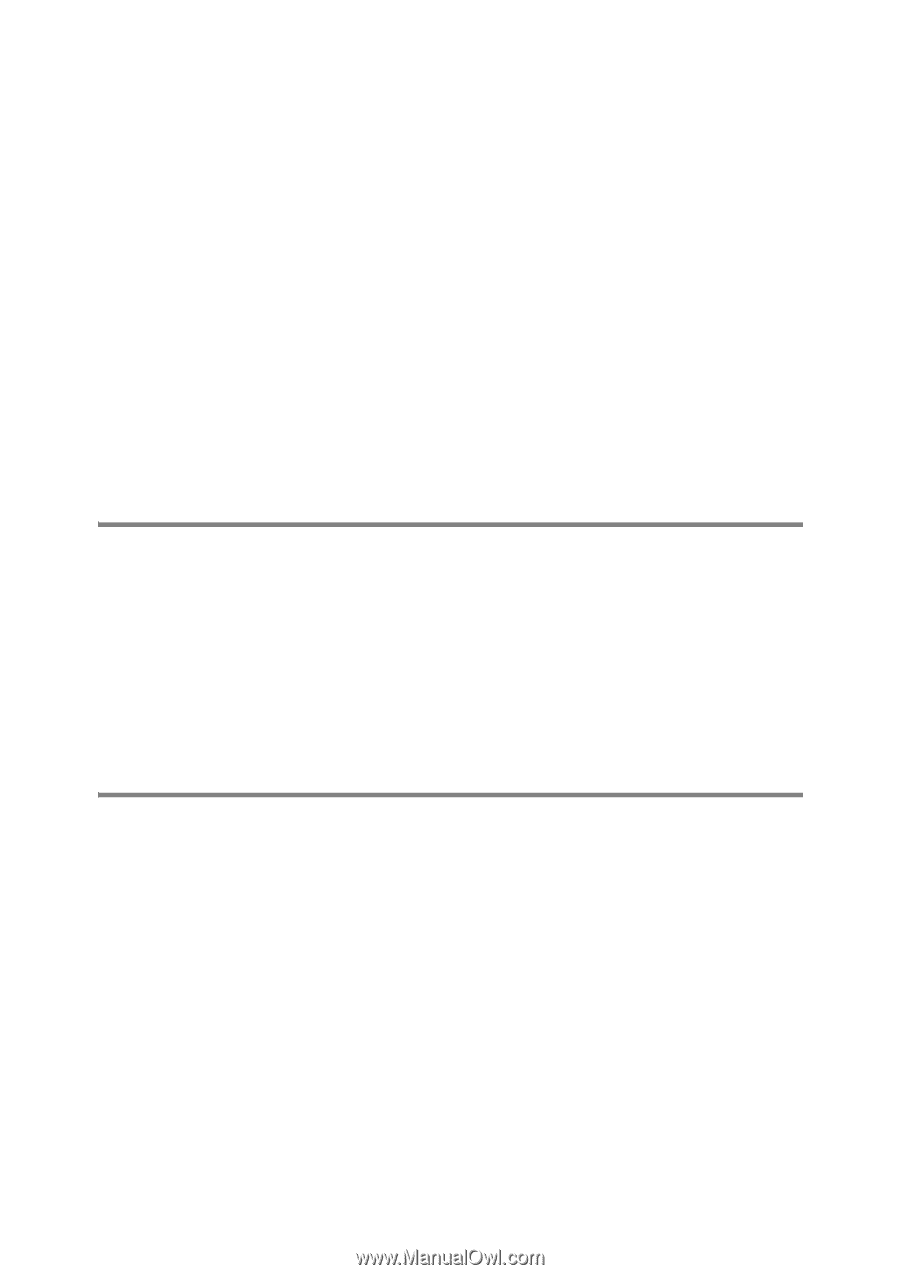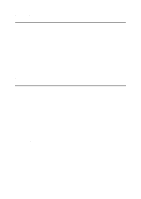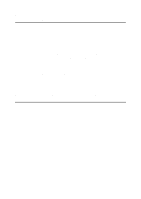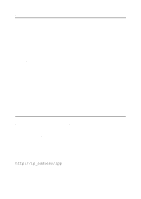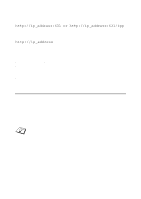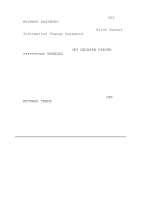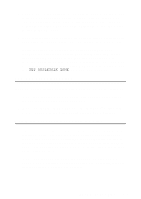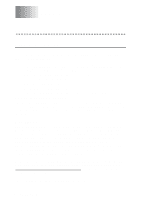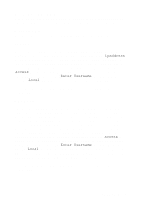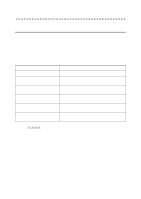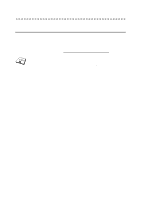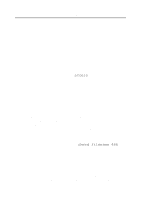Brother International HL 2700CN Network Users Manual - English - Page 123
DLC/LLC Troubleshooting, Web Browser Troubleshooting (TCP/IP), SET APPLETALK ZONE
 |
UPC - 840356824994
View all Brother International HL 2700CN manuals
Add to My Manuals
Save this manual to your list of manuals |
Page 123 highlights
3 If you have a large network, make sure that you have the Laser Writer V8.xx or equivalent driver, since earlier versions may cause PostScript errors. Also, verify that you get the correct printer information when you select Printer Info from the Setup button in the Chooser. 4 Make sure that you have selected the correct Printer Description File (PPD) from the Chooser (otherwise PostScript errors may result). 5 Verify that you have selected the correct AppleTalk zone. Because the print server gets its zone information from router broadcasts, it may not be in the zone you expect, and will therefore not show up in the Chooser. If this is the case, you may need to force the zone name using BRAdmin, a web browser or the SET APPLETALK ZONE command from TELNET. DLC/LLC Troubleshooting If you are having trouble printing with DLC/LLC, check the following: 1 Make sure that the DLC/LLC protocol is enabled using either BRAdmin, a web browser or TELNET. 2 Make sure that the MAC address of the Windows® setting is the same as shown in the print configuration page printout. Web Browser Troubleshooting (TCP/IP) 1 If you can not connect to the print server using your web browser it may be worth checking the Proxy Settings of your browser. Look in the Exceptions setting and if necessary, type in the IP address of the print server. This will stop your PC from trying to connect to your ISP or proxy server every time you wish to look at the printer server. 2 Make sure that you are using the proper Web Browser, we recommend Netscape Navigator version 4.0 or later/ Microsoft Internet Explorer version 4.0 or later. TROUBLESHOOTING 11 - 12