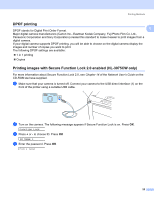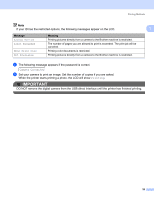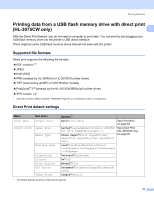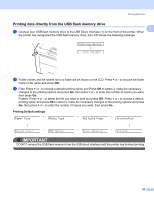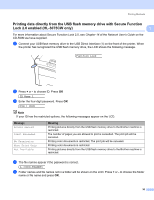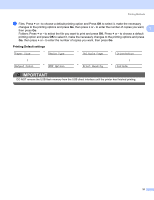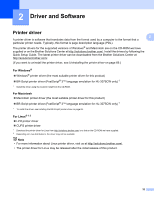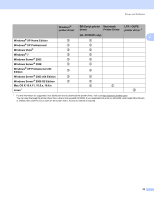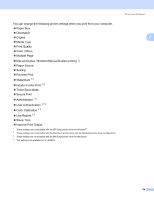Brother International HL-3075CW Users Manual - English - Page 34
Printing data directly from the USB flash memory drive, Printing Default settings
 |
View all Brother International HL-3075CW manuals
Add to My Manuals
Save this manual to your list of manuals |
Page 34 highlights
Printing Methods Printing data directly from the USB flash memory drive 1 1 a Connect your USB flash memory drive to the USB Direct Interface (1) on the front of the printer. When the printer has recognized the USB flash memory drive, the LCD shows the following message. 1 Checking device h 1./XXXX.FOLDER1 b Folder names and file names not in a folder will be shown on the LCD. Press + or - to choose the folder name or file name and press OK. c Files: Press + or - to choose a default printing option and Press OK to select it, make the necessary changes to the printing options and press Go, then press + or - to enter the number of copies you want, then press Go. Folders: Press + or - to select the file you want to print and press OK. Press + or - to choose a default printing option and press OK to select it, make the necessary changes to the printing options and press Go, then press + or - to enter the number of copies you want, then press Go. Printing Default settings Paper Size i Media Type i Multiple Page i Orientation q Output Color j PDF Option j Print Quality q j Collate IMPORTANT DO NOT remove the USB flash memory from the USB direct interface until the printer has finished printing. 29